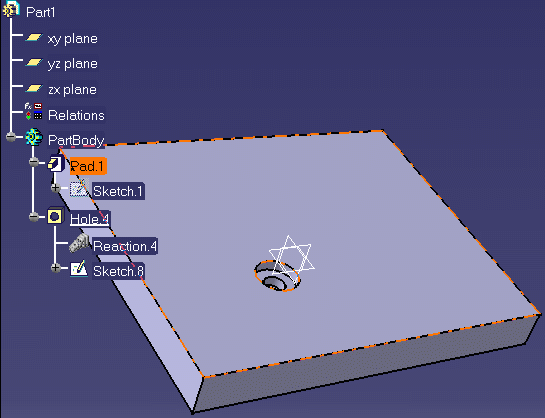a) The following information are displayed in a VB box when the rule is fired:
|
|
|
b) You are prompted to click OK to convert the hole into a counterbored one or to click Cancel to skip the conversion.
For more information about Reaction features, see Working with the Reaction Feature.
-
Create .CATPart file and a pad with a hole or open the KwrReactionPad.CATPart file.
-
Access the Knowledge Advisor workbench and click the Reaction icon
( )
to create a reaction. The reaction dialog box opens.
)
to create a reaction. The reaction dialog box opens. 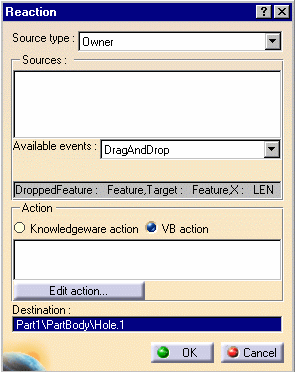
-
In the Source type field, select Owner for the Reaction to be applied to the hole selected in the Destination area (see below).
-
From the Available events list, select DragAndDrop for the reaction to occur when the hole is dragged and dropped.
-
In the Action field, select VB action, to write the action in VB.
-
Click the Destination area in the Reaction dialog box and select Hole.1 in the specification tree.
-
-
Click Edit Action..., paste the following script in the editor, and click OK twice:
Set H =
DroppedFeature.Parent.Item(DroppedFeature.Name) |
-
Access the Part Design workbench. In the geometry, select the hole and drag and drop it. The following dialog box appears:
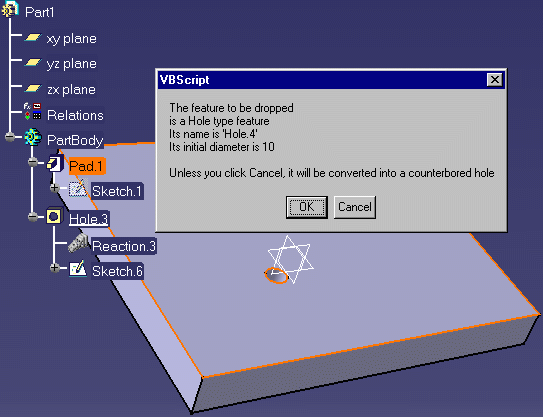
-
Click OK. The hole is converted into a counterbored hole (see graphic below).