The CATPart file contains a cable going through 3 points. You want the cable length to be optimized each time you modify the cable length.
The scenario is divided into 3 parts:
|
|
|
-
Open the KwrEventValueChange.CATPart file: It contains 3 points and a spline (called cable in this scenario).
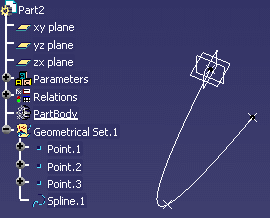
-
From the Start > Knowledgeware menu, access the Product Engineering Optimizer workbench and click the Optimize icon (
 ).
The Optimization window opens.
).
The Optimization window opens. -
Enter the following data in the Optimization window:
Problem tab Optimization type Minimization Optimized parameter distance Free parameters Geometrical Set.1\Point.3\Z Algorithm Simulated Annealing-Convergence speed Termination criteria Maximum number of updates: 100
Consecutive updates without improvements: 20
Maximum time (minutes): 5Constraints tab New constraint `Geometrical Set.1\Point.3\Z` - max (Geometrical Set.1\Point.2\Z ,Geometrical Set.1\Point.1\Z) <= 0mm -
Click OK in the opening dialog box, click Run optimization.
-
Select an output file and click Save.
-
Click OK when the optimization process is over.
-
From the Start > Knowledgeware menu, access the Knowledge Advisor workbench and click the Reaction icon (
 ).
The Reaction dialog box opens.
).
The Reaction dialog box opens.
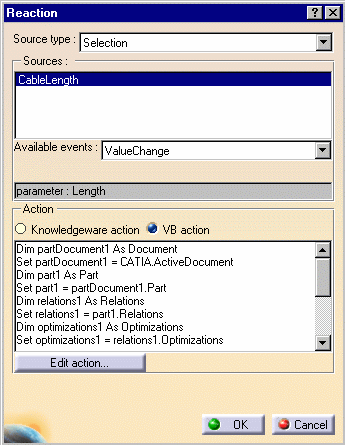 |
|
|
|
||
|
-
Click Edit action..., paste the following script in the editor, and click OK twice:
Dim partDocument1 As Document |
|
The reaction is added to the specification tree. |
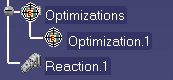 |
-
Double-click twice the CableLength=400mm parameter and change its value to 600mm: The optimization is launched (the RealLength and the distance parameters have changed) and the geometry is changed accordingly.