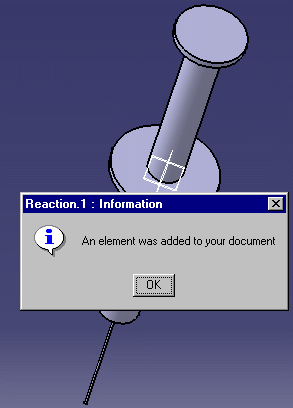-
Open the KwrSyringeAssembly.CATProduct file.
-
From the Start > Knowledgeware menu, access the Knowledge Advisor workbench and click the Reaction icon (
 )
to create a reaction. The reaction dialog box opens.
)
to create a reaction. The reaction dialog box opens. 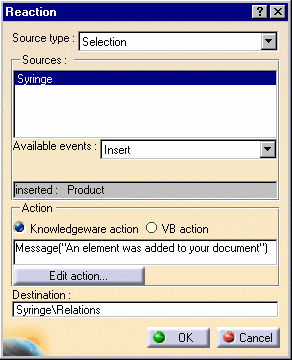
-
In the Source type field, select Selection for the Reaction to be applied to the element you select and select the syringe in the specification tree).
-
From the Available events list, select Insert for the reaction to occur when an item is inserted into the CATProduct.
-
In the Action field, select Knowledgeware action and enter the following message:
Message("An element was added to your document").
This message will be displayed each time you insert a new component into the CATProduct.
-
Click OK. A reaction is added to the Relations node in the specification tree.
-
-
Double-click the root of the specification tree, select Insert > Existing Component... and click the root of the specification tree. The File selection dialog box opens.
-
Select the KwrSyringePiston.CATPart file and click Open.
-
The new element is inserted and the reaction is fired. The following message is displayed: