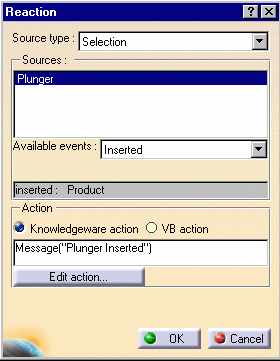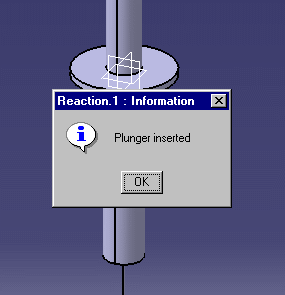|
-
Create a CATProduct file called Container.CATProduct
and insert the
KwrSyringeContainer.CATPart file by using the Insert >
Existing Component... command. Save your file and close it.
-
Create a CATProduct file called Plunger.CATProduct,
rename the root of the specification tree to Plunger, and insert the
KwrSyringePiston.CATPart
file by using the Insert > Existing Component... command.
Close the file.
-
From the Start > Knowledgeware menu, access
the Knowledge Advisor workbench and click the Reaction icon ( )
to create a reaction. The reaction dialog box opens. )
to create a reaction. The reaction dialog box opens.
-
Save the file and close it.
-
Open the Container.CATProduct file, select Insert
> Existing Component.... The File Selection dialog box opens.
Select the Plunger.CATProduct file and click Open. The
message specified step 3 is displayed.
|