You can choose to fully route cables, or partially route a cable from one light network object to another.
The Electrical Cable Database Cable Selection dialog box displays after clicking the Manage Cables from Database button and selecting from the Electrical Cable Database: Get Cables dialog box. See Querying Cables from the Database for more information.
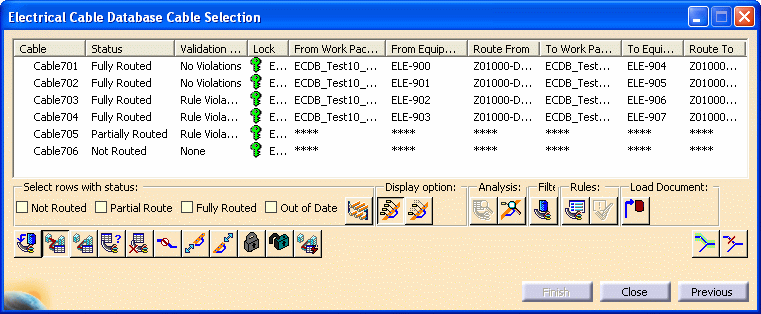
Depending on the checkbox you select on the Electrical Cable Database: Get Cables dialog box, you see either all the cables in the database, or only cables connected to Equipment Work Packages, or in Schematic Work Packages.
All the cables listed are identified by the current context.
From the menu bar, select Tools - Options - Equipment and Systems - Electrical Cabling Discipline - Electrical Cableway Routing.
Under Manage Cables from Database Display and Selection Options:
- Select Segment to route cables through segments.
- Select Node to route cables through nodes.
For Raceway Design, you can choose to stack cables in a Raceway section by setting Options as follows:
From the menu bar, select Tools - Options - Equipment and Systems - Electrical Cabling Discipline - Electrical Cableway Routing.
Under Manage Cables from Database Routing Options, select Always Stack Cables in Raceway Section.
Click the Route
Cable button ![]() and
click Finish. Cables are routed using the
shortest available path.
and
click Finish. Cables are routed using the
shortest available path.
When the routing is complete, the Electrical Cable Database Cable Result dialog box displays. The Status column indicates if the cable was routed according to your selection (Fully Routed), or if it could not be routed (Unable to Route). The bottom pane of the dialog box displays a report detailing route information.
You can save the report by clicking Save As. Click Previous to return to the Electrical Cable Database Cable Selection dialog box.
To partially route a cable, select the cable from the list in the Electrical Cable Database Cable Selection dialog box.
Click the Partial Route Cable button
![]() and Partial
Route From and To fields display at the bottom of the
dialog box.
and Partial
Route From and To fields display at the bottom of the
dialog box.
![]()
In your document, select the From and To objects in the light network. The objects you select display in the Partial Route From and To fields, and display as From and To in your document.
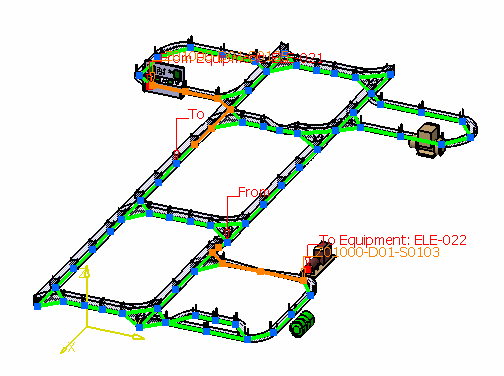
Click Finish.
When the routing is complete, the Electrical Cable Database Cable Result dialog box displays. The Status column indicates if the cable was routed according to your selection (Partially Routed), or if it could not be routed (Unable to Route). The bottom pane of the dialog box displays a report detailing route information. You can click Save As to save the report.
Click Previous to return to the Electrical Cable Database Cable Selection dialog box.
- Load cable data from the database. See Loading Cable Data from the ENOVIA Database.
- Route or partially route additional cables.
- Change the status of a partially routed cable to Complete Route. See Changing the Status of a Partial Route.
- Display light network object labels and main key stations on a route. See Displaying Light Network Object Labels.
- Analyze data from a cable route and from a light network object. See Analyzing Cable Routes and Displaying Light Network Object Labels.
- Adjust the cable length of From and To Equipment. See Adjusting the Cable Length of From and To Equipment.
- Recommend a specific path when routing or partially routing a cable. See Recommending a Specific Path.
- Forbid certain light network objects from being used when routing or partially routing a cable. See Forbidding a Specific Path.
- Query and list cables routed through a specific light network object. See Querying Cables Routed Through a Specific Network Object.
- Validate a cable route. See Validating a Cable Route.
- Delete a cable route or part of a cable route. Deleting a Cable Route or Parts of a Route.
- View previously defined routing rules, and allow cable routes to violate these rules if necessary. See Allowing Cable Routes to Violate Routing Rules.
- Override violations of routing rules defined in Tools Options. See Overriding Violations of Routing Rules.
- Lock or unlock cable routes. See Locking and Unlocking Cable Routes.
![]()