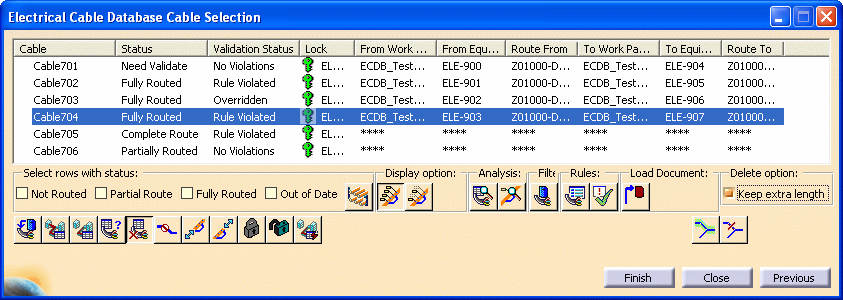
Click the Delete Cable Route button
![]() .
.
If you previously adjusted the cable length of the From and To Equipment and added extra length, you can choose to keep the extra length when you delete the route.
To keep the extra length, select Keep Extra Length under
Delete Option ![]() .
Otherwise, do not select this box.
.
Otherwise, do not select this box.
Click Finish. When the cable route is deleted, the Electrical Cable Database Cable Result dialog box displays. The bottom pane of the dialog box displays a report. You can click Save As to save the report.
Click Previous to return to the Electrical Cable Database Cable Selection dialog box.
Click the Delete Part of a Cable Route
button ![]() and
the Delete Partial of a Route From and To fields
display at the bottom of the dialog box.
and
the Delete Partial of a Route From and To fields
display at the bottom of the dialog box.
![]()
Select From and To hangers in your document. The hangers represent the part of the route you are deleting. The hanger location names display in the Delete Partial of a Route From and To fields,
![]()
From and To also display in your document.
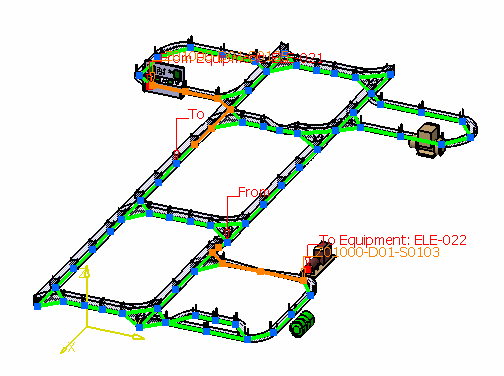
Click Finish.
When the selected part of the cable route is deleted, the Electrical Cable Database Cable Result dialog box displays. The Status column indicates the selected route node was deleted.
In your document, you can see the deleted part of the route is not highlighted.
The bottom pane of the dialog box displays a report with additional information. You can click Save As to save the report. Click Previous to return to the Electrical Cable Database Cable Selection dialog box.
- Load cable data from the database. See Loading Cable Data from the ENOVIA Database.
- Route or partially route additional cables. See Routing Cables from the Database.
- Change the status of a partially routed cable to Complete Route. See Changing the Status of a Partial Route.
- Display light network object labels and main key stations on a route. See Displaying Light Network Object Labels.
- Analyze data from a cable route and from a light network object. See Analyzing Cable Routes and Light Network Objects.
- Adjust the cable length of From and To Equipment. See Adjusting the Cable Length of From and To Equipment.
- Recommend a specific path when routing or partially routing a cable. See Recommending a Specific Path.
- Forbid certain hangers from being used when routing or partially routing a cable. See Forbidding a Specific Path.
- Query and list cables routed through a specific hanger. See Querying Cables Routed Through a Specific Hanger.
- Validate a cable route. See Validating a Cable Route.
- Delete additional cable routes or parts of cable routes.
- Set routing rules and enable various routing options. See Setting Routing Rules.
- Lock or unlock cable routes. See Locking and Unlocking Cable Routes.
![]()