It also explains how to determine ownership of cable routes and request that they be unlocked..
The status of a locked cable route changes to Out of Date when changes are made to the imported work package by another user even when the other user is not the cable route owner. Determine whether a cable route is Out of Date by validating the route. See Validating a Cable Route for more information.
Select one or more cable routes from the list of cables displayed on the Electrical Cable Database Cable Selection dialog box.
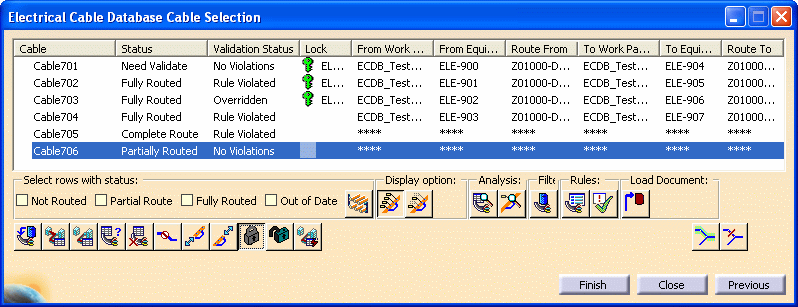
Click the Lock Cable Route button
![]() and click
Finish. The Electrical Cable Database Cable Result
dialog box displays. The Status column indicates if the cable
route is locked.
and click
Finish. The Electrical Cable Database Cable Result
dialog box displays. The Status column indicates if the cable
route is locked.
The bottom pane of the dialog box displays the Lock Cable report. You can click Save As to save the report. Click Previous to return to the Electrical Cable Database Cable Selection dialog box.
In the Lock column, a green key
![]() displays beside the selected
cable routes, indicating that the routes are locked. Your user name also
displays, identifying you as the cable route owner. You are permitted to
unlock these routes.
displays beside the selected
cable routes, indicating that the routes are locked. Your user name also
displays, identifying you as the cable route owner. You are permitted to
unlock these routes.
Select one or more locked cable routes from the list of cables displayed on the Electrical Cable Database Cable Selection dialog box.
Click the Unlock Cable Route button
![]() and click
Finish. The Electrical Cable Database Cable Result
dialog box displays.
and click
Finish. The Electrical Cable Database Cable Result
dialog box displays.
The bottom pane of the dialog box displays the Lock Cable report. You can click Save As to save the report. Click Previous to return to the Electrical Cable Database Cable Selection dialog box.
In the Lock column, you no longer see a green key or red lock by the selected cable routes, indicating that the routes are unlocked.
NOTE: If you are not the owner of a cable route, you may not be permitted to unlock the route. Check the user name in the Lock column, and contact the owner if you cannot unlock the route.
- Load cable data from the database. See Loading Cable Data from the ENOVIA Database.
- Route or partially route additional cables. See Routing Cables from the Database.
- Change the status of a partially routed cable to Complete Route. See Changing the Status of a Partial Route.
- Display hangers and main key stations in your document after routing. See Displaying Hangers on Your Route.
- Analyze data from a cable route and from a light network object. See Analyzing Cable Routes and Light Network Objects.
- Adjust the cable length of From and To Equipment. See Adjusting the Cable Length of From and To Equipment.
- Recommend a specific path when routing or partially routing a cable. See Recommending a Specific Path.
- Forbid certain hangers from being used when routing or partially routing a cable. See Forbidding a Specific Path.
- Query and list cables routed through a specific hanger. See Querying Cables Routed Through a Specific Hanger.
- Validate a cable route. See Validating a Cable Route.
- Delete a cable route or part of a cable route. Deleting a Cable Route or Parts of a Route.
- Set routing rules and enable various routing options. See Setting Routing Rules.
![]()