From the list in the Electrical Cable Database Cable Selection dialog box, select the cable you want to fully or partially route.
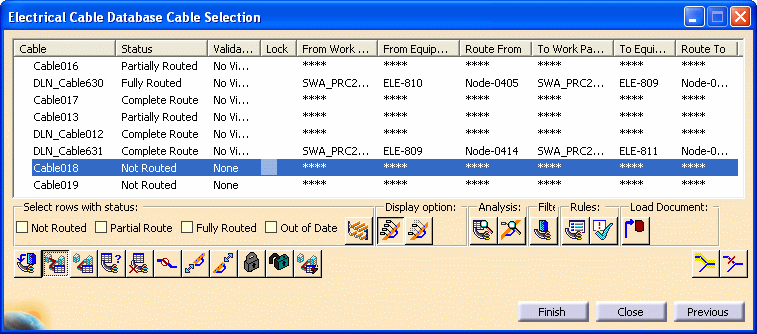
Click the Recommend Path button
![]() and the
Recommend to Route Through Network dialog box displays.
and the
Recommend to Route Through Network dialog box displays.
In your document, select the light network object on the path that you want to recommend. The objects you select display as Recommend in your document.
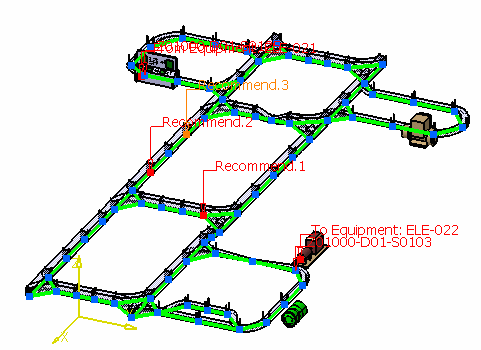
And the object names display in the Recommend to Route Through Network dialog box.
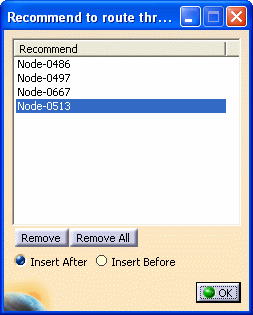
You must define the objects in order, beginning with the Route From object.
You can arrange the object order by selecting an object name from the Recommend list and then selecting the Insert After or Insert Before checkbox. Now select the light network object in your document, and the object name is inserted in the appropriate position on the list.
You can decide to remove an object from the list by selecting the object and clicking Remove. Click Remove All to clear the list if you do not intend to use the Recommend command for these objects. Click OK when done.
The Electrical Cable Database Cable Selection dialog box
redisplays. Click the Route Cable button
![]() and click Finish.
and click Finish.
When routing through segments for Raceway Design and Conduit Design, the Recommend to Route Through Network dialog box includes the Reverse Direction button.
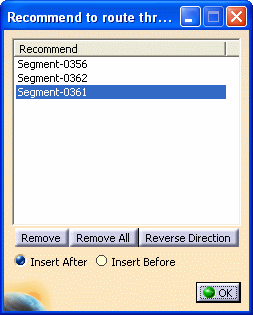
You can click the Reverse Direction button to route through the opposite end of the segment.
When the routing is complete, the Electrical Cable Database Cable Result dialog box displays. The Status column indicates if the cable was routed (Fully Routed or Partially Routed), or if it could not be routed (Unable to Route). The bottom pane of the dialog box displays a report detailing route information.
You can save the report by clicking Save As. Click Previous to return to the Electrical Cable Database Cable Selection dialog box.
If you want to recommend another path or perform another operation on the cable, click Remove All to clear the list of object names from the Recommend to Route Through Network dialog box.
- Load cable data from the database. See Loading Cable Data from the ENOVIA Database.
- Route or partially route cables. See Routing Cables from the Database.
- Display light network object labels and main key stations on a route. See Displaying Light Network Object Labels.
- Analyze data from a cable route and from a light network object. See Analyzing Cable Routes and Light Network Objects.
- Adjust the cable length of From and To Equipment. See Adjusting the Cable Length of From and To Equipment.
- Forbid certain light network objects from being used when routing or partially routing a cable. See Forbidding a Specific Path.
- Query and list cables routed through a specific light network object. See Querying Cables Routed Through a Specific Network Object.
- Validate a cable route. See Validating a Cable Route.
- Delete a cable route or part of a cable route. Deleting a Cable Route or Parts of a Route.
- Set routing rules and enable various routing options. See Setting Routing Rules.
- Lock or unlock cable routes. See Locking and Unlocking Cable Routes.
![]()