You select cables form the list in the Electrical Cable Database Cable Selection dialog box.
See Querying Cables from the Database for more information.
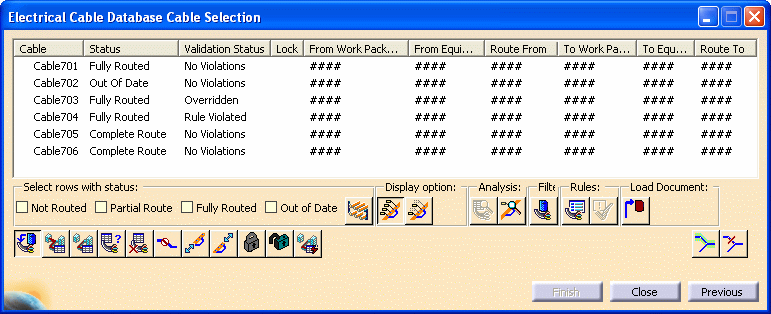
Depending on the checkbox you select on the Electrical Cable Database: Get Cables dialog box, you see either all the cables in the database, or only cables connected to Equipment Work Packages, or in Schematic Work Packages.
No information displays for the listed cables (you see only ####) until you load the cable data. You must load cable data from the database for selected cables, or you cannot route the cables.
Click the
Load Cable from Database button
![]() and click
Finish. The Electrical Cable Database Cable
Result dialog box displays. The Status column indicates
that you loaded the selected cables. The bottom pane of the dialog box
displays a report with more information. You can save the report by
clicking Save As.
and click
Finish. The Electrical Cable Database Cable
Result dialog box displays. The Status column indicates
that you loaded the selected cables. The bottom pane of the dialog box
displays a report with more information. You can save the report by
clicking Save As.
Click Previous to return to the Electrical Cable Database Cable Selection dialog box.
You now can route the cables you loaded from the ENOVIA database. For detailed information, see Routing Cables from the Database.
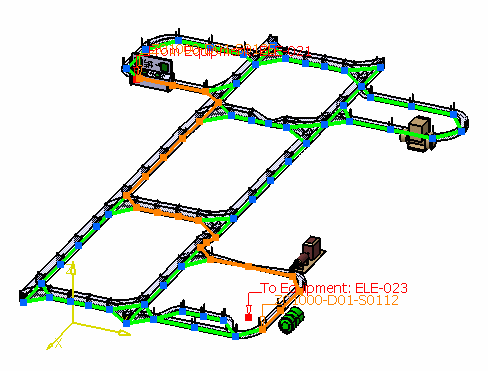
![]()