- Cables connected to equipment.
- Cables defined in a schematic.
- All cables in the database.
A list of the selected cables displays in the Electrical Cable Database Cable Selection dialog box. You need to load cable data from the database before you can route cables.
- Identify the work packages in your VPM Navigator specifications tree that will be used for routing.
- Import the desired work packages into the database (Electrical Cable Database Importer).
- Set the context for these work packages (Set Context in Electrical Cable Database).
See the Electrical Cable Route Management User's Guide for more information.
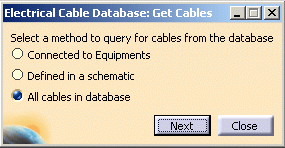
Select the appropriate checkbox.
The Electrical Cable Database Select Cables by Equipment dialog box displays a list of 3-D equipment defined in the current context.
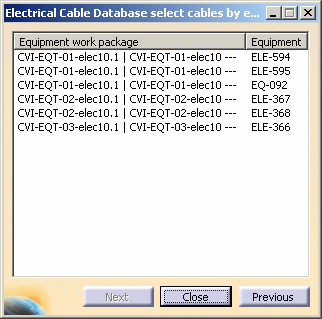
Select equipments from the list and click Next.
The Electrical Cable Database Cable Selection dialog box displays, listing only the cables connected to the selected equipment.
The Electrical Cable Database Select Cables by Schematic dialog box displays a list of schematic work packages defined in the current context.
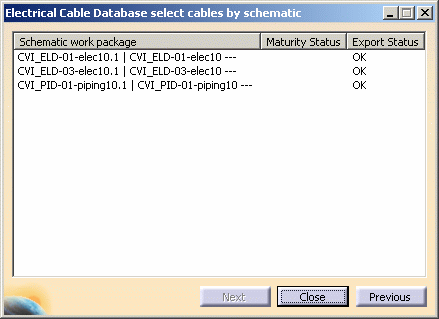
Select schematic work packages from the list and click Next.
The Electrical Cable Database Cable Selection dialog box displays, listing only the cables in the selected schematic work packages.
The Electrical Cable Database Cable Selection dialog box displays with the list of cables.
![]()
- Select Not Routed to display cables that are not routed.
- Select Partially Routed to display cables that are partially routed.
- Select Fully Routed to display cables that are fully routed.
- Select Out of Date to display cables that are out of date.
The rows of cables corresponding to your checkbox selections are highlighted. (Notice that in the Status column, the routing status of each cable matches your checkbox selection.) Now when you click a command button, the command applies to all the rows of cables that are highlighted.
For an explanation on how to load cable data and how to route these cables, see Loading Cable Data from the ENOVIA Database and Routing Cables from the Database.
![]()