|
|
This command is only available with the FreeStyle Profiler. |
|
|
This task explains how to create a swept surface, based on a profile swept along a spine. |
|
|
Open the StylingSweep1.CATPart document. |
|
|
|
|
The Styling Sweep dialog box is displayed. |
|
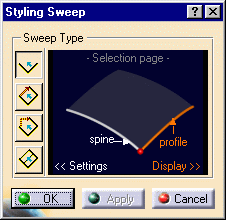 |
|
|
|
|
Four types are available:
|
|
|
You can define the following parameters that will affect the quality of the resulting swept surface:
|
|
|
Click the values in the dialog box to edit them. |
|
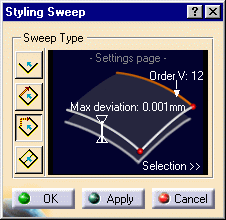 |
|
|
|
Be careful not to over-constrain the surface by setting low values for both deviation and V order. This would result in an increase of segments for the generated swept surface. |
|
|
|
When the texts are displayed in white, the corresponding parameter is visible in the 3D geometry. |
|
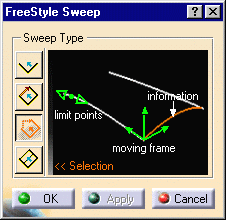 |
|
|
|
|
The moving frame is used to define how the profile is swept along the spine. |
|
|
In the geometry, you can click the moving frame to change its type, press and hold Shift while clicking to move back, or right-click to display the contextual menu. |
|
 |
|
|
Four types of moving frames are available:
|
|
|
In the last two cases,
|
|
|
The current type is displayed when passing the pointer over the moving frame. You can move the frame along the spine using the manipulator at the moving frame's origin. |
|
|
|
The moving frame is not available with the sweep near profile. |
|
|
|
They allow you to redefine the surface limits on the spine/guide. These points show up only when the surface extends beyond the reference profile, when selected, and are limited by the spine or guide's length. |
|
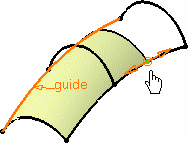 |
|
|
|
Capabilities are available from the contextual menu when right-clicking a limit point. |
|
|
The Information option displays the role of the selected elements in the geometry: profile, spine, and guide. |
|
|
|
|
|
|
In case the selected
guide or profile lies on more than one support, the
|
|
|
|
|
|
|
Available capabilities from the dashboard are: datum creation, temporary analysis, auto detection, attenuation, continuity, contact points, and furtive display. |
![]()