|
|
This task shows how to create a temporary analysis during the creation process of a feature. |
|
|
This command is only available with the 3D curve, Fill, Net and Sweep commands. |
|
|
Open a new CATPart document. |
|
|
|
|
The 3D curve dialog box is displayed. |
|
|
|
 |
|
|
|
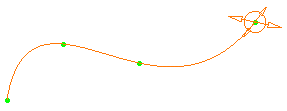 |
|
|
|
 |
|
|
|
|
|
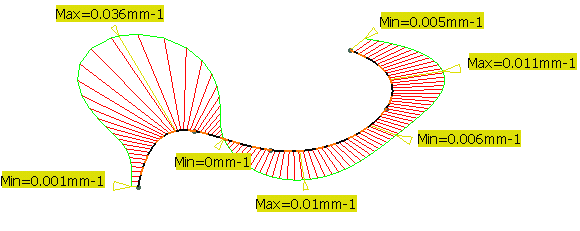 |
|
|
|
You must activate the temporary analysis mode before running any analysis. Otherwise, a persistent FreeStyle analysis will be performed. |
|
The Temporary Analysis node is displayed in the specification tree and the associated analysis (here Curvature Analysis.1) appears below. |
|
 |
|
|
|
The analysis is not persistent. Thus when you click OK in the 3D curve dialog box to create the curve, the Temporary Analysis node disappears from the specification tree. |
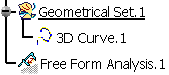 |
|
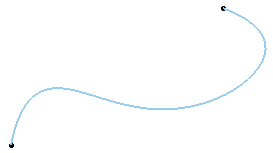 |
|
|
|
|
![]()