 |
-
Choose one of the four detection types from the FreeStyle
Dashboard:
-
 Snap On Vertex to detect the closest corner of the
selected element.
Snap On Vertex to detect the closest corner of the
selected element.
-
 Snap On Edge to detect the closest border
(edge) of the selected element. Snap On Edge to detect the closest border
(edge) of the selected element.
-
 Snap On Cpt to detect the closest control point on
the selected element. Snap On Cpt to detect the closest control point on
the selected element.
-
 Snap On Segment to detect the the closest segment
of the selected element Snap On Segment to detect the the closest segment
of the selected element
|
| You can change the current detection type to the next
by clicking the icon. |
-
Move the pointer close to the geometric element you wish
to snap to.
| The specified element (corner, border, control point or segment) is
automatically detected and selected. |
 |
When checking the Search
Dressing option from the Tools > Options > Shape > FreeStyle
tab, and the Snap On Cpt icon
 the system automatically displays the control points on the geometry
detected below the pointer, provided a command is running.
the system automatically displays the control points on the geometry
detected below the pointer, provided a command is running. |
|
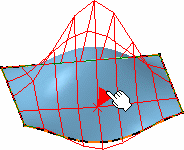 |
| If this Search Dressing
option has not been checked, yet the Snap On Cpt option is
active, the auto-detection still is available, but the control points are
not displayed. |
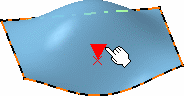 |
| Use the Shift key to
activate/deactivate temporarily the auto-detection capability on the point
you are currently trying to snap, or not, to another element. |
|
![]()