![]()
This task will show you how to run a kinematics simulation with commands.
![]()
Open the Jack.CATProduct document
![]()
In our sample document, there is only one mechanism. If you are working with a product containing more than one mechanism, it is strongly recommended to select the mechanism you need before starting the simulation with commands.
-
Click Simulation with Commands
 .
The Kinematics Simulation dialog box appears:
.
The Kinematics Simulation dialog box appears:
Note: the state of the dialog box depends on your settings (expanded or not)
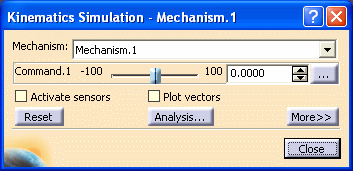
The command of the kinematics mechanism is available.
-
Manipulate the slider of the command.
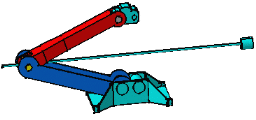
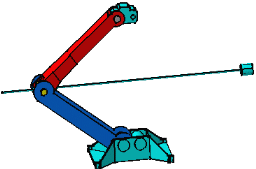
The corresponding part of the kinematics mechanism moves accordingly.
If you click the
 button, the Kinematics Simulation dialog box expands.
button, the Kinematics Simulation dialog box expands.
 By default, the Immediate option is set.
By default, the Immediate option is set.
For more information about the On request option, refer to Simulating on Request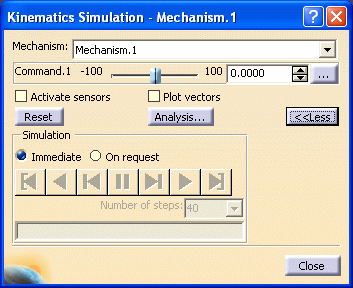
You can use the slider, enter a value or manipulate the geometry directly to achieve the same result.
-
If you set joint limits, select the Activate Sensors check box. In the Sensors dialog box, set the Check Limits option and run your simulation again. Notice the information about limits appear in the comments field from the History tab.
For more information, refer to Using Sensors
Note: if you are working with a V4 mechanism, the Check Joint Limits check box is available in the Kinematics Simulation dialog box, read Checking Mechanism Joint Limits and Simulating With Commands
Setting a command value
You can set a command value:
-
directly in the spin box or,
-
by clicking on the button opposite the command and entering values in the displayed pop-up.
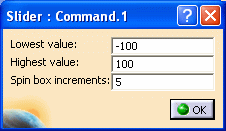
-
-
(Optional) Change the command value (if you use the above dialog box, do not forget to click Ok when done).
-
Click Close to confirm your operation.
 By default, the new position is kept when exiting the
simulation commands (Simulation with Commands and Simulating with
Laws)
By default, the new position is kept when exiting the
simulation commands (Simulation with Commands and Simulating with
Laws) To swap to the initial position, click :
-
 (Simulation with Commands)
(Simulation with Commands) -
 (Simulation with Laws)
(Simulation with Laws)
For more detailed information, see Leaving Simulation in Modified Position and Moving Constrained Components in Simulation with Commands Context.
-
![]()
You cannot record your simulation within the Simulation with Commands. You can record simulations within the Simulation command (refer to Recording Positions).
![]()