![]()
This task shows how to perform a simulation on request.
![]()
Open the Jack.CATProduct document
![]()
In our sample document, there is only one mechanism. If you work with a product containing more than one mechanism, it is strongly recommended to select the mechanism you need before starting the simulation with commands.
-
Click Simulation with Commands
 .The
Kinematics Simulation dialog box is displayed.
.The
Kinematics Simulation dialog box is displayed. -
Click
 .The
command of the kinematics mechanism is available as shown below.
.The
command of the kinematics mechanism is available as shown below.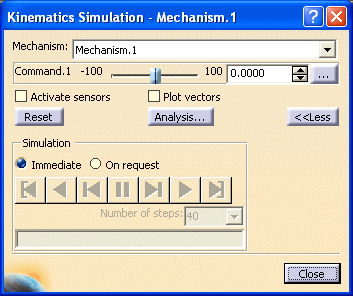
 By default, the Immediate option is set
By default, the Immediate option is set -
Select the On Request option button.
-
Enter a precise value for the command. For instance 20.
-
Enter the number of steps you need, 20 for example.
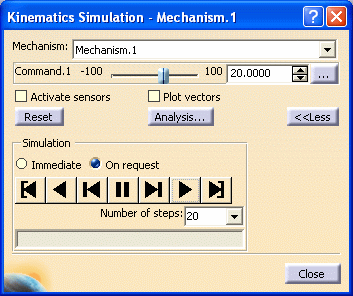
-
Click Play Forward
 . The corresponding
parts of the kinematics mechanism move accordingly at each step.
. The corresponding
parts of the kinematics mechanism move accordingly at each step. -
Click Close to confirm your operation.
You need to click
 before leaving the
simulation with commands to go back to the initial position.
before leaving the
simulation with commands to go back to the initial position. By default the new position is kept when exiting the simulation commands (Simulation with Commands and Simulating With Laws)
(keep in mind, in Simulation with Laws you need to click the Start button to jump to the initial position)
For more detailed information, see Leaving Simulation in Modified Position and Simulating After Having Moved Constrained Components
![]()