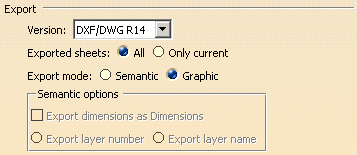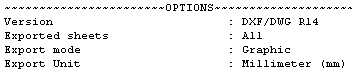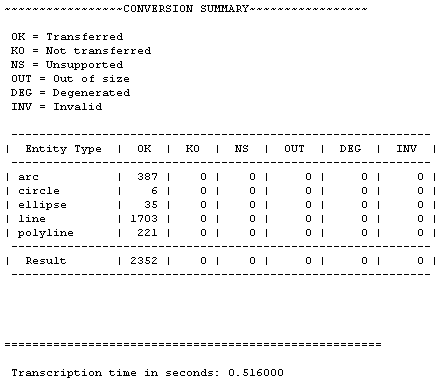In this report file (name_of_file.rpt), you will find information about
- the file imported,
- the transfer options used,
- the mappings used,
and messages:
- status messages about eventual transfer problems for a given element,
- information messages written by the support teams.
Name of the output file
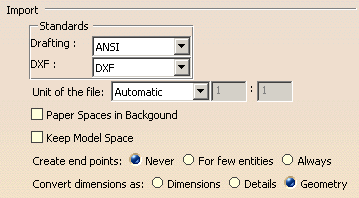
The options may be changed in the option dialog box.
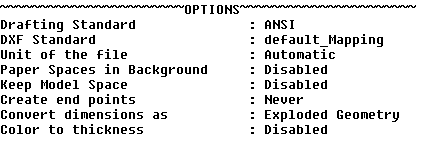
See the Trouble Shooting, the Best Practices and the FAQ chapters on how to solve those problems.
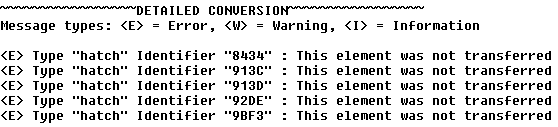
| <E> | Type "hatch" | Identifier "8434" | This element was not transferred |
| Message Type | Element Type | Identifier | Element Status/Information Text |
Message Type is either Error, Warning or Information.
- Error means that there is a failure.
- Warning means that there may be a failure.
- Information informs you of the possible cause of failure.
Element Type is the type of the DXF/DWG element processed.
Element Handle is the hexadecimal number referencing the
DXF/DWG element processed.
Element Status/Information Text is the informative part of the
message.
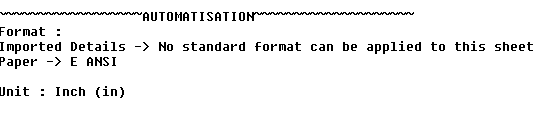
The mappings may be changed in the standards.
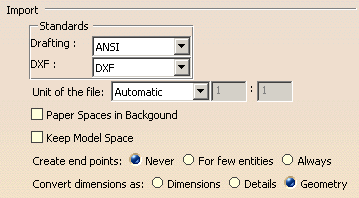
Only those actually used are listed.
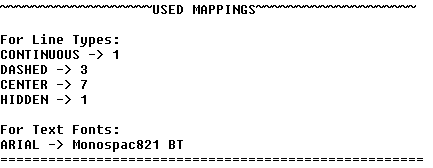
- The report file does not yet indicate whether the mapping is the default one or a customized one.
- There is no information yet about an automatic Thickness/Thickness mapping.
In this example, 126 hatches have been transferred successfully, and 5 have failed.
See the Trouble Shooting, the Best Practices and the FAQ chapters on how to solve those problems.
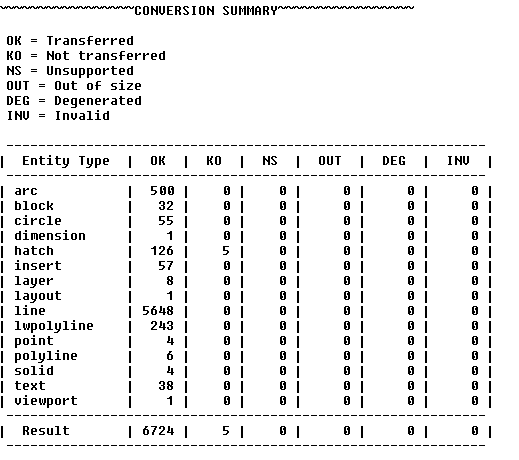

![]()