-
Drawing Interchange Format (DXF) files enable the
interchange of drawings between
Generative Drafting Version 5 and Version 4 or with other programs. - DXF files correspond to ASCII format and DWG to binary format.
-
V5 provides a simple method to export the data
contained in a CATDrawing document
either in a DXF file or in a DWG file.V5 supports DXF/DWG formats version 12, 13, 14 and AutoCAD2000.
- Trouble Shooting,
- Best Practices,
- FAQ,
- VBScript Macros.
- and in the Customizing DXF/DWG Settings chapter.
-
Select the File, Save As item.
The Save As dialog box is displayed: 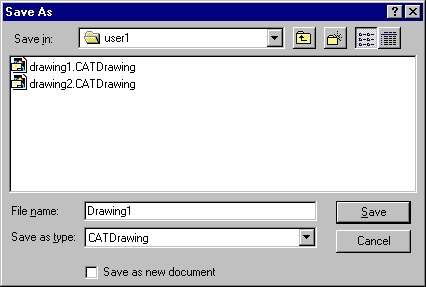
-
Change the Format type into DXF type.
-
Enter the file name.
-
Click Save.
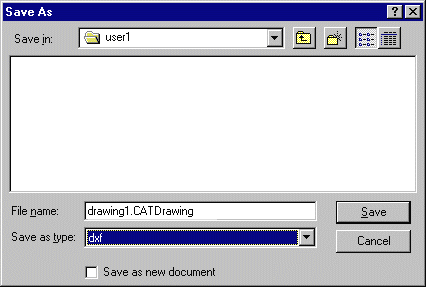
(see the Tools > Options > Parameters and Measures/Units panel).
- If the current unit belongs to the metric system (millimeter,
centimeter, meter, ...)
the export unit is the millimeter. - If the current unit belongs to the Anglo-Saxon system (inch, foot, ...) the export unit is the inch.
So select the required type of session unit to export your data in one system or the other.
Limitations in the case of a multi-sheet drawing:
- When there are several sheets, the name of the file really created is
not that entered by the user in the
Save as dialog box, since it is concatenated with that of the sheet. Therefore, it is not possible to check
if a file with the same name already exists and any existing file will be overwritten without warning. - If one of the sheets contains no geometry, no DXF file is created.
- The number of characters of the name of the result file is limited to 150.
- If the name of a sheet contains one of the following characters
 or a
or a
blank space, the character will be replaced with _ (underscore).
- exported sheets (in the case of a multi-sheet drawing)
- version
- export mode
![]()