This task shows you how to create groups under a mesh part in the
Advanced Meshing Tools workbench using the Create Group
contextual menu.
You can create geometrical groups (point, line and surface), groups by
neighborhood (point, line and surface) and groups by boundary (line,
surface) under a particular mesh part.
For more details about the group creation, refer to Groups section in the Generative Structural Analysis User's Guide.
Available if one of three following products is installed: FEM Surface (FMS), FEM Solid (FMD) or Elfini Structural Analysis (EST).
Open the Sample06.CATAnalysis from the sample directory.
-
Right-click a mesh part in the specification tree under the Nodes and Elements set and select Create Group
 .
.In this particular example, right-click Advanced Surface Mesh.1 in the specification tree.
You access the following submenus:

-
Point Group: lets you create a group of geometrical points.
For more details, refer to Grouping Points in the Generative Structural Analysis User's Guide. -
Line Group: lets you create a group of geometrical lines.
For more details, refer to Grouping Lines in the Generative Structural Analysis User's Guide. -
Surface Group: lets you create a group of geometrical surfaces.
For more details, refer to Grouping Surfaces in the Generative Structural Analysis User's Guide. -
Point Group by Neighborhood: lets you create a group of geometrical points by neighborhood.
For more details, refer to Grouping Points by Neighborhood in the Generative Structural Analysis User's Guide. -
Line Group by Neighborhood: lets you create a group of geometrical lines by neighborhood.
For more details, refer to Grouping Lines by Neighborhood in the Generative Structural Analysis User's Guide. -
Surface Group by Neighborhood: lets you create a group of geometrical surfaces by neighborhood.
For more details, refer to Grouping Surfaces by Neighborhood in the Generative Structural Analysis User's Guide. -
Line Group by Boundary: lets you create a group of geometrical lines by boundary.
For more details, refer to Grouping Lines by Boundary in the Generative Structural Analysis User's Guide. -
Surface Group by Boundary: lets you create a group of geometrical surfaces by boundary.
For more details, refer to Grouping Surfaces by Boundary in the Generative Structural Analysis User's Guide.
-
-
Select the desired submenu.
In this particular example, select Create Group > Surface Group by Neighborhood.
The Surface Group by Neighborhood dialog box appears.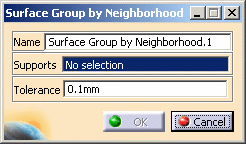
-
If needed, change the name of the group.
-
Select the supports on which you want to define the group.
In this particular example, select several surfaces in sequence as group Supports.
-
Enter a Tolerance value if you create a group by neighborhood.
In this particular example, enter 1mm as Tolerance value.
-
Click OK.
In this particular example, a Surface Group by Neighborhod.1 group appears under the Advanced Surface Mesh.1 mesh part in the specification tree.
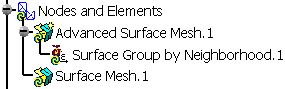
When updating a mesh part, the group under this mesh part
is not automatically updated.
You have to update the group you created.
-
Right-click a group.
-
Select Update Group.
For more details about this contextual menu, refer to Updating Groups in the Generative Structural Analysis User's Guide.
To know and visualize the content of a group (nodes, elements, faces of element, edges of element), you can use the Analyze Group contextual menu.
To analyze a group:
-
Update the group you want to analyze the content.
-
Right-click this group and select Analyze Group.
For more details about this contextual menu, refer to Analyzing Groups in the Generative Structural Analysis User's Guide.