This task shows how to:
- Update a group you just have created or you have edited or a group under a mesh part.
- Update all groups belonging to a same Groups set.
- The Update Group contextual menu is available both in the Generative Structural Analysis workbench and in the Advanced Meshing Tools workbench for a group created under a Groups set and for a group created under a mesh part.
- The Update All Groups contextual menu is not
available for groups created under a mesh part.
This contextual menu is only available for groups belonging to a Groups set (both in the Generative Structural Analysis workbench and in the Advanced Meshing Tools workbench). - A group set will not be updated even if you update
locally all the groups (updating locally groups means that you update one
by one all the groups of this set using the Update Group
contextual menu).
To update a group set, you have to use the Update All Groups contextual menu.
Open the
sample49_2.CATAnalysis document from the samples directory for this
task.
A line group, a surface group and a body group are already created.
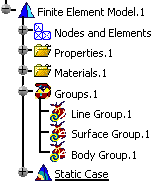
The symbol
![]() in the
specification tree shows you that the different groups are not updated.
in the
specification tree shows you that the different groups are not updated.
-
Right-click the Surface Group.1 group in the specification and select Update Group
 .
.The symbol
 disappears in the specification tree.
disappears in the specification tree.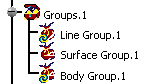
-
Edit the surface group.
To do this, double-click the Surface Group.1 object in the specification tree.
The Surface Group dialog box appears.
-
Select a surface.
-
Click OK in the Surface Group dialog box.
The symbol
 reappears in the specification tree.
reappears in the specification tree. -
Right-click the Groups.1 set in the specification tree and select Update All Groups
 .
.The symbol
 disappears in the specification tree.
disappears in the specification tree.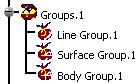
![]()