This task shows how to group points and how to generate images from this group.
Grouping elements allows you to apply pre-processing specifications to a pre-defined group of elements (points, lines, surfaces or bodies) and to generate images from this group.
Available if one of three following products is installed: Elfini Structural Analysis (EST), FEM Surface (FMS) or FEM Solid (FMD).
Groups created using the Groups toolbar are stored under a Groups set. You can also create groups under a particular mesh part using the Create Group contextual menu in the Generative Structural Analysis workbench. The groups created using the contextual menu are not stored under the Groups set. They are directly linked to the specified mesh part. For more details about this contextual menu, refer to Creating Groups under Mesh Parts.
Open the sample49.CATAnalysis document from the samples directory.
-
Go to View > Render Style > Customize View and make sure the Shading, Outlines and Materials options are selected in the Custom View Modes dialog box.
-
Click Point Group
 in the Groups toolbar.
in the Groups toolbar.The Point Group dialog box appears.
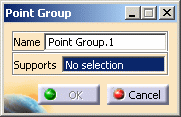
-
Select in sequence the points you want to group.
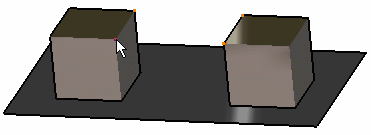
The Point Group dialog box is updated.
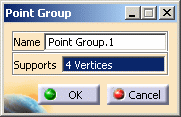
-
Click OK.
A Point Group.1 object appears in the specification tree but it is not updated.
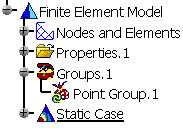
-
Update the point group.
You can now visualize Deformation, Von Mises Stresses, Displacements and Principal Stresses images, either for all the geometry or only for the selected points. The scenario is the same for the five images.
In this particular case, you will visualize the Von Mises Stresses image: -
Activate the Von Mises Stress (nodal values).1 image.
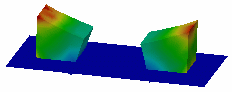
-
Double-click the Von Mises Stress (nodal value) object in the specification tree.
The Image Edition dialog box appears.
-
Double-click the Point Group.1 object in the Selections tab and click OK in the Image Edition dialog box.
You will see the result only for the points belonging to the point group.
For more details about images, refer to Results Visualization (Image Creation, Generate Images and Editing Images).
You can manually edit or delete a group.
To do this, right-click the group object in the specification tree and
select the desired contextual menu.
![]()