This task shows how to group points by neighborhood, that means grouping points by selecting geometry and entering a tolerance value.
Grouping elements by neighborhood allows you to apply pre-processing specifications to finite elements belonging to mesh parts without geometry support (for example: extrude mesh parts).
Available if one of three following products is installed: Elfini Structural Analysis (EST), FEM Surface (FMS) or FEM Solid (FMD).
Groups created using the Groups toolbar are stored under a Groups set. You can also create groups under a particular mesh part using the Create Group contextual menu in the Generative Structural Analysis workbench. The groups created using the contextual menu are not stored under the Groups set. They are directly linked to the specified mesh part. For more details about this contextual menu, refer to Creating Groups under Mesh Parts.
Open the sample49.CATAnalysis document from the samples directory.
-
Go to View > Render Style > Customize View and make sure the Shading, Outlines and Materials options are active in the Custom View Modes dialog box.
-
Click Point Group by Neighborhood
 in the Groups toolbar.
in the Groups toolbar.The Point Group by Neighborhood dialog box appears.
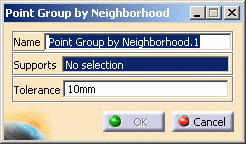
- Name: lets you specify the name of the group.
- Supports: lets you select the points you want to
group.

-
You can select only Points or Vertices as point group by neighborhood Support.
-
This group enables to capture only proximity node elements.
-
- Tolerance: lets you define the tolerance value.
-
Select in sequence the points you want to group.
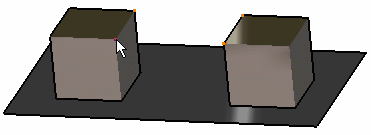
The Point Group by Neighborhood dialog box is updated:
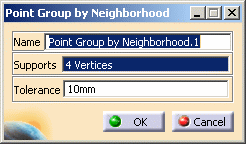
-
Enter the Tolerance value.
In this particular example, enter 5mm as Tolerance value.
-
Click OK in the Point Group by Neighborhood dialog box.
A Point Group by Neighborhood.1 object appears in the specification tree but it is not updated.
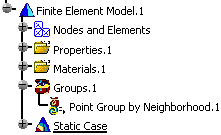
-
Update the point group by neighborhood.
You can now visualize Deformation, Von Mises Stresses, Displacements and Principal Stresses images, either for all the geometry or only for the selected points. The scenario is the same for the five images.
In this particular case, you will visualize the Von Mises Stresses image: -
Activate the Von Mises Stress (nodal values).1 image.
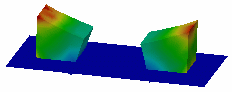
-
Double-click the Von Mises Stress (nodal value) object in the specification tree.
The Image Edition dialog box appears.
-
Double-click the Point Group by Neighborhood.1 object in the Selections tab and click OK in the Image Edition dialog box.
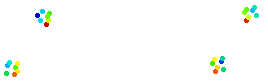
For more details about images, refer to Results Visualization (Image Creation, Generate Images and Editing Images).
You can manually edit or delete a group.
To do this, right-click the group object in the specification tree and
select the desired contextual menu.
![]()