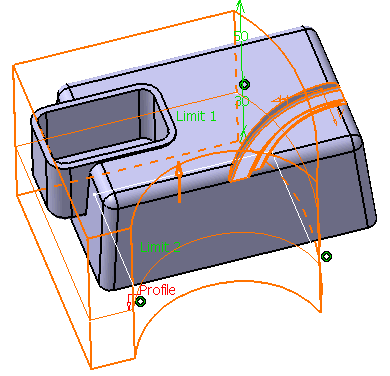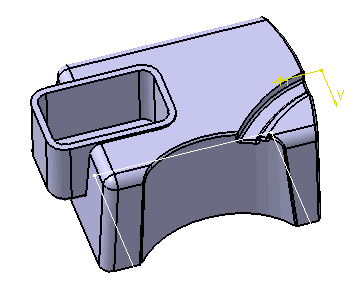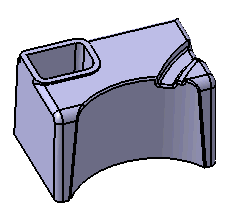This task shows you how to create an intersect feature from a prism.
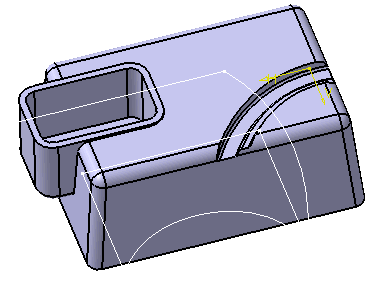
-
Click the Intersect icon
 .
.
The Intersect Feature dialog box is displayed.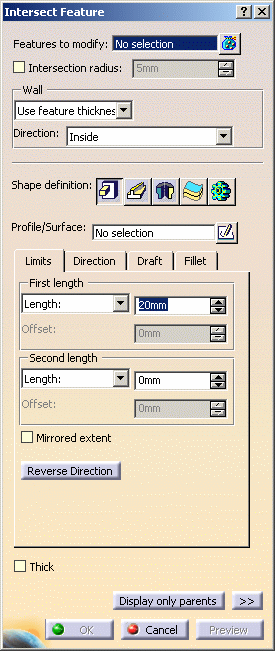
-
Select Remove Sweep.2 as the feature to modify.
If you select several features, the field displays the number of selected elements. To act on this selection, just click the
 icon to display the Element
list dialog box that allows you to:
icon to display the Element
list dialog box that allows you to:- view the selected elements
- remove any element clicking the Remove button
- replace any element using the Replace button and selecting a new one in the geometry or the specification tree.
Wall
You can control whether the wall is constructed inside or outside of the selected profile. The default is an inside wall thickness. Please refer to Inside/Outside definition in Remove feature.
Shape Definition
-
Intersect features can have different shapes. The prism is the default shape. If you prefer a different shape, click any of the other three shapes available. To know how to create any of them, refer to the Prism, Sweep, Revolve, Thick Surface or External Shape tasks. For the purposes of our scenario, keep the default option.
-
Select Sketch.4 as the profile defining the prism.