-
Click any icon requiring a shape definition. For example, launch the Shellable capability
 ,
then click the Thick Surface
,
then click the Thick Surface
 icon.
icon. -
Select the Multi-sections Surface.
The application displays an arrow indicating the direction in which the surface will be thickened.
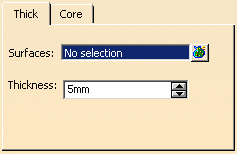
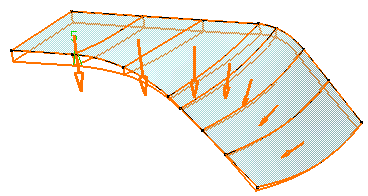
If you select several surfaces, the field displays the number of selected elements. To act on this selection, just click the
 icon to
display the Surfaces dialog box that allows you to:
icon to
display the Surfaces dialog box that allows you to:view the selected surfaces.
remove any surface clicking the Remove button.
replace any surface using the Replace button and selecting a new one in the geometry or the specification tree.
-
In the Thickness field, enter a different value if the default value is not satisfactory.
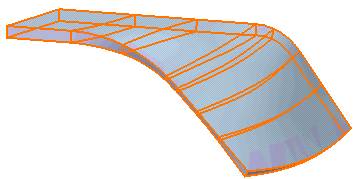
Core (Specific to Shellable Features)
The Core capability enables you to define a core body (offset) for a shellable feature.