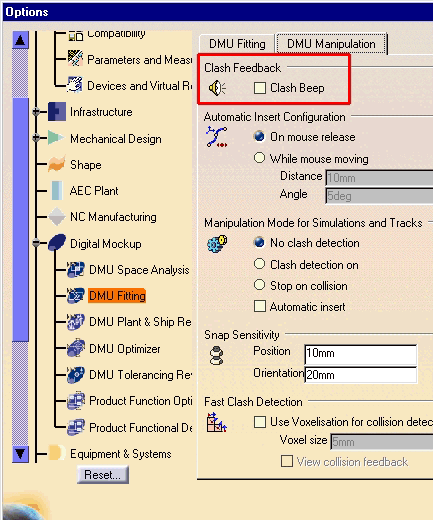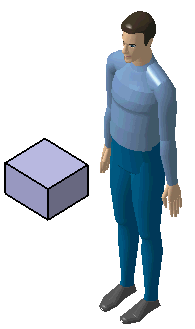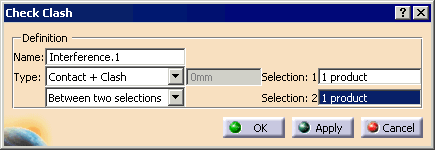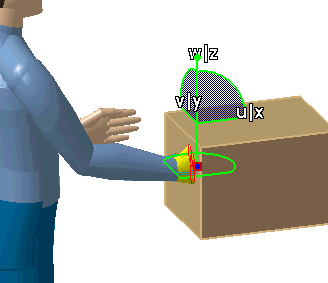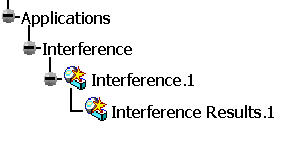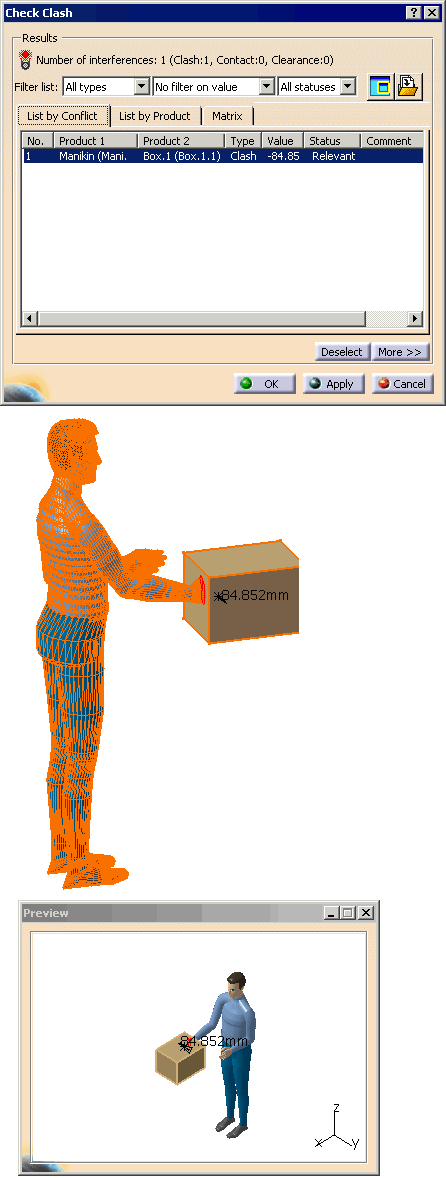|
 |
Collision Detection Off
In this state, collision detection is disabled. |
 |
Collision Detection On
In this state, collision detection is enabled and the elements
involved in the collision will be highlighted in the 3D viewer. |
 |
Collision Detection Stop
In this state, collision detection is enabled, the elements
involved in the collision will be highlighted in the 3D viewer, an
audible beep may be heard (if set in Tools -> Options), and manikin
motion will stop. |
From the main menu, select the Tools > Options > DMU Fitting.
Under the DMU Manipulation tab, activate or de-activate the
Clash
Feedback as shown below.
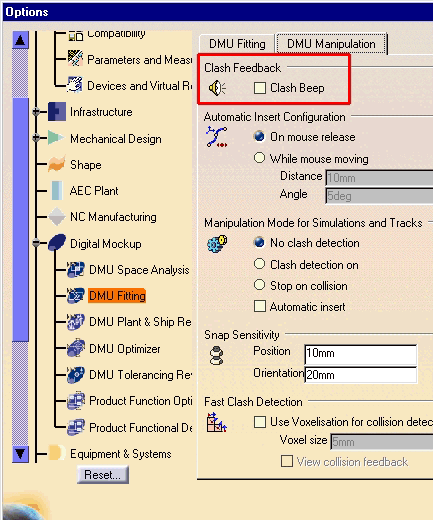
|
 |
-
In the Samples directory, open the file
Manikin_and_Box.CATProduct.
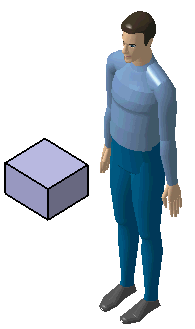
-
Using
 Clash, set up the Clash between two selections, the
manikin (selection 1), and the box (selection 2).
Clash, set up the Clash between two selections, the
manikin (selection 1), and the box (selection 2).
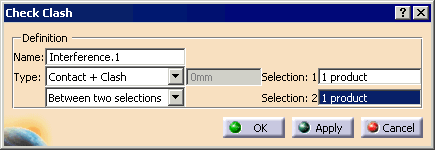
-
Select Apply.
-
In the Manikin Simulation toolbar, select
Collision Detection On.

-
Using the compass, move the manikin's hand so that it
collides with the box.
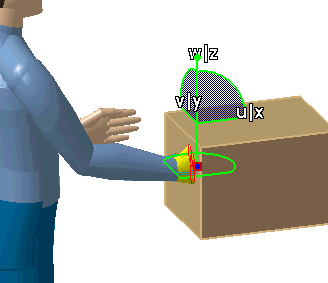
-
In the PPR tree, under Applications, double-click on
the Interference Results.1
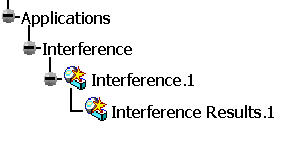
-
The Check Clash dialog box and the
Preview window appears. Select the Apply
button to update the data. The information is transposed.
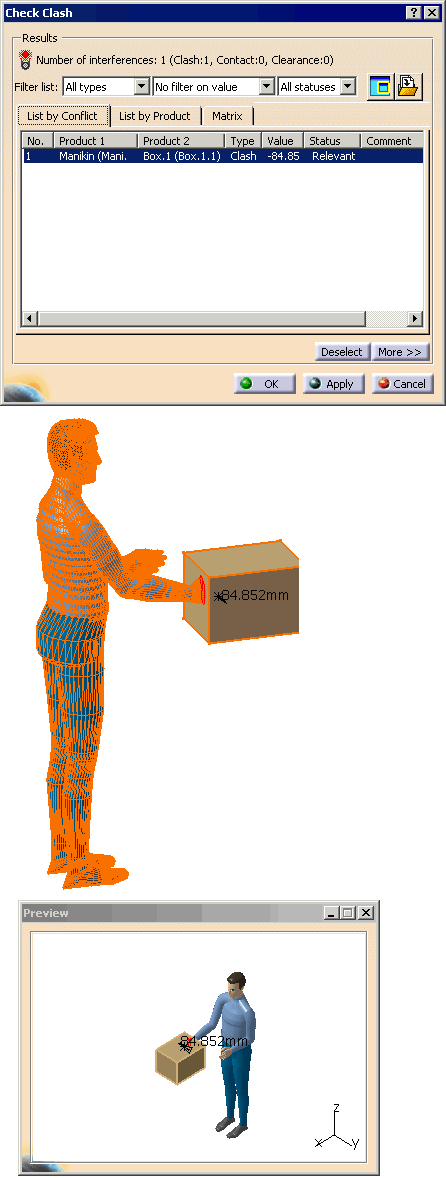
-
When completed, OK.
|