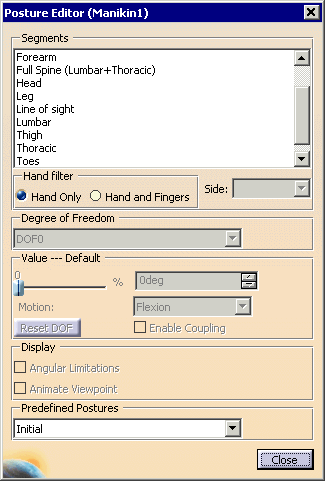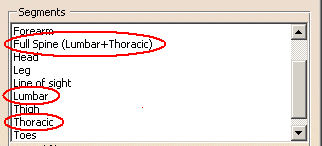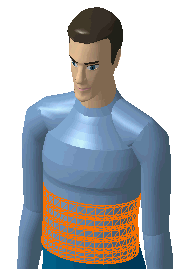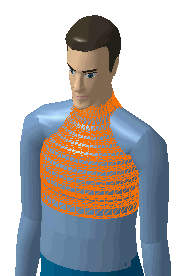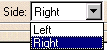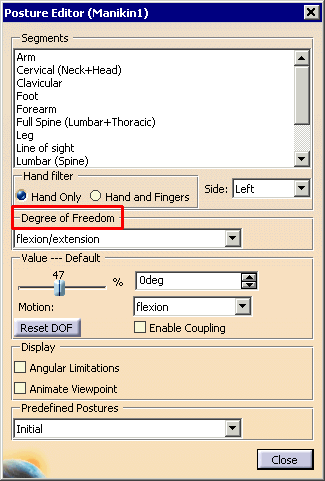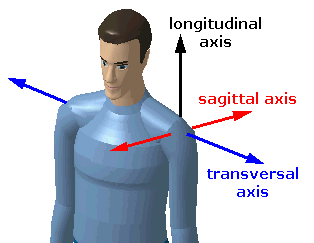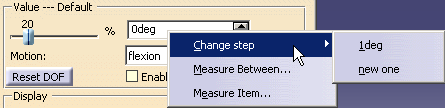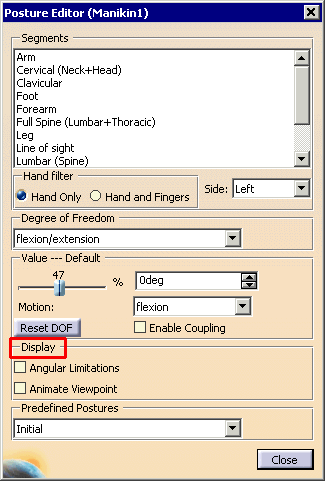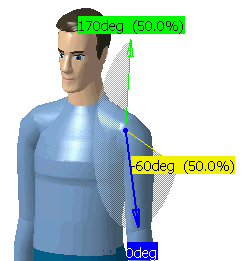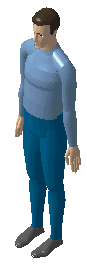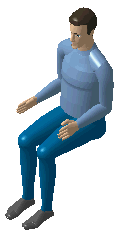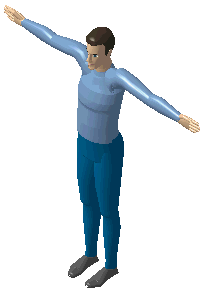|
|
This task describes the functions of the Posture Editor and how to use them to move manikin segments. | ||||||||||||
|
|
The Posture Editor is a tool used to move manikin
segments in forward kinematics. The segments or degrees of freedom (DOF)
are moved one step at a time. This tool allows you to give a precise
value to each degree of freedom of every joint.
The manikin's structure consists of 68 articulated joints with 6 coupled joints (range of motion can depend on the position of a neighbor joint). |
||||||||||||
|
|
Select Posture Editor
The Posture Editor dialog box includes the following sections: The Degrees of Freedom can be modified either through the Value section or through their graphical representations. SegmentsDisplayed below the manikin name is a list of human body segments corresponding to the selection made in the Part menu. Select the name of the segment in the list to select it.
|
||||||||||||
| Note: Individual vertebrae are no longer listed in the Segments field or in the PPR tree. For ease of selection they are now grouped into two sections: Lumbar or Thoracic. Full Spine may also be selected as a unit made up of both Lumbar and Thoracic sections. Lumbar
Thoracic
|
|||||||||||||
Hand filter:
|
|||||||||||||
Side:When you edit certain segments such as the arm, you can choose which
side you want to work with: Left or Right.
|
|||||||||||||
Degree of FreedomFrom the Degree of Freedom list, you can choose from three types of DOFs:
When the Posture Editor dialog box opens, the Degree of Freedom field in the dialog box is grayed out and has "DOF0" as its field value. This changes to the default value "flexion/extension" only when one of the segments is selected.
|
|||||||||||||
|
|
A segment can have up to three DOFs. Examples of
possible segment DOFs are:
Each of the DOF types, flexion/extension, abduction/adduction, and medial rotation/lateral rotation, also have specific movement types. These are:
ValueUse the Value functionality to assign a precise posture to a segment. The value of the DOF is presented in angle and in percentage of the total range of motion (%).
Value percentage sliderThe percentage (%) slider corresponds to the value in percentage of the total range of motion for the selected DOF. This value can be edited directly by sliding the cursor with the left mouse button. Value spinnerThis field allows you to enter a specific value in degrees using the keyboard. You can increment or decrement to segment rotation one unit at a time using the small arrows at the right end of this field. You can also change the step by using the spinner's contextual menu.
MotionThe motion field corresponds to the direction of movement, 0 degrees being the neutral point.
Coupling:The range of motion (flexibility, functional limitation) for six pairs of segments on the manikin can be coupled, i.e., conditional to the position of another joint. These segments are: the claviculars, the arms, the forearms, the thighs, the legs, and the ankles. Coupling modifies the range of motion of these segments only. It has no effect on any relationship that may exist between other body segments. By default, coupling is inactive. DisplayThe Display function has two options: Angular Limitations and Animate Viewpoint.
Angular Limitations (chart)This check button displays or hides the graphical representation of the angular limitations for each degree of freedom. Two arrows limit this range of motion, which is set by default at the 50th percentile of the population.
Animate ViewpointThis option zooms on the selected segment and changes the viewpoint in order to provide the best possible view for that degree of freedom. This improves the range of motion chart display and as well as the capability to better manipulate the blue arrow.
Predefined PosturesUse the Predefined Postures functionality to assign a predefined posture to the worker. From the Predefined Postures list, choose from the six available postures.
Use the Predefined Postures functionality to assign a predefined posture to the manikin. From the Predefined Postures list, choose from the available postures. |
||||||||||||
Initial
|
|||||||||||||
Stand
Sit
Span
Kneel
|