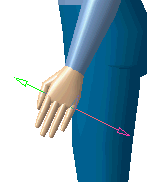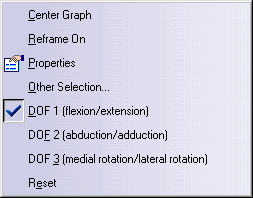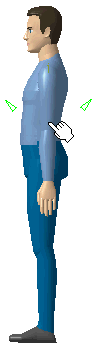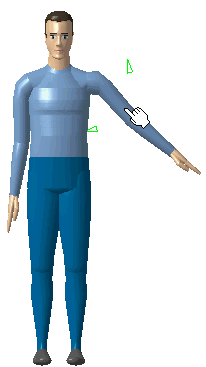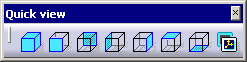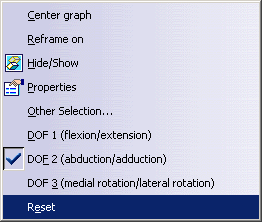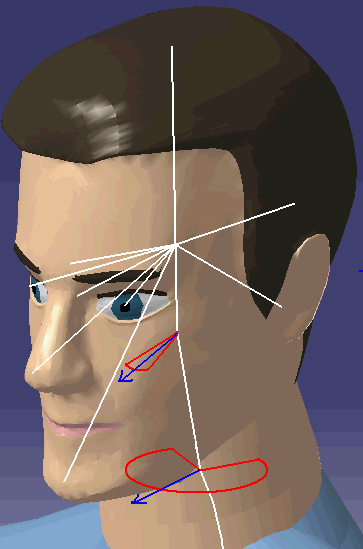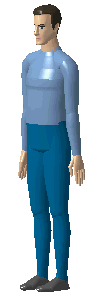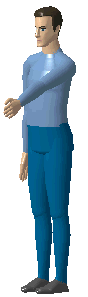|
This task describes how to control the
manikin's movements using forward kinematics with the available
manipulators as well as the
Undo/Redo
command. |
 |
-
In the toolbar, select the Forward Kinematics
icon
 . .
 Note
that this icon must be unselected by clicking on it again in
order to access another function. Note
that this icon must be unselected by clicking on it again in
order to access another function.
-
Select the manikin's part that you wish to move by
clicking it with the left mouse button. Two arrows appear: one
indicates the direction of the motion and the other indicates the
rotation axis for the active degree of freedom.
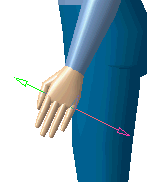
-
With the left-mouse button, drag the selected segment
so that the mouse cursor follows the arrow. The chosen segment will
move.
-
By default, the movement exerted will be done according
to DOF1 (Degree of Freedom 1), which is either flexion or extension
depending on the direction of rotation.
-
If you wish to change the active degree of freedom,
select the right-mouse button in order to activate the contextual menu.
Select, the desired DOF.
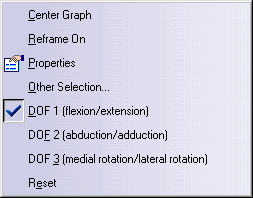
 It is often easier to move a segment when the direction of the
viewpoint is parallel to the rotation axis.
It is often easier to move a segment when the direction of the
viewpoint is parallel to the rotation axis.
-
The best viewpoint to move the DOF1 flexion/extension is
from a side view.
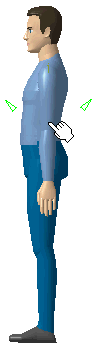
-
The best viewpoint to move the DOF2 adduction/abduction is from a front view.
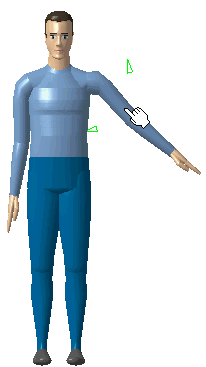
 The
Quick View toolbar can be very helpful when using the forward
kinematics command; manikins can be seen from many viewpoints. The
Quick View toolbar can be very helpful when using the forward
kinematics command; manikins can be seen from many viewpoints.
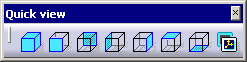
-
To reset the
selected segment, select the right-mouse button to activate the
contextual menu. Then, Reset.
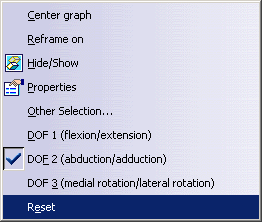
-
To reset the whole
posture, select the Body node in the specification tree.
-
With a right-mouse click, activate the
contextual menu on that same segment and
choose Reset.
-
The manikin will take the default (standing) posture.
|
|
|
Head/Neck Kinematics Model Enhancement
The head motion wasn't natural while the manikin was looking at
something located on the side. In this context, moving the compass up
and down in IK mode produces lateral movement of the head.
This has not been done on the head/neck model itself but on the
respective range of motion of the neck and the head axial rotation.
In the new model, most of the axial rotation will be produced by the
neck. Therefore, the flexion of the head will be straighter up and
down and no longer lateral even if manikin is looking at the side.
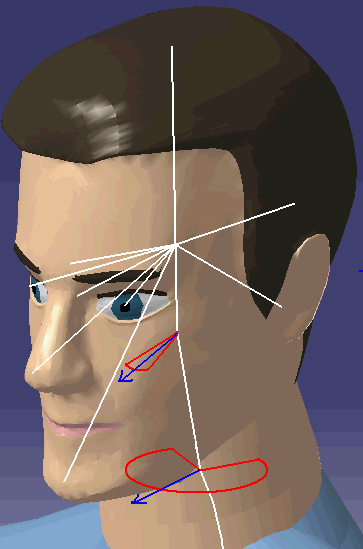
 It's important to note that old postures of
the head saved before (with the old model) in catalog or on a MTP (MovetoPosture) can be
more and less different but the focus point will remain the same.
This difference will be bigger for postures with high value of axial
rotation. This means that the manikin will look exactly at the same
location but its head can be less inclined laterally. It's important to note that old postures of
the head saved before (with the old model) in catalog or on a MTP (MovetoPosture) can be
more and less different but the focus point will remain the same.
This difference will be bigger for postures with high value of axial
rotation. This means that the manikin will look exactly at the same
location but its head can be less inclined laterally. |
|
The Undo command reverses (cancels) the last segment
manipulation. Select the Undo icon
 in the main menu toolbar to execute Undo.
in the main menu toolbar to execute Undo.
An Undo operation can also be undone. For example, you can
restore the last posture applied to a segment with successive calls to
Redo
 . .
The images below illustrate the undo
operation on a posture applied using the forward kinematics command. |
|
Initial posture |
Forward kinematics applied |
|
|
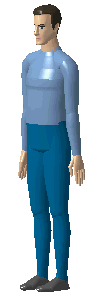 |

|
|
|
First Undo applied |
Second Undo applied |
|
|
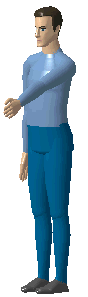
|
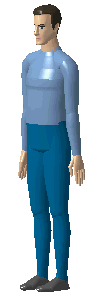 |
|
|
The Redo command repeats the last
cancelled action. Select Redo
 in the main menu toolbar to execute.
in the main menu toolbar to execute.
A Redo operation can also be
undone. For example, you can restore the last posture applied to a
segment with successive calls to Undo
 . . |
|
Position after Undo applied |
Position after first Redo applied |
Position after second Redo applied |
|
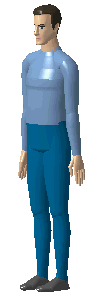
|
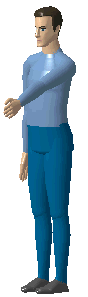
|

|