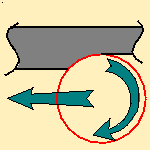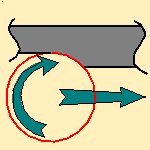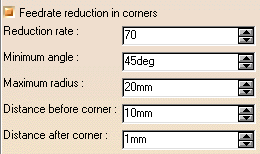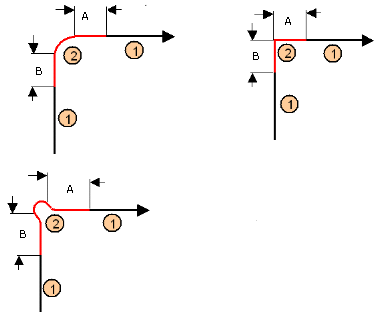In the Multi-Pockets operations toolbar, pick the Power Machining icon

Then, in the ![]() tab select
the geometric
components to be machined.
tab select
the geometric
components to be machined.
In the Machining
strategy tab ![]() you will find:
you will find:
- A field dedicated to the choice of the machining strategy,
- a sensitive icon,
-
tabs dedicated to:
- the General machining strategy,
- the Center machining,
- the Side machining.
Specify the
tool to be used (only end mill tools
![]() are available for this operation) and
speeds and rates
are available for this operation) and
speeds and rates
![]() .
.
You can also define transition paths in your machining operations by
means of NC macros
![]() as needed.
as needed.
These transition paths are useful to:
- optimize retract distances,
- set the Approach and Retract parameters.
Only the geometry is obligatory, all of the other requirements have a default value.
Power Machining: Strategy parameters
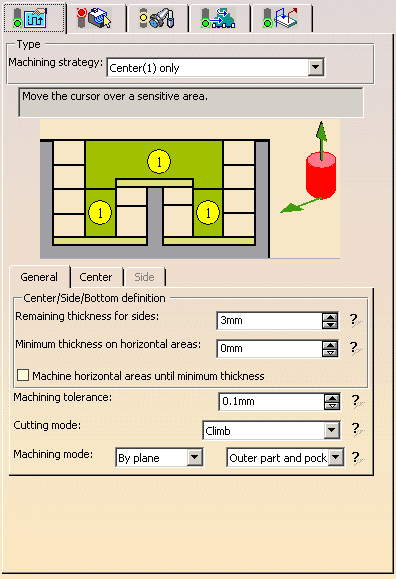
Machining Strategy Type
![]()
Two types of machining are available:
- Center(1) only, provides a roughing of the center of the part,
- Center(1) and Side(2), provides a ZLevel finishing of the sides in addition to the roughing of the centers.
The sensitive icon is adapted to the type of machining strategy selected,
and the Side tab becomes available if necessary.
Sensitive icon
For Center(1) only:
![]()
For Center(1) and Side(2):
![]()
Those drawings are for information only, 1 represents the center machining tool paths, 2 the side machining tool paths.
Tool axis
Place the cursor on the upper vertical arrow and right-click to display
the contextual menu.
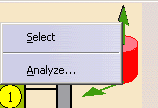
The item Select
opens a dialog box to select the tool axis:
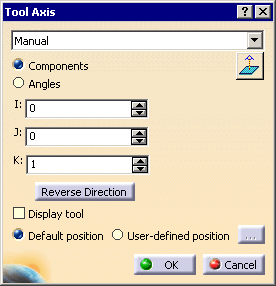
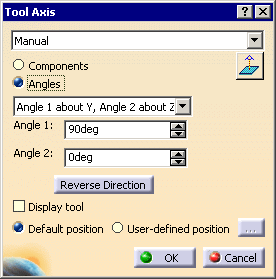
You can choose between selection by Coordinates (X, Y, Z) or
by Angles.
Angles lets you choose the tool axis by rotation around a main axis.
Angle 1 and Angle 2 are used to define the location of the
tool axis around the main axis that you select.
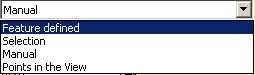
- Feature-defined: you select a 3D element such as a plane that will serve to automatically define the best tool axis.
- Selection: you select a 2D element such as a line or a straight edge that will serve to define the tool axis.
- Manual: you enter the coordinates of the tool axis.
- Points in the view: click two points anywhere in the view to define the tool axis.
The Reverse Direction button lets you reverse the direction of the axis with respect to the coordinate system origin.
When available, you can also choose to display the tool and select the position of the tool (default or user-defined).
The item Analyze opens the Geometry Analyser.
Machining direction
Available for the Back and forth tool path style.
Place the cursor on the lower horizontal arrow and right-click to display the contextual menu.
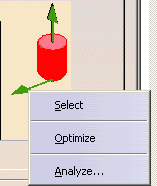
- The item Select
opens a dialog box to select the machining direction:
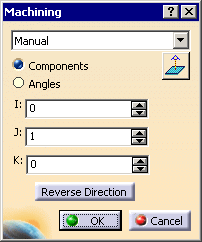
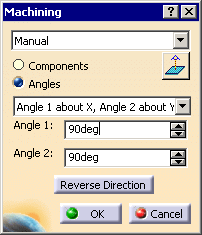
- Selection: you select a 2D element such as a line or a straight edge that will serve to define the machining direction.
- Manual: you enter the coordinates of the machining direction.
- Points in the view: click two points anywhere in the view to define the machining direction.
- The item Optimize provides an
automatic selection of the machining direction:
- for each area, the main inertia axis is computed,
- then the contour defining the area is inspected to find the segment that has the smallest angle with the main inertia axis,
- this segment is used as the machining direction.
- The item Analyze opens the Geometry Analyser.
You can choose between selection by Coordinates (X, Y, Z) or by Angles.
Angles lets you choose the machining direction by rotation around a main axis.
Angle 1 and Angle 2 are used to define the location of the machining direction around the main axis that you select.

The Reverse Direction button lets you reverse the direction of the axis with respect to the coordinate system origin.
Power Machining: General Parameters
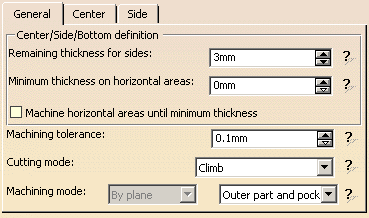
Center/Side/Bottom definition
Used to define the thickness to leave on the sides and on the horizontal
areas.
They are represented as follows on the icon.
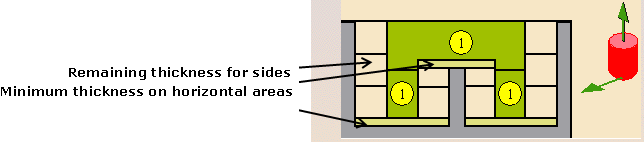
Remaining thickness for sides
Be very careful when using the
Remaining thickness for sides.
Please refer to the
warning in the User
Tasks Power Machining: Side.
Machine horizontal areas until minimum thickness
If you select this option, a tool pass is added to machine the horizontal areas up to the minimum thickness:
Machine horizontal areas until minimum thickness is not
active:
only the regular passes (in green) are computed according to the axial
distance.
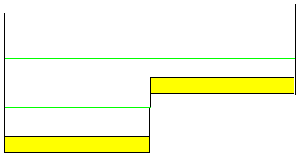
Machine horizontal areas until minimum thickness is active:
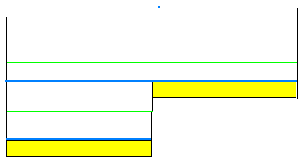
the passes in blue are added to respect the minimum thickness (in yellow).
Maximum allowed distance between the theoretical and
computed tool path.
Consider the value to be the acceptable chord error.
Specifies the position of the tool regarding the surface to be machined. It can be:
Examples:
- Cutting mode: Climb
Tool path style: Helical
Helical movement: Inward
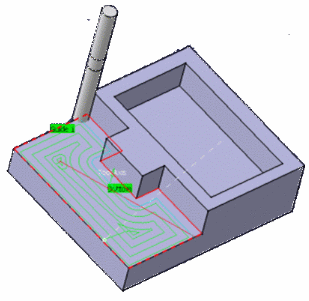
The contouring tool path is in blue,
the roughing tool path is in green.
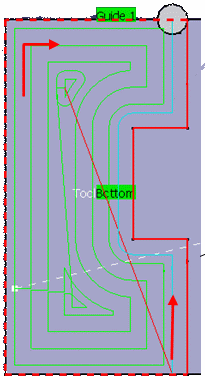
- Cutting mode: Climb
Tool path style: Helical
Helical movement: Inward
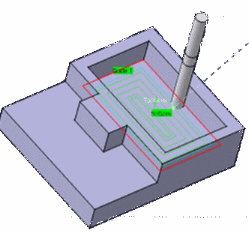
The contouring tool path is in blue,
the roughing tool path is in green.
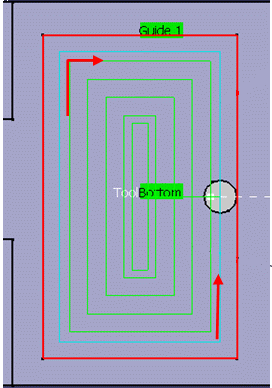
Defines the type of area to be machined:
- By plane: the whole part is machined plane by plane,
- By area: the whole part is machined area by area, (not available for the Center(1) and Side(2) strategy.
then
- Pockets only: only pockets on the part are machined,
- Outer part: only the outside of the part is machined,
- Outer part and pockets: the whole part is machined outer area by outer area and then pocket by pocket.
See also Definition of Pockets and Outer part
Power Machining: Center Parameters
Those parameters are dedicated to the roughing of the centers of the part.
Power Machining: Center Machining Parameters
Depending on the tool path style:

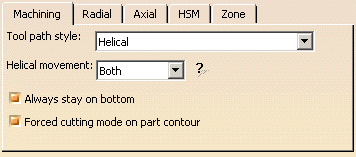
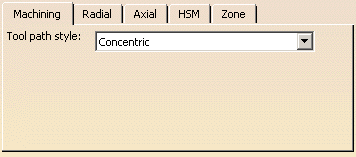
Tool path style
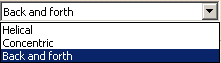
Indicates the cutting style of the operation:
- Concentric: the tool removes the most constant amount of
material possible at each concentric pass.
The tool is never directly in the heart of material. It also respects the given cutting mode in all cases.
The approach mode with this style is always Helix.
The associated parameters are Machining tolerance. Cutting mode, Machining mode. - Helical:
the tool moves in successive concentric passes from the boundary of the area to machine towards the interior.
The tool moves from one pass to the next by stepping over.
The associated parameters are Machining tolerance, Cutting mode, Machining mode, Helical movement, Always stay on bottom
and Forced cutting mode on part contour. - Back and forth: this cutting style is made of two kinds of
passes:
- back and forth passes,
- part contouring passes. The contouring passes can be applied before or after the back and forth passes.
The associated parameters are Machining tolerance, Cutting mode, Machining mode, Contouring pass and Contouring pass ratio.
You can choose to apply the High speed milling option to this tool path style.
You can also define the machining direction.
Contouring pass
Lets you decide whether the contouring passes are applied prior to or after the back and forth passes.
If the contouring passes are applied prior to the back and forth passes,
the contouring passes can be computed on intermediate Z levels
in order to reduce the tool loading.
A: Distance between 2 part contouring passes
B: Distance between 2 back and forth passes
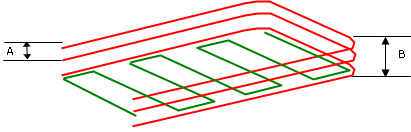
In that case:
- an approach motion is done on each motion,
- the back and forth passes are organized to avoid full diameter milling,
- you can define the Number of contours.
Contouring pass ratio
This parameter is available when the tool path style is set to Back and
Forth.
It adjusts the position of the final pass for removing scallops.
This is done by entering a percentage of the tool diameter (0 to 50).
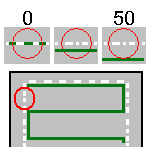
Helical movement
Specifies the way the tool moves in a pocket or an external zone. It can be:
- Inward: the tool starts from a point inside the zone and
follows inward paths parallel to the boundary.
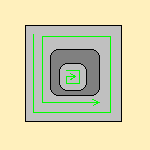
- Outward: the tool starts from a point inside the zone and
follows outward paths parallel to the boundary.
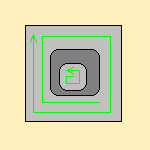
- Both:
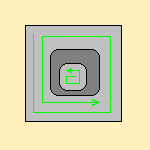
- for pockets, the tool starts from a point inside the pocket and follows outward paths parallel to the boundary.
- for external zones, the tool starts from a point on the rough stock boundary and follows inward
paths parallel to the boundary.
in particular in the computation of the ramping approaches.
This improvement may cause a computation failure, resulting in this specific message:
The tool core diameter is not compatible with some ramping motions.
Always stay on bottom
This option becomes available when at least one tool path style is set to
Helical.
When machining a multi-domain pocket using a helical tool path style,
this parameter forces the tool to remain in contact
with the pocket bottom when moving from one domain to another. This avoids
unnecessary linking transitions.
Always stay on bottom is not active:
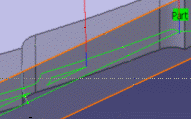
Always stay on bottom is active:
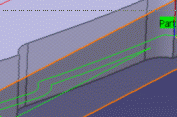
Forced cutting mode on part contour
Only used with the helical tool path style.
With part contouring switched on, the tool goes round the outside contour
of the part before continuing.
Deactivating this option allows you to gain machining time.
The tool that you are using and the part you are working on must be such
that contouring the rough stock is superfluous.
With part contouring switched on. Note how the
tool went round the area to machine first:
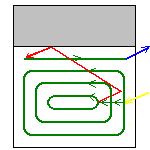
With part contouring switched off. Note that the tool goes straight
into helical mode:
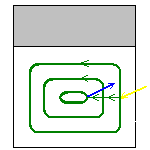
- each area is machined,
- then there is a contouring pass around each areas,
- followed by a contouring pass around the whole part when the remaining material is less than the tool radius,
- approach and retract motions are computed for all those tool paths.
Starting with R17, all the tool paths around the part are chained, thus reducing the number of air cuts as there are fewer approach and retract motions.
Fully engaged tool management
This parameter is available when:
- the
Machining mode is set to:
- Pockets only
- Outer part and pockets
- the
Tool path style is set to:
- Helical
- Concentric
It is used to manage full material cut in hard material roughing, where the stepover is not always respected and where the tool can be damaged. This can be avoided by switching to a trochoid motion that reduces the stepover, or by adding machining planes to reduce the load on the tool.
Full engagement is detected when:
- more that 75% of the tool diameter is engaged in the material,
- or more than 120 degrees of the tool is in contact with the
material.
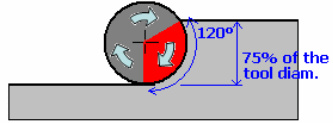
It can be set to:
- None: no management of the tool engagement.
- Trochoid: adds a trochoid motion in areas where the
stepover is not respected. The trochoid motion is managed by the
Minimum trochoid radius, given in percentage of the tool diameter.
- the arrows show where full material milling is detected
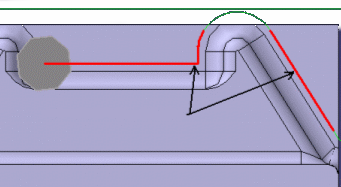
- the
arrows show where full material milling is replaced by trochoidal motions
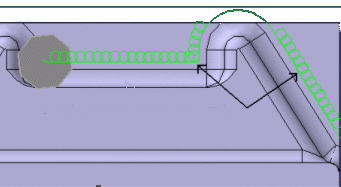
- the arrows show where full material milling is detected
- MultiPass: adds machining planes in areas where the
stepover is not respected. The distance between those additional planes is
managed by the parameter Maximum full material cut depth.

In previews and replays, a warning is displayed if Maximum full material cut depth is greater than the Maximum cut depth.
Power Machining: Center Radial Parameters
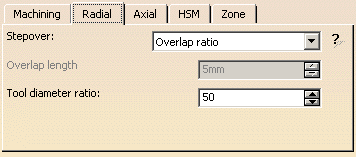
Stepover
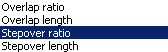
It can be defined by:
- the Overlap ratio, i.e. the overlap between two passes,
given as a percentage of the tool diameter
(Tool diameter ratio),
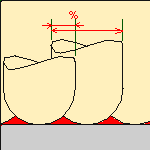
- the Overlap length
between two passes,
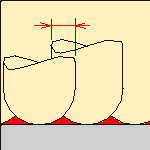
- the Stepover ratio, i.e. the stepover between two passes,
given as a percentage of the tool diameter
(Tool diameter ratio),

- the Stepover length between two passes given by the
Max. distance between pass,
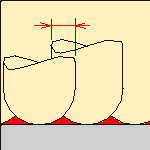
Power Machining: Center Axial Parameters

Maximum cut depth
Depth of the cut effected by the tool at each pass

Variable cut depths
When the dialog box opens the distance between passes from
the top to the bottom of the part is constant
and is the same as the Maximum cut depth.
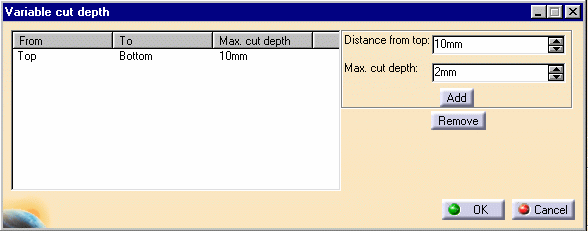
Change the Distance from top value and the
Inter-pass value and
then press Add to give a different depth value over a given
distance.
In the example below the cut depth:
- from the top of the part to 15mm from the top is of 2 mm,
- from 15mm from the top to 25mm from the top is 5mm,
- and from 25 mm from the top to the bottom of the part is 10 mm.
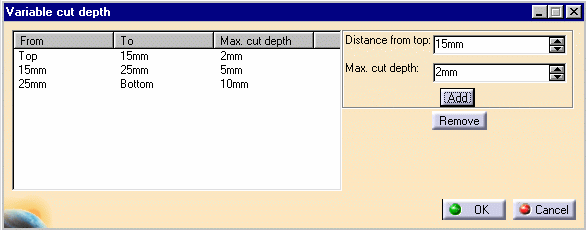
Power Machining: Center High Speed Milling Parameters
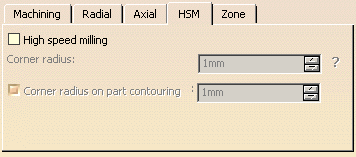
High speed milling
Activates and defines the parameters for High speed milling.
Corner radius
Defines the radius of the rounded ends of passes when cutting with a
Concentric tool path style and the radius
of the rounded end of retracts with Helical and Concentric tool path
styles.
The ends are rounded to give a smoother path that is machined much faster.
This is what a tool path will look
like if you do not use high speed milling parameters:
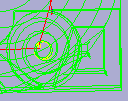
Here is the same tool path with the High speed milling
switched on. Note how the round tool path ends.
In both cases a concentric tool path style is used.
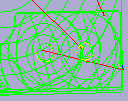
Similarly, here is what retracts look like without the high speed milling
option:
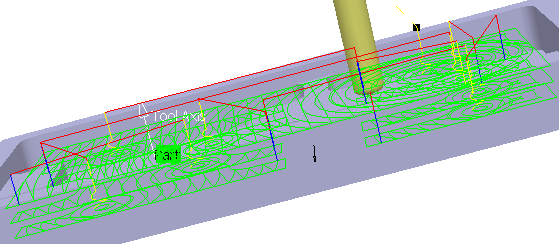
And here is the same tool path with high speed milling switched on:
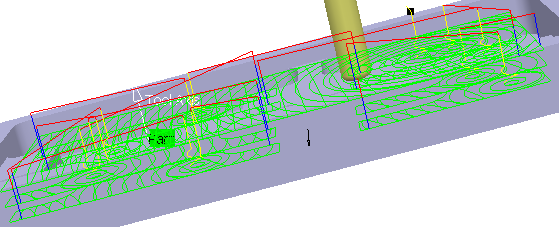
- With HSM and helical mode, the corner radius must be less than half
the stepover distance.
It will be forced to this value. - The corner radius is not applied to the finish path.
Corner radius on part contouring
When available and active, defines the corner radius
of all the tool paths in contact with the part.
This radius must be smaller than the value set for the Corner radius
parameter
Power Machining: Center Zone Parameters
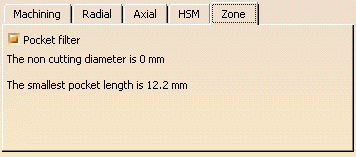
Pocket filter
Check this option to activate the filter for small passes.
The non-cutting diameter of the tool can be entered in the Tool tab, pushing
the More button.
It is given as an information only in the Zone tab.
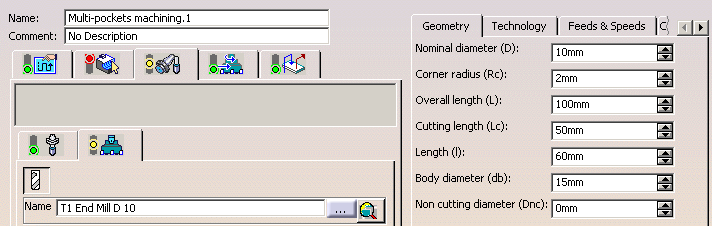
Not all pockets will be machined if there is not enough depth for the
tool to plunge.
A null value means that tool is allowed to plunge in pockets. The size of
the smallest pocket is given below the data field.
The Tool core diameter is taken into account:
- in pockets (default operating mode),
- also for outer parts when limiting contours are used.
When areas are filtered (i.e. not machined) with the Tool core diameter, the areas beneath those areas are not machined.
Power Machining: Side Parameters
Those parameters are dedicated to the finishing of the sides of the
parts.
This is done by inserting Zlevel passes after each center level is machined.
Whenever possible, the tool path must be made of arc of circles.
For each side ZLevel pass, an automatic Approach and Retract are computed
and have the following features:
- the approach point is situated on the longest linear segment of the area,
- an arc of circle with a particular radius (by default it is the HSM corner radius),
- a segment in order to insure that the tool plunges beside the material and that the compensation can be activated
Power Machining: Side Machining Parameters
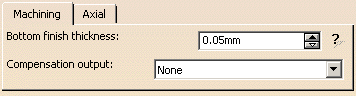
Bottom finish thickness
Defines the thickness of material left on the bottom by the ZLevel side
pass so that the tool does not touch the
bottom of the previous center machining pass:
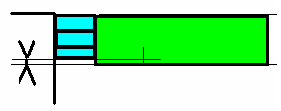
This thickness is usually very small.
Compensation output
![]()
Defines how compensation instructions are generated in the NC data output:
- None: there is no compensation
- 2D radial tip: compensation is computed in a plane normal to the
tool axis,
and activated with respect of the cutter side (left or right).
The radius compensated is the cutter radius, the output is the tool tip point (XT, YT, ZT).
Power Machining: Side Axial Parameters
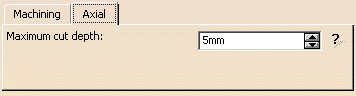
Maximum cut depth
Defines the maximum pass depth for the ZLevel passes: the Zlevel passes are synchronized with the center passes.
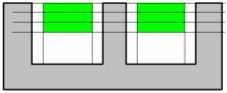
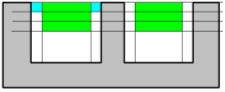
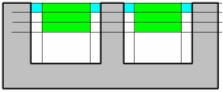
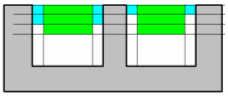
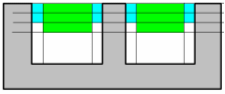
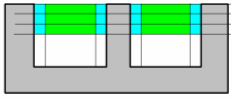
Geometry
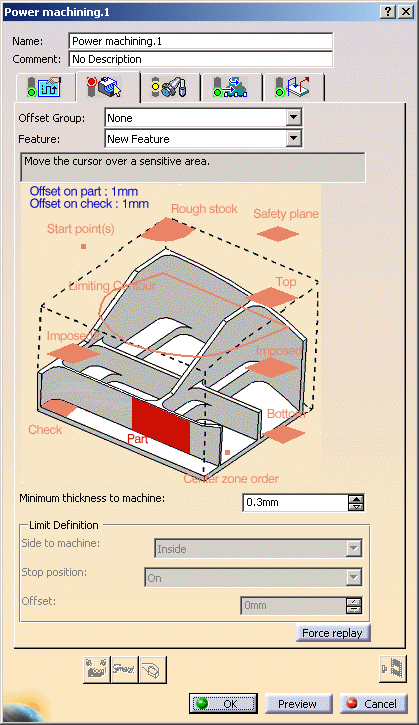
You can also specify the following geometry:
- Part with possible offset.
- Rough stock. If you do not have a rough stock you can
create one
automatically.
You must define a rough stock if you have not already defined one in the Part Operation.
See the Machining Infrastructure user's guide for further information. - Check element with possible offset.
The check element is often a clamp that holds the part and therefore is not an area to be machined.
-
Safety plane.
The safety plane is the plane that the tool will rise to at the end of the tool path in order to avoid
collisions with the part.
You can also define a new safety plane with the Offset option in the safety plane contextual menu.
The new plane will be offset from the original by the distance that you enter in
the dialog box along the normal to the safety plane.
If the safety plane normal and the tool axis have opposed directions,
the direction of the safety plane normal is inverted to ensure
that the safety plane is not inside the part to machine.
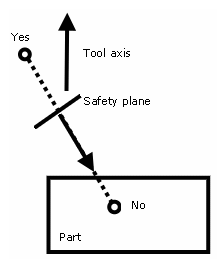
- Top plane which defines the highest plane that will be machined on the part,
- Bottom plane which defines the lowest plane that will be machined on the part,
- Imposed plane
that the tool must obligatorily pass through.
Use this option if the part that you are going to machine has a particular shape (a groove or a step)
that you want to be sure will be cut.
If you wish to use all of the
planar surfaces in a part as imposed surfaces,
use the Search/View ... option in the contextual menu to select
them
(the Part to machine must be selected first).
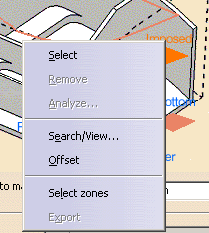
When searching for planar surfaces, you can choose to find either:
- all of the planar surfaces in the part,
- or only the planes that can be reached by the tool you are using.
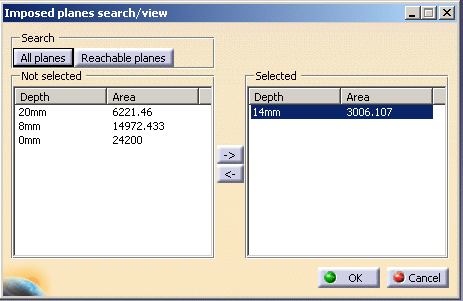
- Select the planar surfaces,
- Select Offset in the contextual menu and
enter a value equal to the machining tolerance + the offset value on part (if any):- If the machining tolerance is 0.1 mm, and there is no offset on
part,
you will enter 0.1 mm as offset for the imposed plane. - If the machining tolerance is 0.1 mm, and the offset on part is 1
mm,
you will enter 1.1 mm as offset for the imposed plane.
- If the machining tolerance is 0.1 mm, and there is no offset on
part,
This ensures that the imposed planar surface is respected to within the offset and tolerance values.
with eventually a different offset on each set.
- Start point where the tool will start cutting. There are specific conditions for start points:
- Start points only concern external contours but not contouring passes.
- They must be outside the machining limit.
Examples of machining limits are the rough stock contour; a limit line, an offset on the rough stock, an offset on the limit line, etc.- They must not be positioned so as to cause collisions with either the part or the check element.
If a start point for a given zone causes a collision, the tool will automatically adopt ramping approach mode.- The distance between the start point and the machining limit must be greater than the tool radius plus the machining tolerance.
If the distance between the start point and the machining limit is greater than the tool radius plus the safety distance,
the start point will only serve to define the engagement direction.- If there are several start points for a given area, the one that is used is the first valid one
(in the order in which they were selected) for that area.
If there are several possible valid points, the nearest one is taken into account.- One start point may be valid and for more than one area.
- If a limit line is used, the tool will approach outer areas of the part and pockets in ramping mode
towards the outside of the contour.
The tool moves from the outside towards the inside of this type of area. In this case, you must define the start point.
The rules concerning the domain of the contour line or the offset on the rough stock contour line above must be applied.
- Concentric tool path style:
Start points are automatically defined.
In this case, the start point is the center of the largest circle that can be described in the area to machine.
Lateral approach modes cannot be used. - Helical Tool path styles:
Whenever possible, the end of the engagement associated to the start point corresponds to the beginning of the sweeping path.


If this is no possible, the path will be cut to respect the constraint imposed by the start point.
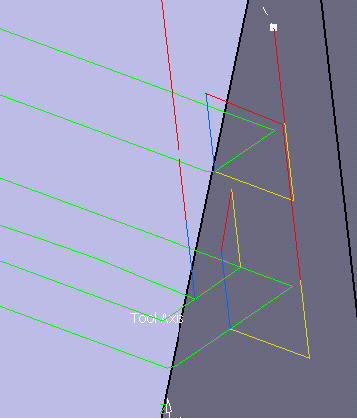
- Inner points (only active if the Drilling mode has been
selected in the Macro data tab).
There are specific conditions for inner points:
- they are usable for pockets only,
- They must not be positioned so as to cause collisions with either the part or the check element.
If an inner point for a given pocket causes a collision, the tool will adopt a new inner point generated automatically.- the inner point must lay inside the pocket or inside the portion of the pocket that is machined.
- If there are several inner points for a given pocket, the one that is used is the first valid one
(in the order in which they were selected) for that pocket.- A point can not be valid for several pockets.
- Limiting contour which defines the machining limit on the part, with the Side to machine parameter.
Please refer to the Selecting Geometric Components to learn how to select the geometry.
Minimum thickness to machine
Specifies the minimum material thickness that will be removed when using overshoot or in a rework operation.
- The red arrow points to the Minimum thickness to machine,
the green arrows point to the material that is not removed,
the black arrow points to the material removed,
the grey arrow points to the part to machine.

- In red, the Minimum thickness to machine,
in green, the material that is not removed,
in black, the material removed,
in grey, the part to machine.
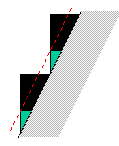
Minimum thickness to machine + twice the value of the tolerance.
Therefore, on a level below you may have to mill a thickness amounting to the value of the
Minimum thickness to machine + twice the value of the tolerance of one or several levels above.
Limit Definition
Defines what area of the part will be machined with respect to the
limiting contour(s).
It can either be inside or outside. In the pictures below, there are three
limiting contours on the rough stock.
The yellow areas will be machined.
Side to machine: Inside
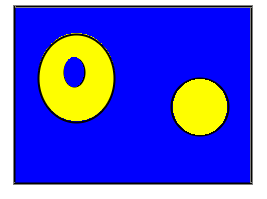
Side to machine: Outside
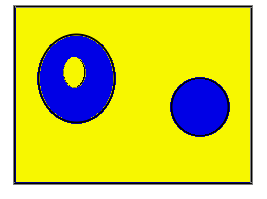
- If you are using a limiting contour, you should define the start point so as to avoid tool-material collision.
- The use of limiting contours is totally safe is the limiting contour
is fully contained by the roughing rough stock.
Example of use: restricting the machining to a group of pockets. - But we strongly advise against using a limiting contour that is
partly outside the roughing or residual rough stock.
Example: roughing rework or a first roughing with a complex rough stock).
In that case, we recommend that you define a surface with holes or a mask to define the machining zone to work on.
Stop position
Specifies where the tool stops:
- Outside stops the tool outside the rough stock.
The toolpath is computed as if the rough stock is increased by a value equal to 50% of the tool diameter in each cutting plane, - Inside stops the tool inside the rough stock.
The toolpath is computed as if the rough stock is reduced by a value equal to 50% of the tool diameter in each cutting plane, - On stops the tool on the rough stock.
This is the default (recommended) option.
Offset
Specifies the distance that the tool will be either inside or outside the limit line depending on the stop mode that you chose.
Force replay button is only used for reworking operations.
Its purpose is to compute the residual rough stock remaining from
operations preceding the current one,
providing a rough stock has not been defined for this operation. Use it
before pressing Replay.
Power Machining: Feeds and Speeds
In the Feeds and Speeds tab page, you can specify feedrates for approach, retract, machining and finishing as well as a machining spindle speed.
Feedrates and spindle speed can be defined in linear or angular units.
A Spindle output checkbox is available for managing output of the SPINDL instruction in the generated NC data file. If the checkbox is selected, the instruction is generated. Otherwise, it is not generated.
Feeds and speeds of the operation can be updated automatically according to tooling data and the Rough or Finish quality of the operation. This is described in Update of Feeds and Speeds on Machining Operation.
Feedrate management is possible for Helical, Back and forth tool path styles only.
Feedrate Reduction in Corners
You can reduce feedrates in corners encountered along the tool path depending on values given in the Feeds and Speeds tab page: reduction rate, maximum radius, minimum angle, and distances before and after the corner.
Feed reduction is applied to corners along the tool path whose radius is less than the Maximum radius value and whose arc angle is greater than the Minimum angle value.
When machining pockets, feedrate reduction applies to inside and outside corners for machining or finishing passes. It does not apply for macros or default linking and return motions.
Corners can be angled or rounded, and may include extra segments for HSM
operations.
1=Machining feedrate or Finishing feedrate
2=Reduced feedrate
A=Distance after corner
B=Distance before corner
Slowdown Rate
You can use Slowdown rate in the Feeds and Speeds tab page to reduce the current feedrate by a given percentage.
In Helical tool paths, the reduction is applied to the first channel cut.
In Back and Forth tool paths, the reduction is applied to the first channel cut and to the transitions between passes.
Combining Slowdown Rate and Feedrate Reduction in Corners
If a corner is included in a Slowdown path, the general rule is that the lowest percentage value is taken into account.
For example, if the Slowdown rate is set to 70 % and Feedrate reduction
rate in corners is set to 50%, the feedrate sequence is:
100%, 70% (entry in slowdown), 50% (entry in corner), 70% (end of corner,
still in slowdown), 100% (end of slowdown).
If Feedrate reduction rate in corners is then set to 75%, the feedrate
sequence is:
100%, 70% (entry in slowdown), 70% (entry in corner: 75% ignored), 70% (end
of corner, still in slowdown), 100% (end of slowdown).
Power Machining: Macro data
For more information on how to save or load an existing macro, please refer to Build and use a macros catalog.
Optimize retract
This button optimizes tool retract movements.
This means that when the tool moves over a surface where there are no
obstructions,
it will not rise as high as the safety plane because there is no danger of
tool-part collisions. The result is a gain in time.
- In some cases (where areas of the part are higher than the zone you
are machining and when you are using a safety plane),
the tool will cut into the part. When this happens, deactivate the Optimize retract button. - The axial safety distance should be larger than the axial cut depth of the last Power Machining operation.
- Parameter Optimize Retract is only available for the part to machine, not for the rough stock.
Axial safety distance
Maximum distance that the tool will rise to when moving from the end of one pass to the beginning of the next.
Mode
Specifies the engagement of the tool in the material:
- Plunge; the tool plunges vertically,
- Drilling; the tool plunges into previously drilled holes.
You can change the Drilling tool diameter, Drilling tool angle and Drilling tool length, - Ramping; the tool moves progressively down at the Ramping angle,
- Helix; the tool moves progressively down at the ramping
angle with its center along a (vertical)
circular helix of Helix diameter.
Those four approach modes apply to pockets.
- If the Tool Path is Concentric, the approach is always Helix, either on outer areas or pockets.
- Ramping approach mode applies to pockets but also outer areas in given conditions:
- If a limit line is used, the tool will approach outer areas of the part and pockets in ramping mode.
- If a lateral approach is not possible (due to the check element), the approach is made in ramping mode.
Approach distance
Engagement distance for plunge mode.
Radial safety distance
Distance that the tool moves horizontally before it begins its approach.