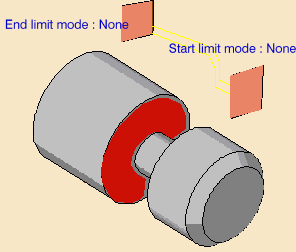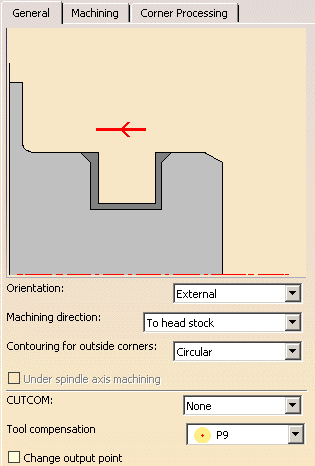|
|
This task shows how to insert a
Groove Finish Turning
operation in the program. To create the operation you must define:
|
||
|
|
Open the Lathe01.CATPart document, then select Machining > Lathe Machining from the Start menu. Make the Manufacturing Program current in the specification tree. | ||
|
|
1. |
Select the Lathe Groove Finish Turning icon
A Groove Finish Turning entity along with a default tool is added to the program.
|
|
|
|
The part in the icon is colored red indicating that this geometry is required. | ||
| 2. | Click the red part in the icon then select the desired part profile in the 3D window. | ||
|
In addition to the global offsets that you can assign to the selected
profile, you can also add local values.
Right-click the geometry to be assigned the local value, and select the Add Local Information contextual command. A dialog box appears allowing you to assign the desired local values. Other contextual commands are available for analyzing and resetting local information. Please refer to Local Information for more details. |
|||
| 3. | Select the Strategy tab page
to specify the main machining strategy parameters:
|
|
|
| Other optional parameters can be set in the Machining and Corner Processing tabs. | |||
|
|
A tool is proposed by default when you want to create a
machining operation. If the proposed tool is not suitable, just select
the Tool tab page
|
||
| 4. | Select the Feeds and Speeds tab
page |
||
| In addition to the global
feedrates that you can assign for the operation, you can also add local
feedrates to portions of the profile.
Right-click the geometry to be assigned the local value, and select the Add Local Information contextual command. A dialog box appears allowing you to assign the desired local values. Other contextual commands are available for analyzing and resetting local information. Please refer to Local Information for more details. |
|||
| 5. | Select the Macros tab
page |
||
|
|
Before accepting the operation, you should check its validity by replaying the tool path. | ||
| 6. | Click OK to create the operation. | ||
|
|
|||