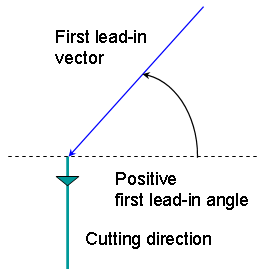Groove Finish Turning Operations
The information in this section will help you create and edit Groove
Finish Turning operations in your manufacturing program.
The Groove Finish Turning operation allows you
to finish a groove by means of downward profile following.
You can specify:
- the type of machining according to the groove profile to be machined
(external, internal, frontal or inclined)
- relimitation of the profile by start and end elements
- various approach and retract path types
- linear and circular lead-in and lift-off options with specific feedrates
- various corner processing options with specific feedrates
- local feedrates for individual elements of the machined profile
- tool output point change
- cutter compensation.
The following topics are dealt with in the paragraphs below:
Tooling for Groove Finish Turning
The following tooling may be used:
- Internal, External and Frontal Groove insert-holders with groove and
trigon inserts.
Refer to Trigon Insert Used on
a Groove Insert-holder for more information about this tooling configuration.
- External and Internal insert-holders with round inserts.
Note that the following attributes may influence machining (they are located
on the Insert-holder's Technology tab):
- Gouging angle
- Trailing angle
- Leading angle
- Max Recessing Depth
- Max Cutting Depth
- Max Boring Depth.
These attributes take tooling accessibility into account and may reduce the
machined area.
However, you can use the Insert-Holder Constraints option on the operation
editor to either ignore or apply these attributes. You can replay the operation
to verify the influence of these attributes on the generated tool path.
Geometry for Groove Finish Turning
The Part profile (that is, the groove finish profile) is required. It can
be specified as follows:
- select edges either directly or after selecting the By Curve
contextual command. In this case the
Edge Selection toolbar appears to help you specify the guiding contour.
- select the Sectioning contextual command. Please refer to
Sectioning for details of how to use this capability.
Please note that the sectioning selection method is not associative.
Start Limit: None / In / On / Out
This option allows you to specify a point, line, curve or face as the start
element of the groove finish profile. The position of the start of machining
is also defined with respect to this element. If a face is specified, the start
element is the intersection of the face and the working plane. If needed, the
profile may be extrapolated to the start element.
In / On / Out: allows you to specify the Go-Go type positioning of
the tool with respect to the start element. Go-Go type positioning of tool in
general positions the tool based on its radius and tool compensation number.
This means positioning will vary for different tool insert geometries with respect
to the limit and there is possibility of tool going beyond limit even with IN
option. The On option is always used for a point type start element.
End Limit: None / In / On / Out
This option allows you to specify a point, line, curve or face as the end element
of the groove finish profile. If a face is specified, the end element is the
intersection of the face and the working plane. The position of the end of machining
is also defined with respect to this element. If needed, the profile may be
extrapolated to the end element.
In / On / Out: allows you to specify the Go-Go type positioning of
the tool with respect to the end element. Go-Go type positioning of tool in
general positions the tool based on its radius and tool compensation number.
This means positioning will vary for different tool insert geometries with respect
to the limit and there is possibility of tool going beyond limit even with IN
option. The On option is always used for a point type start element.
Note: To avoid collisions of tool with Limit geometry or unwanted machining
beyond limits with IN option, either define limits with suitable offset value
or include Limit geometry as part element (this is better wherever applicable)
and avoid limit definition.
Relimiting the area to machine by means of limit elements
If you specify a point, it is projected onto the part profile.
A line through the projected point parallel to the radial axis delimits the
area to machine.
If you specify a line, its intersection with the part profile is calculated
(if necessary, the line is extrapolated).
A line through the intersection point parallel to the radial axis delimits the
area to machine.
If you specify a curve, its intersection with the part profile is calculated
(if necessary, the curve is extrapolated using the tangent at the curve extremity).
A line through the intersection point parallel to the radial axis delimits the
area to machine.
Orientation for Groove Finish
Turning
- Orientation: Internal / External / Frontal / Inclined
This option allows you to define the orientation of the groove to be machined.
For an inclined orientation you must
specify the
Angle of Incline.
Corner Processing for Groove
Finish Turning
The following
options allow you to define how corners of the profile are to be machined:
- Follow profile: no corners are to be machined along the profile
- Chamfer: only 90 degree corners of the profile are chamfered
- Rounded: all corners of the profile are rounded.
Corner processing
is proposed for Entry, Exit and Other corners.
- Chamfer Length if Other corner processing mode is Chamfer.
- Corner Radius if Other corner processing mode is Rounded.
- Entry Corner Chamfer Length on first flank of groove when Entry corner
processing mode is Chamfer
- Entry Corner Radius on first flank of groove when Entry corner processing
mode is Corner
- Entry Corner Angle on first flank of groove when Entry corner processing
mode is Corner
- Exit Corner Chamfer Length on last flank of groove when Exit corner
processing mode is Chamfer
- Exit Corner Radius on last flank of groove when Exit corner processing
mode is Corner
- Exit Corner Angle on last flank of groove when Exit corner processing
mode is Corner.
Part Offsets for Groove Finish
Turning
- Part offset, which is defined perpendicular to the part profile.
- Axial part offset.
- Radial part offset.
- Start limit offset: distance with respect to the start element
(only if start element is a line or a curve, and when In or Out is set for
start element positioning).
- End limit offset: distance with respect to the end element (only
if end element is a line or a curve, and when In or Out is set for end element
positioning).
Offsets can be positive or negative with any absolute value. The
global offset applied to the part profile is the resulting value of
the normal, axial and radial offsets. In addition to these global offsets,
local values can be applied to segments, curves and arcs of the part
profile.
Machining Strategy Parameters for Groove Finish
Turning
Path Definition for Groove
Finish Turning
- Machining Direction
You can specify the machining direction by means of:
- To or From Head for Internal and External machining
- To or From Spindle for Frontal machining
- Right or Left of Groove for Inclined machining
If start and end elements are defined
that are in conflict with the machining direction, then these elements
will be reversed automatically.
- Clearance
This value defines the clearance to be applied to the next flank after
the first machined flank. The bottom of the groove will be machined up to
the position defined by this clearance value.In Groove Finish Turning,
the clearance value is not applied if the groove bottom is at an angle.
Groove bottom is the locus of all points at the maximum depth of the groove.
The restriction is due to the fact that, in the case of an inclined groove
bottom, the groove bottom is just a single point.

This is also the case for a circular groove bottom.
- Overlap
Amount of machining overlap at the bottom of the groove.
- Under Spindle Axis Machining
When finishing in frontal mode, this option allows you to request machining
under the spindle axis.
- Contouring for Outside Corners: Angular / Circular
Allows you to define whether contouring of corners is to be angular or circular.
Note that the part profile is respected in this case.
- Machining Tolerance for following the groove finish profile.
Lead-in for Groove Finish
Turning
- First Flank Lead-in: Linear / Circular
Defines the type of lead-in at lead-in
feedrate on the first flank of the groove.
- Linear: lead-in up to the point where first flank machining
starts is defined by means of the first lead-in distance
and first lead-in angle parameters.
- Circular: lead-in is circular and tangent to the point where
first flank machining starts. It is defined by means of the first
lead-in radius and first lead-in angle parameters.
Note that the first lead-in angle is defined with respect to the
normal to the cutting direction. The figure below shows the effect of
a positive first lead-in angle (external machining is assumed).
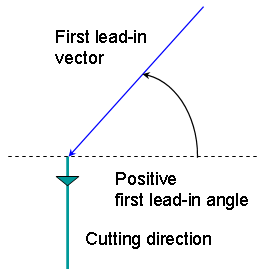
- Other Lead-in Distance on other flanks of the groove
when other flank lead-in type is Linear
- Other Lead-in Angle on other flanks of the groove when
other flank lead-in type is Linear or Circular
- Other Lead-in Radius on other flanks of the groove when
other flank lead-in type is Circular.
Note that the other lead-in angle is defined with respect to
the cutting direction.
Lift-off for Groove Finish
Turning
- Lift-off Type: Linear / Circular
Defines the type of lift-off from the
groove at lift-off feedrate.
- Lift-off Distance when lift-off type is Linear.
- Lift-off Angle when lift-off type is Linear or Circular.
- Lift-off Radius when lift-off type is Circular.
Note that the lift-off angle is defined with respect to the normal
to the cutting direction. The figure below shows the effect of a positive
lift-off angle (external machining is assumed).

The example below shows
Linear lead-in and Circular lift-off for Groove Finish Turning.

Feeds and Speeds for Groove Finish Turning
Speed unit can be set
to:
- Angular: spindle speed in revolutions per minute
- Linear: constant cutting speed in units per minute
then you can give a Machining Speed value.
- Machining Feedrate
- Chamfering Feedrate for machining chamfers or corners
- Lift-off Feedrate
- Lead-in Feedrate.
In addition to these global feedrates, local feedrates can be applied to
segments, curves and arcs of the part profile.
Feedrates in units per minute are also available for air cutting such as
macro motions and path transitions.
Note that RAPID feedrate can be replaced by Air Cutting feedrate in tool trajectories
(except in macros) by selecting the checkbox in the Feed and Speeds tab page
 .
.
Tool Compensation for Groove
Finish Turning
You can select a tool compensation number
corresponding to the desired tool output point. Note that the usable compensation
numbers are defined on the tool assembly linked to the machining operation.
If you do not select a tool compensation number,
the output point corresponding to type P9 will be used by default.
CUTCOM (Cutter Compensation):
None / On / Reverse
If this option is set to On or Reverse, the NC output will include CUTCOM instructions
in approach and retract paths for cutter compensation.
- On: CUTCOM/RIGHT instruction generated if tool is to the right of the
toolpath and CUTCOM/LEFT if tool is to the left of the toolpath.
- Reverse: CUTCOM/RIGHT instruction generated if tool is to the left of
the toolpath and CUTCOM/LEFT if tool is to the right of the toolpath.
See Cutter Compensation
with Finish Operations for more information.
Note that the change of output point is managed
automatically if you have set the
Change
Output Point option. If the output point is
consistent with the flank of the groove to be machined, the output point is
changed when the other flank of the groove is machined. At the end of the operation,
the output point is the same as it was at the start of the operation.
See Changing the Output
Point for more information.
Approach and Retract Macros for Groove Finishing
The following Approach
and Retract macros are proposed: Direct, Axial-radial,
Radial-axial, and Build by user.
The selected macro type (Approach or Retract) defines
the tool motion before or after machining.
Various feedrates are available for the approach and retract motions (RAPID,
lead-in, lift-off, and so on).
See
Define Macros on a Turning Operation for more information.