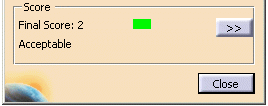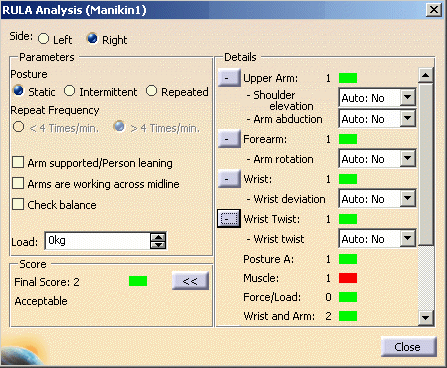In the IK Behavior panel, the Optimize Criteria allows you to choose to optimize the posture according to either Postural Score or RULA Analysis. This option will be in effect when IK mode or Reach mode is used, as well as when the IK solver is called to resolve a constraints update.
By default, the None button would be selected. Only one of the three options can be available at the same time.
When the Postural Score is ON, then the IK will always internally refer to the Postural Score and try to find the best score for each segment involved in the IK chain being manipulated. This would have required you to apply preferred angles to these segments, before using the optimize capability. If no Preferred Angles are applied to the Manikin, then the Postural Score option would be grayed and made unavailable.
When RULA is selected, then the IK would use the RULA internal preferred angles calculation (that lead to a global score when RULA is used inside the appropriate Human Activity Analysis command) to lead to an optimized posture of the involved segments during manipulation involving the IK solver. Here you do not need to explicitly apply Preferred Angles to the segments of the Manikin.
However, a Human Activity Analysis license must be present in his current configuration. If this is not the case, the option for RULA would be grayed and made unavailable.
Select the Launch RULA Analysis
![]() from the Ergonomic Tools toolbar. The RULA Analysis dialog box appears when
the Manikin is selected. The dialog box has the following fields:
from the Ergonomic Tools toolbar. The RULA Analysis dialog box appears when
the Manikin is selected. The dialog box has the following fields:
- Side: Select the side of the manikin that will be analyzed.
- Parameters - Specify settings that are not automatically set.
- Score - Displays the score obtained by the analysis.
- Details - Displays the details of the analysis
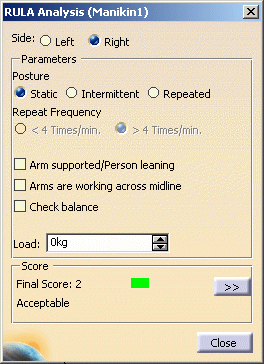
| Side: | Use the two toggle buttons to select the side of the manikin that will be analyzed. | ||||||||||||||||||||||||||||||||||||||||||||||||||||||||||||||||||||||||||||||||
| Parameters | Use the options in this zone to specify settings that cannot be set
automatically.
|
||||||||||||||||||||||||||||||||||||||||||||||||||||||||||||||||||||||||||||||||
| Score | There are two modes for the score display: basic mode and advanced mode.
|
||||||||||||||||||||||||||||||||||||||||||||||||||||||||||||||||||||||||||||||||
| Details | The Details section that is displayed when you press the More button
For each of the parameters, you have a choice of three options: Auto,
Yes, and No.
These intermediate scores, represented by a number and a color, are used
to calculate the final RULA score. The following table indicates the score
range for each segment as well as the associated color.
For viewing the RULA Colors on the manikin, please see Segment coloring for RULA Analysis.
|
||||||||||||||||||||||||||||||||||||||||||||||||||||||||||||||||||||||||||||||||
For exporting the data in a report, please see Reporting Capabilities and Reporting Capabilities for RULA in XML format in Human Task Simulation workbench (this will be selectable for activation only if the proper product license check succeeds for this analysis, and the workbench is available).