![]()
|
|
This command is only available with the FreeStyle Profiler. |
|
|
|
This task explains how to create a surface, based on an existing set of curves (the net). |
|
|
|
Open the NetSurface1.CATPart document. |
|
|
|
|
|
|
|
||
|
||
|
|
||
|
||
|
|
||
|
|
You noticed that the first guide and profile you selected
is identified by a (d) standing for "dominant". This means
that the surface segmentation is based on these specific curves
segmentation.
If you click on a curve text, guide or profile, the curve then becomes the dominant curve. |
|
|
||
|
|
||
|
||
|
|
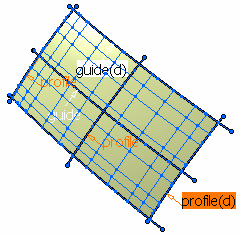 |
|
|
|
|
|
|
The selected curve must be isoparametric. | |
|
||
|
|
||
|
|
The information option enables you to display or not the tags. |
|
|
||
| In the geometry, you can click the moving frame to change
its type, press and hold Shift while clicking to move back, or right-click
to display the contextual menu. Four types of moving frames are available: |
||
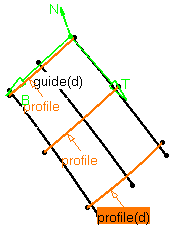 |
||
|
||
|
|
||
|
||
|
|
||
|
||
|
|
||
|
||
|
|
||
|
||
|
|
||
|
||
|
|
||
|
||
|
|
||
|
|
You can create a net surface by selecting two or more profiles and no guide or two or more guides and no profile. |
|
| In case the selected
guide or profile lies on more than one support, the
Refer to the Selecting a Support chapter for further information. |
||
|
|
Available capabilities from the dashboard are: datum creation, temporary analysis, continuities, and furtive display. |
|
|
|
||