-
Click the Core Feature icon
 .
.
Core features can have different shapes. The Core Feature dialog box that appears displays the Prism icon as the default shape to be created.
icon as the default shape to be created.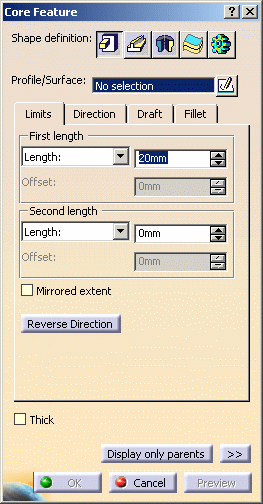
-
If you prefer a different shape, click any of the other four shapes available. To know how to create any of them, refer to the Prism, Sweep, Revolve, Thick Surface or External Shape tasks. For the purposes of our scenario, keep the default option.
-
Select Sketch.2 as the profile you wish to extrude. If no profile is defined, clicking the Sketcher
 icon enables you to sketch the profile you need.
icon enables you to sketch the profile you need. -
In the Limits tab, enter 20 mm to define First length, enter 0mm for Second length and click the Reverse Direction button.
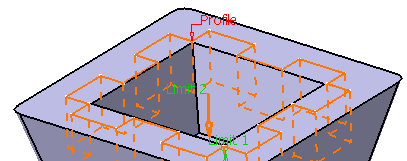
-
Optionally, set the parameters and options you wish to make the shape more complex as explained in Prism (or Sweep) page.
-
Click OK to confirm and create the core feature. Core Prism.X is added to the specification tree in the Solid Functional Set.X node.
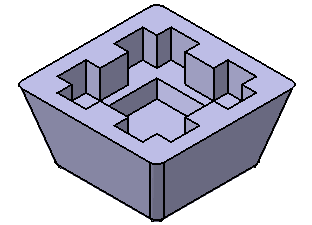
The Core feature can only be used for Shellable and Cavity features.