This task shows you how to create and edit applied load sensors.
Sensors are already available to measure solution output
values (displacement, stress). The aim of applied load sensor is to measure
input values such as resulting applied loads.
Applied load sensor provides resulting force vector (Fx, Fy, Fz) and moment
vector (Mx, My, Mz) applied on a given support.
The load resultant is based on computed loads.
Only available with the ELFINI Structural Analysis (EST) product.
Applied load sensors are only available in a Static
Analysis Case.
If the static analysis case contains multi loads specifications, you cannot
create an applied load sensor. You can only create
multi loads sensors.
Open the sample08.CATAnalysis document from the samples directory.
-
Perform a mesh only computation.
To do this, click Compute and select Mesh Only from the list.
and select Mesh Only from the list. -
Set the Static Case as the current one.
To do this, refer to Changing a Current Analysis Case.
-
Right-click the Sensors.1 set in the specification tree and select Create Resultant Sensor > Applied Load Sensor
 .
.The Applied Load Sensor dialog box appears.
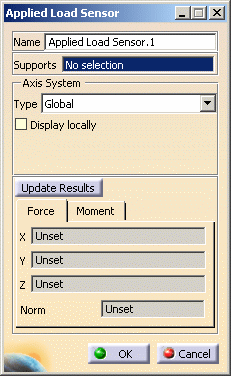
-
Name: lets you modify the name of sensor you create.
-
Supports: lets you select the support.
-
Non homogeneous multi selection is available.
The support can be a:-
Geometry (point, edge, face)
-
Mechanical feature (part body, joint, ...)
-
Group (geometrical, by proximity, by boundary).
-
-
The support selection is not mandatory. If you do not select any support, then the whole geometry is taken into account: the resultant will be the global resultant of the entire load set.
-
-
Axis System: lets you choose the type of axis in which the applied load sensor will be computed.
To know more about the axis system, refer to Axis System Type. -
Update Results: lets you launch the compute of the applied load sensor.
-
Force: lets you view the force output characteristics (the X, Y, Z components and the norm).
-
Moment: lets you view the moment output characteristics (the X, Y, Z components and the norm).
-
-
Select the desired Supports.
In this particular case, do not select any support.
-
Select the desired Axis System.
In this particular case, select Global.
-
Click Update Results.
The output parameters are displayed in the Force and Moment tabs.
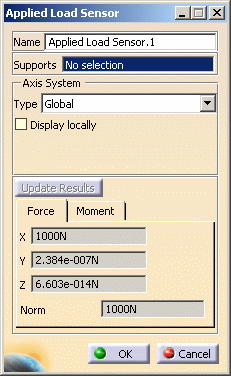
The Applied Load Sensor.1 sensor appears in the specification tree.
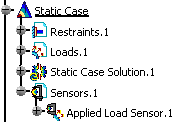
Note that the applied load sensor is already updated.
-
Click OK.
-
You can update a sensor (you just have created or modified) or you can update all the sensors belonging to a sensor set.
-
You can display the value of knowledge parameters in the specification tree.
For more details, refer to Displaying Values of Sensors. -
You can also generate a report once the sensor set is updated.
![]()