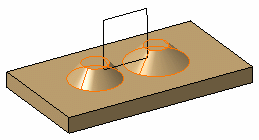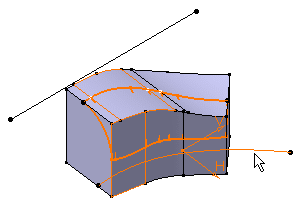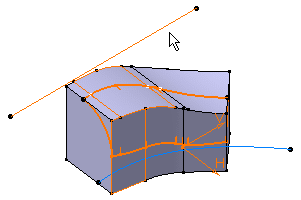This task shows how to create a basic face-face fillet then a face-face fillet using a hold curve.
-
Click Preview to see the fillet to be created.
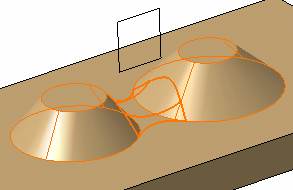
Limiting Element
-
Click the Limiting element field and select Plane.1 as the trimming plane.
An arrow appears on the plane to indicate the portion of material that will be kept.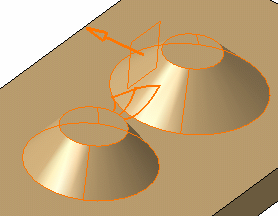
-
As you wish to keep the opposite portion of material, click this arrow to reverse direction.
- Contextual commands creating the limiting
elements you need are now available from the Limiting element
field:
- Create Plane: see Creating Planes
- XY Plane: the XY plane of the current coordinate system origin (0,0,0) becomes the limiting element.
- YZ Plane: the YZ plane of the current coordinate system origin (0,0,0) becomes the limiting element.
- ZX Plane: the ZX plane of the current coordinate system origin (0,0,0) becomes the limiting element.
- Create Join: joins surfaces or curves. See Joining Surfaces or Curves.
- Create Extrapol: extrapolates surface boundaries or curves. See Extrapolating Surfaces and Extrapolating Curves.
-
Click OK.
The faces are filleted. The fillet is trimmed by Plane.1. This creation is indicated in the specification tree.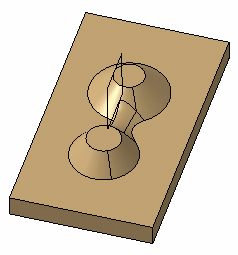
- If the conic mode is activated, the , and fields cannot be selected.
Interrupting Fillet Computations
In case you made a mistake when defining a fillet (wrong radius value
for example), you can interrupt the feature computation launched after
clicking OK, provided that the computation requires at least 5
seconds to perform.
When a computation exceeds 5 seconds, a progress bar appears and provides a
Cancel option. To interrupt the operation, just click that
Cancel button. This interrupts the process and then displays an
Update Diagnosis dialog box enabling you to edit, deactivate, isolate or
even delete the feature.
This capability is available for any types of fillet features you are creating or editing.
Hold Curve
Instead of entering a radius value, you can use a "hold curve" to compute the fillet. Depending on the curve's shape, the fillet's radius value is then more or less variable.
The Generative Shape Design product license is required to access this capability.
- Contextual commands creating the curves you
need are available from the Hold Curve field:
- Create Line: For more information, see Creating Lines
- Create Join: joins surfaces or curves. See Joining Surfaces or Curves.
- Create Boundary: see Creating Boundary Curves.
- Create Extract: see Extracting Geometry.
- Create Intersection: see Creating Intersections.
- Create Projection: see Creating Projections.
If you create any of these elements, the application then displays the corresponding icon in front of the Hold Curve field. Clicking this icon enables you to edit the element.
-
Prior to performing this task, ensure that Body.1 is set as the current object (to do so, use the Define in work object command). Click Face-Face Fillet
 . Select both faces as shown then expand the dialog
box to access further options.
. Select both faces as shown then expand the dialog
box to access further options.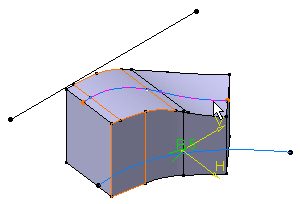
-
Select Join.2 as the hold curve. The curve must be sketched on one of the selected faces.
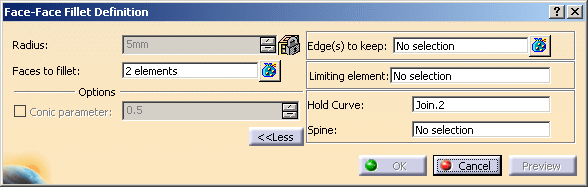
Spine
- Contextual commands creating the spines you
need are available from the Spine field:
- Create Line: For more information, see Creating Lines
- Create Join: joins surfaces or curves. See Joining Surfaces or Curves.
- Create Boundary: see Creating Boundary Curves.
- Create Extract: see Extracting Geometry.
- X Axis: the X axis of the current coordinate system origin (0,0,0) becomes the direction.
- Y Axis: the Y axis of the current coordinate system origin (0,0,0) becomes the direction.
- Z Axis: the Z axis of the current coordinate system origin (0,0,0) becomes the direction.
If you create any of these elements, the application then displays the corresponding icon in front of the Spine field. Clicking this icon enables you to edit the element.
Maximum length of the fillet surface is limited by the extents of the input spine curve.