About Configuration Files for 3D PLM Printers
By default, the configuration file will still be stored in the permanent settings created in a location referenced by the CATUserSettingPath variable. This location is:
$HOME/CATSettings/Printers/PLOT0000.xml(on Windows)$HOME\CATSettings\Printers\PLOTxxxx.xml(on UNIX).
However, you will see further in this guide that you can choose a directory other than the default one proposed.
Any modification entered in the Printer Properties dialog box
(detailed below) is written in XML language in the configuration file.
There are as many .xml files are they are 3D PLM Printers and the numbers
of additional printers are incremented by one as follows: PLOT0000.xml,
PLOT0001.xml, PLOT0002.xml, etc.
Note that configurations from previous releases are also supported, which means that, if your printer configuration file is in .plot_cfg format, you can translate it into XML format.
About Configuration Files for Windows Printers
Configuration Example
-
Select File > Printer setup to open the Printers dialog box:
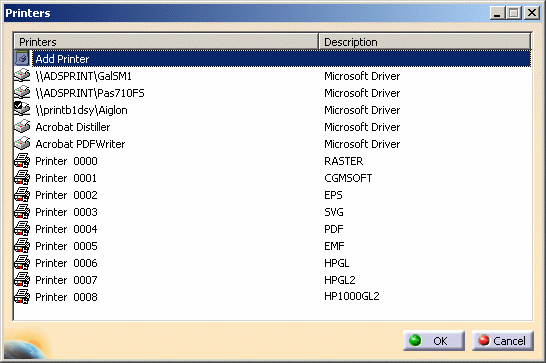

You can also access the Printers dialog box using one of these two methods: - by selecting Start > Programs > CATIA > Tools > Printers V5Rn
where "n" is the current release number
- by accessing the directory
/usr/Dassault Systemes/B0n(on UNIX) orC:\Program Files\Dassault Systemes\B0n\intel_a\code\bin(on Windows) then entering
CATPrinterManager -
Select the CGM printer to be reconfigured from the list of printers.
-
If the printer you are configuring is associated to a .plot_cfg file, right-click the printer from the Printers dialog box then select Convert to XML:
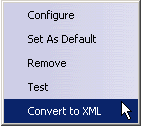
A configuration file in XML format replaces the .plot_cfg configuration file. -
Right-click the printer from the list then select Configure (or double-click the printer name) to access the Printer Properties dialog box.
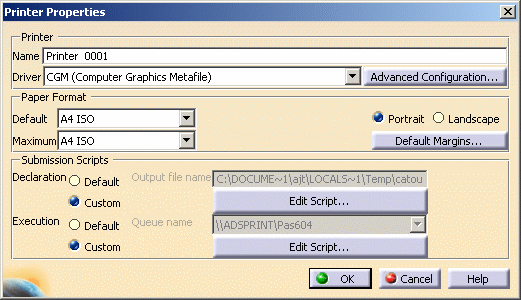
The above capture takes a 3D PLM Printer as an example. If you add a Windows printer, the properties dialog box displays standard setup parameters corresponding to the selected printer type. In that case, refer to your Windows documentation for detailed information about using this dialog box. -
Modify the necessary data in the properties dialog box.
Refer to Adding a Printer for detailed information on the printer properties. -
Click Advanced Configuration... to configure the CGM driver.
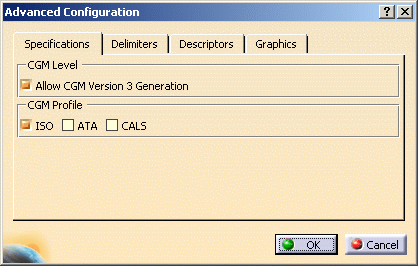
-
Access the Specifications tab:
- In the CGM Level area, activate the Allow CGM Version 3 Generation if you want to generate CGM Version 3
- In the CGM Profile area, select the profile to be used by
checking the corresponding option
- ISO: CGM is a graphic format defined by the International Standards Organization ISO/IEC 8632:19999
- ATA (Air Transport Association):
part the ATA Specification 2100.
GREXCHANGE, for technical documentation of the manufacture and operation of commercial airplanes, supports the binary and clear text encodings at the CGM Version 3 functionality level. It is appropriate for the exchange of technical manuals, publishing applications, and visualization.
IGEXCHANGE provides for the transfer of intelligence associated with graphical data. This profiles supports the application structuring defined in CGM Amendment 2.
Both profiles are developed and maintained by the ATA/AIA (Airline Transport Assoc. and Airline Industry Assoc.) - CALS (Continuous Acquisition and Life-Cycle Support): part of the CALS family of standards which is an initiative of the U.S. Department of Defense for technical illustrations and publications. This profile supports the binary encoding at the CGM Version 3 functionality level.
-
Access the Delimiters tab:
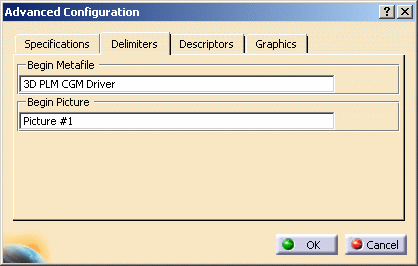
- Begin Metafile: all CGM files start with the same identifier, BEGIN METAFILE, and you can enter the data to be used as identifier. The default is "3D PLM CGM Driver"
- Begin Picture: sets the default state the CGM interpreter will return to at the beginning of each new picture. The default is "Picture #1".
-
Access the Descriptors tab:
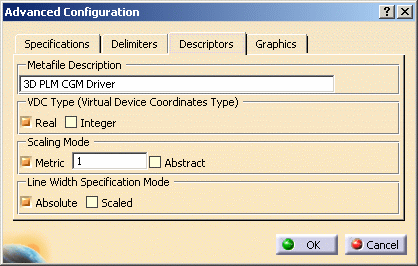
- Metafile Description: enter the description text to be used for the metafile (e.g. author, date, version, etc.)
- VDC Type: Specify the type of coordinates for the metafile, either Real or Integer
- Scaling Mode: Select the mode to be used by activating the
corresponding option
- If you select Metric, you need to enter the physical size of the CGMs in millimeters
- If you select Abstract, it means that CGMs are dimensionless (they do not have an actual physical size you can measure in pixels, inches, etc.). In that case, Virtual Device Coordinates (VDC) are used as units of measure
- Line Width Specification Mode
- Absolute: activate this option if you want line width to be measured in VDC units
- Scaled: activate this option if you want the line width on the printer to be automatically scaled to the screen line width set as a scale factor to be applied to a device-dependent nominal line width.
-
Access the Graphics tab:
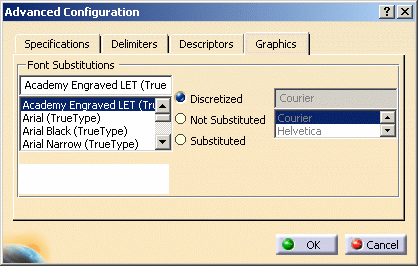
In the Font Substitutions list, select a font then set the property of your choice by selecting the appropriate option: - Discretized means that when the image suffers from a lack of points, points are distributed to fill the gaps and ensure linearity
- Not Substituted means that the font is kept as is, it is not replaced by any font
- Substituted lets you replace the selected font by a suitable replacement font you select in the list displayed to the right of the options. This list is activated as soon as the Substituted option is selected.
Note that you need to define these properties for each font used in the document to be printed.
-
When finished defining your parameters, click OK to validate and close the Advanced Configuration dialog box then click OK again to close the Printer Properties dialog box.
The printer configuration file ( $HOME/CATSettings/Printers/PLOTxxxx.xml) is modified.
When printing to a 3DPLM printer, the default location for the configuration file (containing the configuration settings for the driver and the printer) can be modified if needed in the Printer Creation Directory area under the Printers tab.
-
Access the printer configuration file then open it, you see that your modifications have been written in XML format in the file.
-
Re-select the advanced configuration settings to check that your modifications have been taken into account:
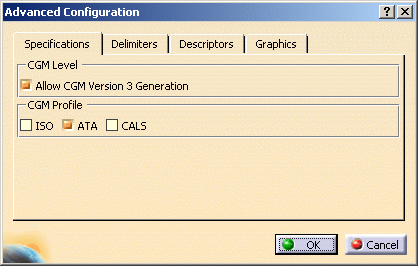
As shown in the above screen grab, your settings have been saved and the CGM Profile is now "ATA" and not "ISO".
About V4 Line Types
- V5 process (the default one) which uses standards defined via Tools > Standards
- V4-type process: in Version 5, you can create the V4LineFontType environment variable which lets you use line types similar to those used in Version 4. The V4LineFontType variable is based on seven standard types detailed below:
ISO/ANSI JIS CATIA Version 4 Solid [ ] [ ] [ ] Dotted [1:1] [1:1] [2:1] Dashed [4:1:5] [3:1] [8:2] Dot-Dash [7:1:1:1] [9:1:1:1] [10:1:2:1] Phantom [7:1:1:1:1:1] [15:1:1:1:1:1] [35:1:2:1:2:1] Small Dotted [0.5:0.5] [0.5:0.5] JIS Axis [2:1:10:1] [2:1:10:1]
This data is similar to the default data contained in the LINEDEF file (a Version 4 external file used to create a mapping between the line type and the plotting).
The last two types in the list are "V5 only" (they did not exist in Version 4) and are defined using Tools > Standards.For detailed information on how to set an environment variable, refer to Customizing Your Environment on Windows or Customizing Your Environment on UNIX (depending on your operating system).
![]()
