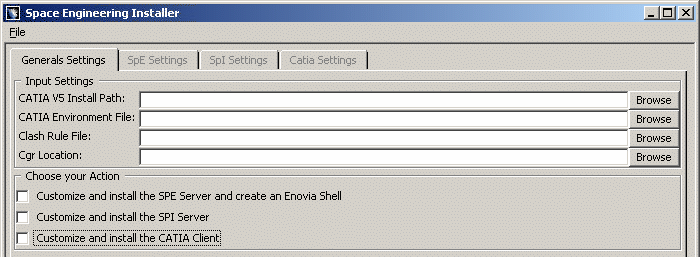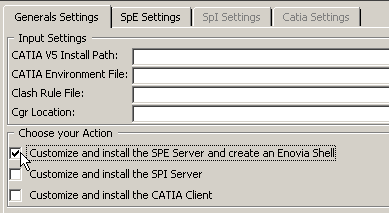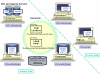![]()
This task shows you how to customize General settings.
In our example, we decided to launch the Installer (SpaceEngineeringInstaller.exe)
from a single computer.
![]()
|
|
Input Settings
In the Input Settings area, customize the various paths and files as follows:
-
In the CATIA V5 Installation Path field, select the local CATIA installation 'bin' directory path accordingly.
In our example:C:\Program Files\Dassault Systemes\B17\intel_a\code\bin
If you kept the default location, you should obtain one of the following paths (depending on the operating system running on your machine) Under Windows: C:\Program Files\Dassault Systemes\B17\intel_a\code\bin
Under Unix:/usr/Dassault Systemes/B17/OS_a/code/binwhere "OS_a" is:
- aix_a
- hpux_b
- irix_a
- solaris_a
-
For this, click Browse. The Path Browser-Choose local Binary Directory dialog box is displayed:
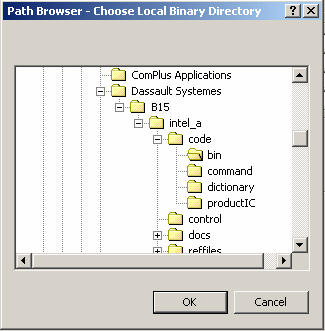
-
In the CATIA environment file field, select the current environment file path. Click Browse and select C:\Documents and Settings\All Users\ApplicationData\DassaultSystemes\CATEnv\CATIA.V5R16.B16.txt in the File Browser - Choose Local Environment File dialog box displayed.

If you choose the default location, you should find the environment (created in a text file) ( CATIA.V5R17.B17.txt) at the following address :C:\Documents and Settings\All Users\ApplicationData\DassaultSystemes\CATEnv\CATIA.V5R17.B17.txt -
In the Clash Rule File field, select the clash rule file path you want to use clicking Browse. The File Browser-Choose Clash Rule File is displayed. Select G:\Clash_Rule\Clash_Rule.CATProduct
Reminder: the clash calculation is performed with respect to these Clash rules, specified in a CATProduct document.

If this Clash Rule File does not exist yet, please read Writing your Cash Rule -
In the Cgr Location field, select the CGR Repository in which the cgr documents will be stored.
G:\Cgr_RepositoryThis shared repository must be accessible from the following components communicating together: SpE and SpI servers and all CATIA clients.

For more detailed information on how to share this directory, read WINDOWS/UNIX File Transfer Prerequisites and CGR Repository
Choose your Action
-
Check your result, you should obtain something like this:
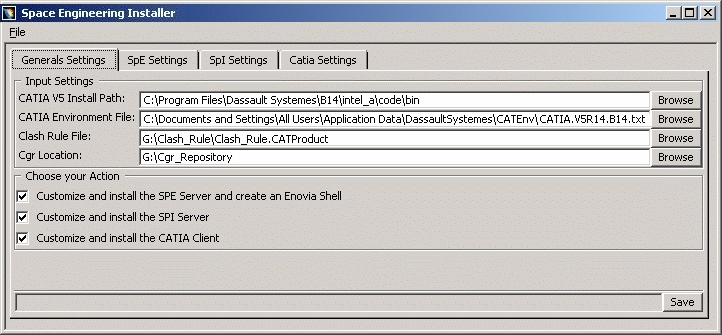
Now, let's have a look at our architecture example
If we zoom in on the various components:
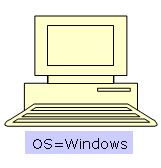
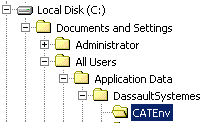
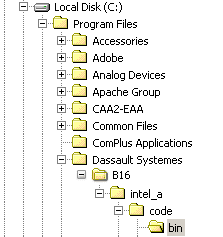
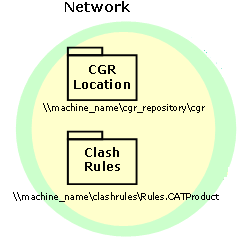
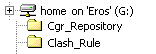
In the Choose your Action area, select the appropriate check boxes. The corresponding tab pages are no longer grayed out. For example, if you select the Customize and install the SPE Server and create an Enovia Shell check box, the corresponding tab page becomes available:
|
Then, all you need to do is click the SpE Settings tab and fill in each and every field displayed. |
|
|
|
This capability is very useful to target the installation settings you want to customize. |
![]()