![]()
Clash rules written using knowledgeware capabilities can be used in a standalone clash process or in an ENOVIA LCA clash process, ensuring clash analyses take corporate practices into account.
![]()
This task shows you how to write an Expert clash Rule to be used in further rule-based clash computation (using DMU Space Engineering Assistant).
Writing Clash Rule s
Using Knowledge Expert
s
Using Knowledge Expert
Before you begin, make sure you have selected the required packages. To load the required libraries, proceed as follows:
-
To customize Knowledge Settings:
- Select Tools > Options... command.
The Options dialog box is displayed. - Select General > Parameters and Measures and click the Knowledge Environment tab.
- Select the load extended language libraries check box.
- Select All packages option.

Note: when the administrator knows exactly what packages are necessary in his working context (with respect to the Knowledgeware clash rules defined), he does not need to use All packages option.
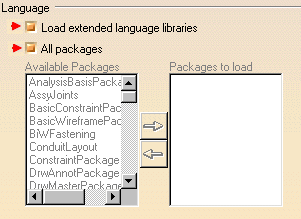
- Select Tools > Options... command.
-
To customize Parameter tree Views settings:
-
Still in General > Parameters and Measures category, click the Knowledge tab.
-
In the Parameter Tree View area, select both with value and with formula check boxes
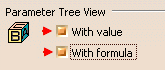
-
-
To customize Product Structure Settings:
- Select the Infrastructure category, then the Product Structure sub-category, and click the Tree Customization tab:
- Activate both Parameters and Relations
options (the Constraints option is set to Yes by
default)
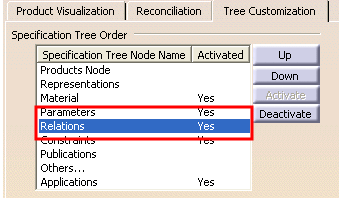
You are now ready to write your rule. -
Select Knowledgeware > Knowledge Expert from the Start menu.
-
Click Expert Rule

The Rule Editor dialog box appears:
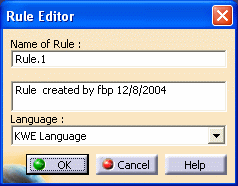
-
(Optional) Modify the default rule name and comments
-
Click Ok when done.
The Rule Editor appears:
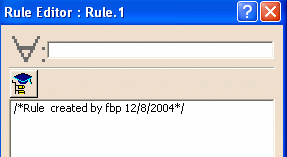
-
Write your rule.
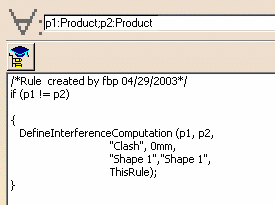
Let's zoom on the clash rule example:
if (p1 != p2)
{
DefineInterferenceComputation (p1, p2,
"Clash", 0mm,
"Shape 1","Shape 1",
ThisRule);
}
P1 and P2 correspond to identifiers used within this rule.
The arguments used in this rule are:
-
P1 (object type 1)
-
P2 (object type 2)
-
Clash (type of calculation),
the values for this type can be:
-
"Clash" (clash + contact checking)
-
"Clash_only" (clash checking only)
-
"Clearance" (clearance checking with the clearance value defined)
-
"Authorized_penetration" (authorized penetration checking with the clearance value)
-
-
0mm (clearance value)
-
Shape 1 (name of the shape object type 1)
-
Shape 2 (name of the shape object type 2)
-
-
Click Apply to check rule syntax.
-
Click Ok to add the expert rule to the document
-
Click the Update icon to solve the rule base. If needed, update the document.
-
Save your clash rule in the CATProduct document

You can save more than one rule in the CATProduct document. If you do so, do not forget to give rules a priority in the Rule Editor dialog box. When running your interference analysis, rule priority is taken into account and if pairs of products and shapes satisfy more than one rule, the results of the rule with the highest priority only are output.
Checking Clash Rules Using Space Analysis
-
(Optional) Check your clash rule works, for this:
-
In the Space Analysis workbench, run a standard interference analysis using the clash rule you have just created. You need to identify the path to the CATProduct containing knowledgeware clash rules.
-
To do so, access the appropriate option to be found in DMU Clash - Rule tab using Tools > Options > Space Analysis...
-
Read Knowledgeware Rule-based Clash section in the DMU Space Analysis User's Guide
-
Generating Clash Rules using a Macro
For more detailed information read the following procedure
![]()