The reconciliation process starts with the loading of the source in CATIA V5, then enables you to identify documents which are common to the source and the target SmarTeam database, then compares them. Finally, as a decision support tool, it enables you to manage the trade off between the source and target. This is done while maintaining links consistency and data integrity regardless of the source.
The scenario assumes that a Skateboard. CATProduct document including six CATProduct and CATPart documents is stored in the SmarTeam vault. The skateboard document was sent to a supplier who in turn, made different modifications to it. The tasks to be performed show you how to review and reconcile the updated data sent back by the supplier, with the data stored in SmarTeam.
Before you Begin
Before going thru the different tasks of this tutorial, you need to perform a few preliminary operations for preparing the data we need.
-
Saving the document in SmarTeam
First, you need to place the Skateboard.CATProduct document in SmarTeam.-
Use SmarTeam > Save to save the skateboard. CATProduct document into SmarTeam, in the Project of your choice. Before validating the save operation, select the Add to Desktop and Link to Projects options.
-
In your CATIA session, apply SmarTeam > Life Cycle > Check In to the Skateboard product in CATIA.
-
Close all SmarTeam windows which have been opened.
Now that the skateboard product is no longer in CATIA. For reference information about save and check in operations, see the SmarTeam - CATIA Integration User's Guide.
Skateboard stored in SmarTeam
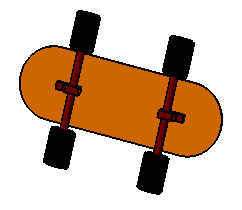
-
- Opening the document modified by the customer in CATIA
Just click Skateboard.CATProduct to open the data which you will reconcile with the data stored in SmarTeam.
Skateboard modified by the supplier
Looking at the skateboard supplied, you can notice that the board has been elongated, the wheels have been reduced and that a brake has been added.

Scenario
The main tasks covered in this section are: