-
Select SmarTeam > Collaboration > Launch Reconciliation.
As an alternative, click Launch Reconciliation from the Reconcile toolbar
from the Reconcile toolbar
 .
.
If the toolbar is not available, select View > Toolbars > Reconcile and select Reconcile in the menu bar.
The Reconcile Window that appears, contains all the commands for reconciling documents. In the CATIA View tab, a tree displays the files making up the selected product. The symbol indicates that
reconciliation rules are not set for the documents to reconcile.
symbol indicates that
reconciliation rules are not set for the documents to reconcile. -
In the CATIA View tab, select the root document -Skateboard (skateboard) - from the Objects to reconcile tree.
For reference information about the Reconcile Window, click Interface Description.
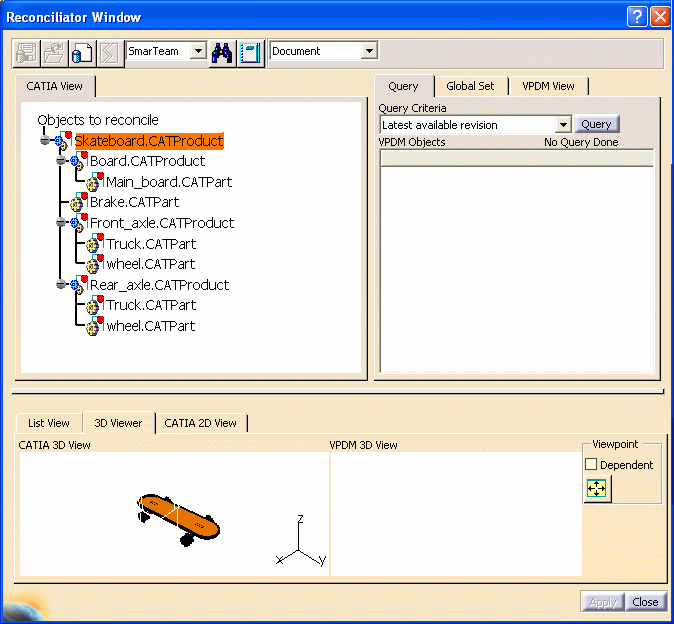
You are now ready to start reconciling documents. Let's first identify the Targeted SmarTeam Documents.