-
Select Skateboard as the product to be reconciled.
-
Click the Global Set tab.
-
Click Global query from the list of options.
Global query performs a query for all documents in only one operation.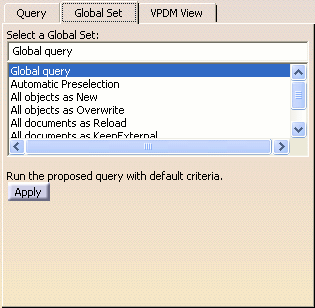
-
Click Apply to confirm the operation.
The Global Set dialog box is displayed.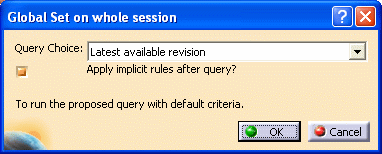
-
Click OK to confirm your decision.
The documents making up the assembly in your CATIA session have been mapped, except for the Brake part.
The symbol indicates that
mappings have been done between the CATIA and the SmarTeam objects, but
reconciliation rules are not set yet. As a new part created by the
supplier, Brake part is not present in the SmarTeam vault. It
therefore keeps the
symbol indicates that
mappings have been done between the CATIA and the SmarTeam objects, but
reconciliation rules are not set yet. As a new part created by the
supplier, Brake part is not present in the SmarTeam vault. It
therefore keeps the  symbol.
symbol.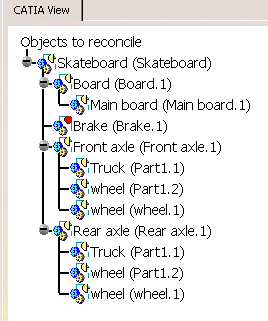
In this scenario, you have identified all targeted documents automatically. However, using Global Query is not the only way of identifying documents. A manual identification per document is possible. For reference information about all query types, see Identifying SmarTeam Documents.