This is useful in large assemblies where you can
rapidly identify materials of interest. You can then, if desired,
individually edit selected materials.
For more information on the Search command, see
Using the Search... command (General Mode)
-
Click the General tab.
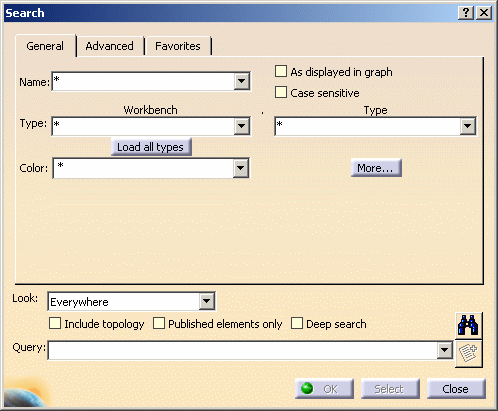
-
Set the Workbench box to Rendering.
-
Set the Type box to Material.
-
Ensure the Look box is set to Everywhere to search the whole product structure.
-
Click the Search
 button to start the search.
button to start the search.The search results are listed in the area in the lower half of the Search dialog box: 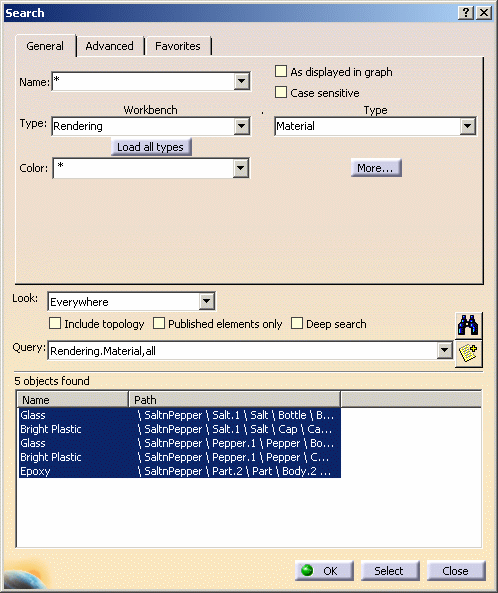
-
Click Select to select found items and then OK to exit the dialog box.
-
Expand all entries in the specification tree to see that all mapped materials have been selected.
-
The Properties dialog box appears letting you edit the properties of selected materials. Click the Current selection list box and select the materials in turn to edit them. For more information on editing materials, see Modifying Material Lighting and Texture Properties. 
To edit other materials in your document, deselect the first material in the specification tree then select Edit > Properties again.
![]()
