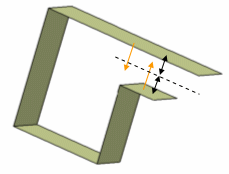In this section you will also find information about:
-
Select the element you wish to thicken, that is the extrude element.
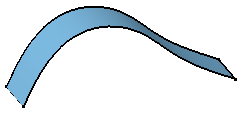
-
Click Thick Surface
 .
.
The Thick Surface Definition dialog box is displayed.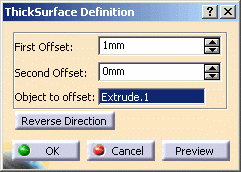
In the geometry area, the arrow that appears on the extrude element indicates the first offset direction. If you need to reverse the arrow, just click it.
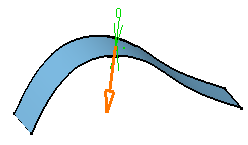
-
Enter 10mm as the first offset value and 6mm as the second offset value .
- Create Join: joins surfaces or curves. For more information, see Joining Surfaces or Curves.
- Create Extract: See Extracting Geometry.
If you create any of these elements, the application then displays the corresponding icon next to the Object to offset field. Clicking this icon enables you to edit the element.
-
Click OK.
The surface is thickened. The specification tree indicates you performed the operation. Note that the resulting feature does not keep the color of the original surface.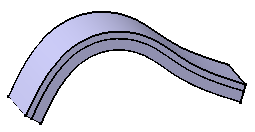
Extracting Geometry
Sometimes, you will need to use the Extract command to be able to add thickness to a face. The Extract capability lets you generate separate elements from initial geometry, without deleting geometry. This command is available after clicking a dialog box prompting you to deactivate the Thick Surface feature and extract the geometry. Once the operation has been done, the Extracted Geometry (ThickSurface.1) node is displayed in the tree. This category includes the elements created by the application.
The Extract capability is available if only one face was selected to perform the Thick Surface operation.
Note also that if you have Generative Shape Design installed, the geometry resulting from the Extract operation is associative.
Hybrid Design
When adding a surface-based feature or a surface feature modifying another surface-based feature or surface belonging to the same body, Part Design features based on that second feature then reference the new added feature. In other words, a replace operation is automatically performed. For an example, refer to Creating Splits.
Self-Intersection
The application does not manage self-intersections between faces with opposite orientations. To avoid this type of self-intersections, the thickness value must be lower by half than the minimal distance between faces belonging to the same body, with opposite orientations. If this rule is not respected, the application cannot produce a valid body.
Before using Thick Surface, ensure that the input body has enough space to be thickened.
|
The Thick Surface value is too big for these faces |
The Thick Surface operation is not valid |
|
|
|