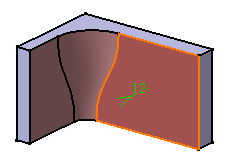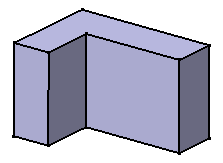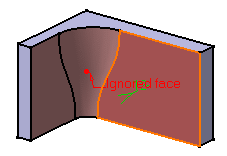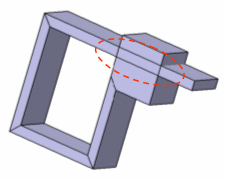In this section you will also find information about:
-
Click Thickness
 .
.
The Thickness Definition dialog box is displayed. -
Select the faces to thicken, i.e. both faces as shown:
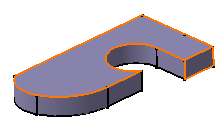
-
The faces become red and the application displays the thickness value in the geometry.
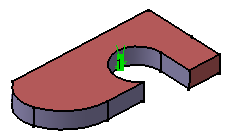
-
Enter a positive value. For example, enter 15 mm.
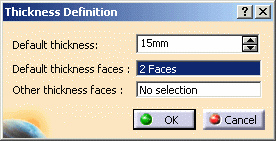
-
Click OK.
The part is thickened accordingly. This creation appears in the specification tree.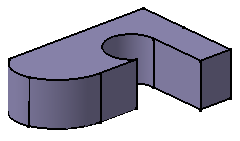
-
Double-click the thickness to edit it.
-
Click the Other thickness faces field and select the lateral face as shown.
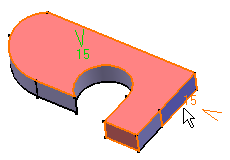
-
Double-click the thickness value displayed on this face.
-
In the dialog box that appears, enter 25mm.
-
Click OK to confirm and close the dialog box.
-
Click OK to create the thickness feature.
-
The length between the selected face and the resulting face is 25mm.
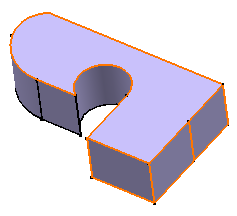
Ignoring Faces
In some specific cases, the application cannot offset the selected face. An error message appears informing you that the body cannot be built properly. After closing that window, another message appears proposing you to ignore the faces causing trouble. If you accept that solution, the thickness is added to the selected face and the face causing trouble is removed.
Ignoring faces in many cases avoids a costly and difficult manual rework of the part.
In the basic example below, the face causing trouble is the variable radius fillet.
|
|
After ignoring the fillet, the thickened body looks like this:
|
|
![]() The
fillet icon is still displayed in the specification tree.
The
fillet icon is still displayed in the specification tree.
If you edit the thickness, the ignored face is previewed:
|
|
The Reset ignored faces option is then available in the Thickness Definition dialog box.
By checking this option, the ignored face is reinitialized and the Ignored face indication in the geometry is deleted. If the check box is unchecked, the previous ignored face is still taken into account for the next feature definition.
Extracting Geometry
Sometimes, you will need to use the Extract command to be able to add thickness to a face. The Extract capability lets you generate separate elements from initial geometry, without deleting geometry. This command is available after clicking a dialog box prompting you to deactivate the thickness feature and extract the geometry. Once the operation has been done, the Extracted Geometry (Thickness.1) node is displayed in the tree. This category includes the elements created by the application.
The Extract capability is available if only one face was selected to perform the thickness operation.
Note also that if you have Generative Shape Design installed, the geometry resulting from the Extract operation is associative.
Self-Intersection
The application does not manage self-intersections between faces with opposite orientations. To avoid self-intersections, the thickness value must be lower by half than the minimal distance between faces belonging to the same body, with opposite orientations. If this rule is not respected, the application cannot produce a valid body.
Before using Thickness, ensure that the input body has enough space to be thickened.
|
Face to be thickened |
The thickness value is too big: the Thickness operation is not valid |
|
|
|