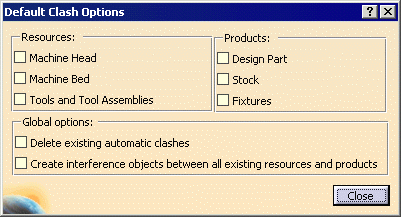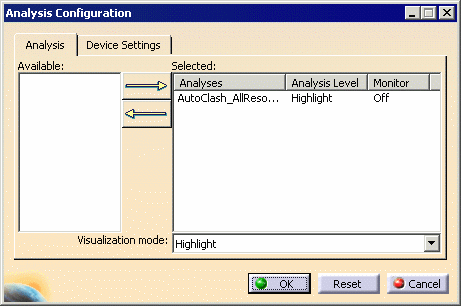|
NC Machine Tool Simulation provides users with two
options for creating collision checks:
- setting default collision checks, which enables users to select
quickly the most common objects likely to be involved in collision
checks
- setting specific collision checks,
which enable users to specify with precision different aspects of the
collision check.
This procedure describes how to perform default collision checking
using Options for Default Clashes
 and the Create Default Clashes
and the Create Default Clashes
 .
These commands provide Machine Path Simulation users with shortcuts to
setting up the kinds of clash checking most used in Machining Path
Simulation. .
These commands provide Machine Path Simulation users with shortcuts to
setting up the kinds of clash checking most used in Machining Path
Simulation.
Using Options for Default Clashes and the Create
Default Clashes creates interference objects automatically.
The checks are done among tools, machine head and fixtures, the design
part, and stock. The interference objects are selected and the
Analysis level and Visualization mode are both set to
Highlight. The Monitor is set Off. |
| |
-
In the Simulation Analysis Tools toolbar,
click Options for Default Clashes
 . .
| The Default Clash Options dialog box appears. |
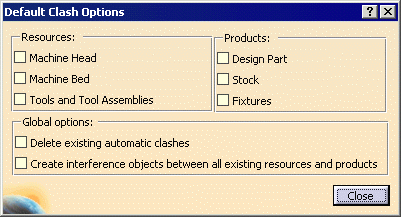 |
-
Select the desired interference checks from the
Resources and Products list and/or from the
Global Options.
-
In the Simulation Analysis Tools toolbar,
click Create Default Clashes
 . .
| The clash objects are created automatically
relative to the options selected. |
Once you click Create Default Clashes,
Analysis Mode
 is turned On and the
icon
appears highlighted. is turned On and the
icon
appears highlighted. |
 |
Although you do not need to select Analysis Configuration
 ,
you can observe the configuration and alter the Analysis level,
Visualization mode, or Monitor
status if you do so. ,
you can observe the configuration and alter the Analysis level,
Visualization mode, or Monitor
status if you do so. |
| |
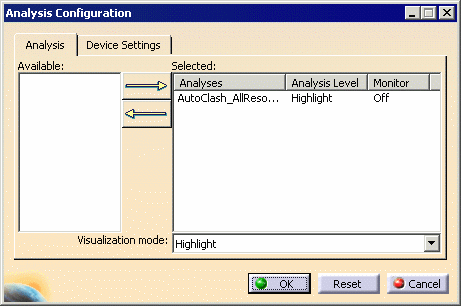 |
-
Run the simulation to
view the collisions.
|