This procedure describes how to set or modify existing workpiece and tool mount points for the machine, and how to mount the workpiece automatically. Although workpiece and tool mount points are generally set when machines are created in the NC Machine Tool Builder workbench, you can also set them in NC Machine Tool Simulation.
When setting or modifying either type of mount point, you first select a part of the device for the mount point, and then a location on the part.
To follow this procedure, you must first select and assign a machine to a part operation.
Set or Modify the Workpiece Mount Point
-
In the PPR tree, double click on the Workpiece Mount Point node.
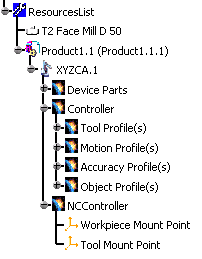
On the geometry, a compass appears showing the current location of the workpiece mount point. The part associated with that mount point appears highlighted on the PPR tree. 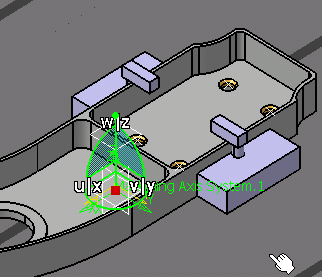
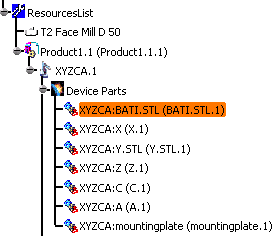
-
In the 3D window or the PPR tree, select a mount part.

The mount part you select can be the same part highlighted on the PPR tree. The Set Location dialog box appears. 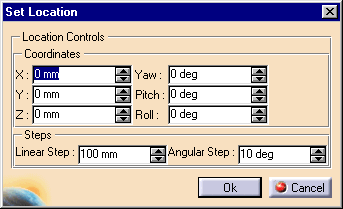
-
Define the location using one of these methods:
- In the dialog box, enter the desired values to edit the axes coordinates and steps.
- Manipulate the compass to alter the mount point's location (when you move the compass, the values within the Set Location dialog box change accordingly).
- Select a tag point as the location.

When you select a tag, the compass jumps to the tag point. The values within the Set Location dialog box become those the location and orientation of the tag.
-
Click OK.
Mount the Workpiece

In the context of this scenario, the Machine Axis System is set up (you can verify that this is done by observing whether the axis labeled, as is the case in the image, above), and the Workpiece Mount point has been selected (see Steps 1-4, above). Before using the Workpiece Automatic Mount  command in your normal work, verify that these two steps have been
taken.
command in your normal work, verify that these two steps have been
taken.
Workpiece Automatic Mount  does the following:
does the following:- Positions the workpiece (i.e., the command snaps the workpiece to the workpiece mount point).
- Creates an attachment object (i.e., the machine is defined as the parent; the workpiece is defined as the child). Once you establish an attachment between two items, the child item moves relative to the parent item. An attachment object can be right-clicked on the geometry, and deleted, if so desired.
- Transforms all machining-operation- and tool-path-related information to the right location. Once Workpiece Automatic Mount is performed, either a tool path replay or machine simulation occurs at the right location.
-
On the Positioning Tools toolbar, click Workpiece Automatic Mount
 .
.The attachment between the machine (Product1.1.1) and the workpiece (Product1.1) appears on the geometry. 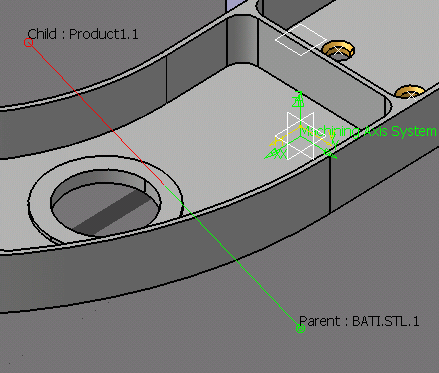
Set or Modify the Tool Mount Point
-
In the PPR tree, double-click on the Tool Mount Point node.
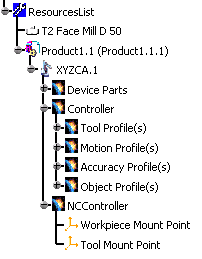
A compass appears showing the current location of the tool mount point. 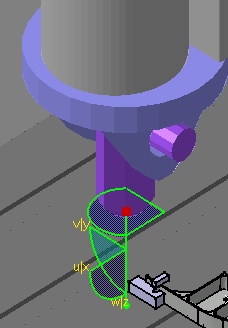
-
Repeat Steps 2 and 3, above.