Click
More information can be found in Selecting Geometry.
A number of strategy parameters
![]() are available for
defining:
are available for
defining:
Specify the tool to be used
![]() ,
feeds and speeds
,
feeds and speeds
![]() , and
NC macros
, and
NC macros
![]() as needed.
as needed.
The Stepover tab has been renamed into Radial tab.
Multi-Axis Sweeping: Strategy Parameters
Multi-Axis Sweeping: Machining Parameters
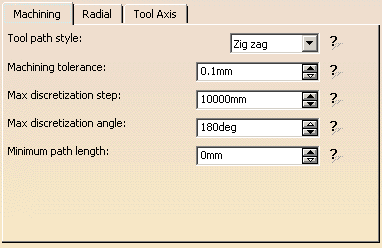
Tool path style
Indicates the
cutting mode of the operation:
- Zig Zag: the machining direction is reversed from one path to the next
- One way: the same machining direction is used from one path to the next.
Machining tolerance
Specifies
the maximum allowed distance between the theoretical and computed tool path.
Consider it to be the acceptable chord error.
Maximum discretization step
Ensures linearity between points that are far apart.
Maximum discretization angle
Specifies the maximum angular change of tool axis between tool positions.
It is used to add more tool positions (points and axis) if value is
exceeded.
Minimum path length
Specifies
the minimum length of path to be taken into account.
- The Maximum discretization step and Maximum discretization angle influence the number of points on the tool path.
- The values should be chosen carefully if you want to avoid having a high concentration of points along the tool trajectory.
- These parameters also apply to macro paths that are defined in
machining feedrate.
They do not apply to macro paths that do not have machining feedrate (RAPID, Approach, Retract, User, and so on). - Default value for Maximum discretization step is 100 m. Default value for Maximum discretization angle is 180 degrees.
Multi-Axis Sweeping: Radial Parameters
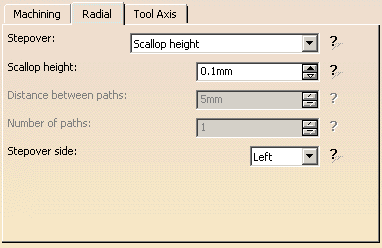
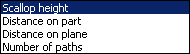
Defines
how the distance between two consecutive paths is to be computed.
Scallop height:
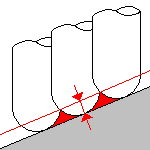
The associated parameter is Scallop height
that specifies
the maximum scallop height between
two consecutive tool paths in a radial strategy.
Note that the machining tolerance influences the distance between two
consecutive paths.
When the machining tolerance value is increased, the distance between two
consecutive paths is decreased according to the specified maximum scallop
height value.
Distance on part:
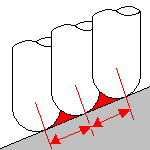
The associated parameter is Distance between paths
that
defines the maximum distance between
two consecutive tool paths in a radial strategy.
Distance on plane:
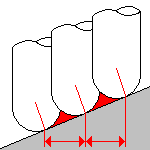
The associated parameter is Distance between paths
that
defines the maximum distance between
two consecutive tool paths in a radial strategy.
Number of paths:
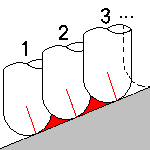
The associated parameter is Number of paths
that defines
the number of tool paths in a radial strategy.
Stepover side
Specifies the
side of the guiding plane that will be used to determine the overall
machining direction.
Multi-Axis Sweeping: Tool Axis Parameters
(Only Tool Axis Parameters tabs containing parameters have been captured)
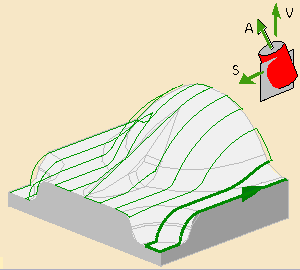
You can define several axes with this icon:
- V, for the view direction,
- S, for the start direction,
- A, for the tool axis direction.
The view and the start directions define the machining guiding plane: machining is done in planes parallel to the guiding plane.
The tool axis definition depends on the Tool axis mode. The tool axis
arrow turns white when its definition box is not available
(e.g. when the tool axis is defined through a point or a line, ...).
A click one of the direction arrows displays its definition box.
- View direction:
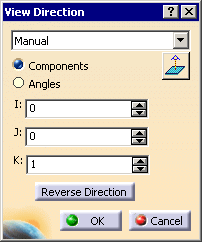
- Start direction:

- Tool axis direction:
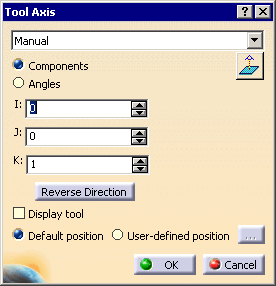
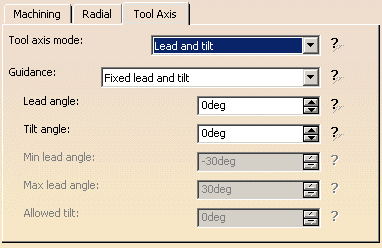
Tool axis mode
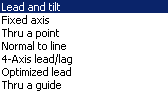
Specifies
how the tool axis is to be guided.
Below you will find the explanations of the various modes, then the explanations of the associated parameters.
Lead and Tilt
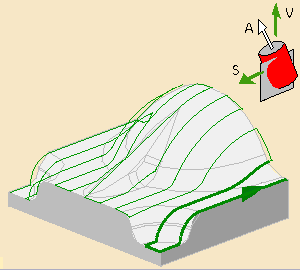
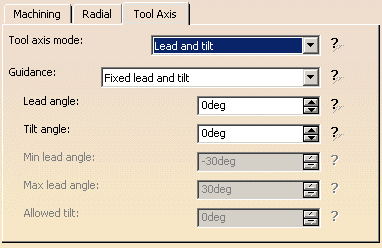
In this mode the tool axis is normal to the part surface with respect to
a given lead angle (alpha) in the forward tool motion and
with respect to a given tilt angle (beta) in the perpendicular direction to
this forward motion.
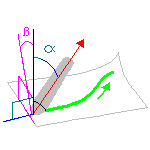
There are several guidance modes as follows:
![]()
Fixed lead and tilt:
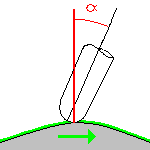
Here both the lead and tilt angles are constant.
Variable lead and fixed tilt:
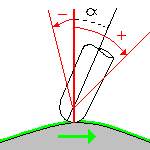
Here the tool axis can vary from the specified lead angle within an
allowed range, the tilt angle remaining constant.
The allowed range is defined by Minimum and Maximum lead angles.
Fixed lead and variable tilt:
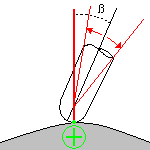
Here the tool axis can vary from the specified tilt angle within an
allowed range, the lead angle remaining constant.
The allowed range is defined by an Allowed tilt (the tool axis can move
within a range of +/ - Allowed tilt angle).
Fixed Axis
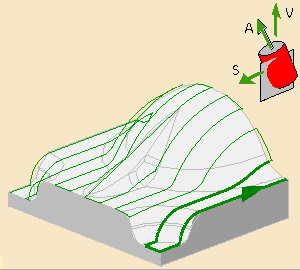
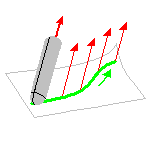
The tool axis remains constant for the operation.
Thru a Point
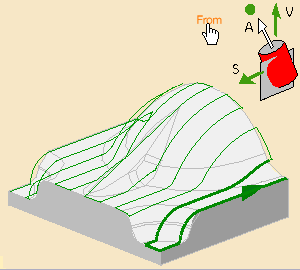
The tool axis passes through a specified point. The tool axis can be oriented To the point or From the point.
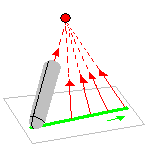
Click the point in the sensitive icon and select a point in the graphic
area.
Then decide whether the tool axis is defined from that point
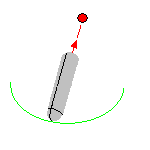
or to that point
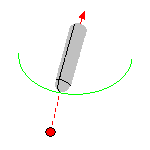
by clicking of the toggle From/To in the sensitive icon.
Normal to Line
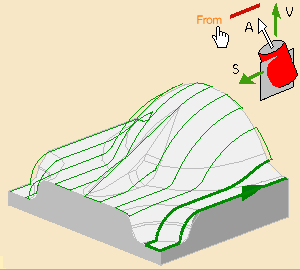
The tool axis passes through a specified curve, and is normal to this
curve at all points.
The tool axis can be oriented To the line or From the line.
Click the point in the sensitive icon and select a line in the graphic
area.
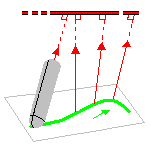
Then decide whether the tool axis is defined from that line
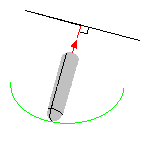
or to that line
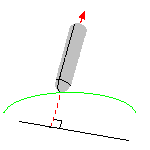
by clicking of the toggle From/To in the sensitive icon.
Optimized Lead
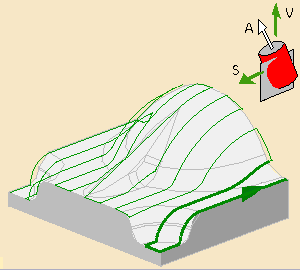
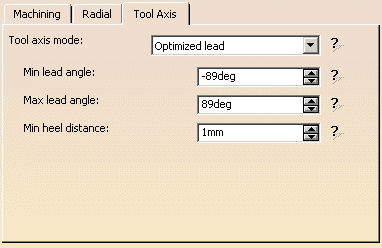
The tool axis is allowed to vary from the specified lead angle within an
allowed range.
The allowed range is defined by Minimum and Maximum lead angles.
The back of the cutter is to be kept clear of the part by means of a Minimum
heel distance.
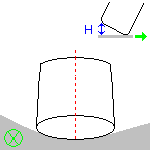
Optimized lead works as follows:
- lead defined as minimum to fit the part curvature
- lead increases if necessary to respect the Minimum heel distance.
If the required lead is outside the allowed range, the tool position will
not be kept in the tool path.
The maximum material removal is obtained when the tool curvature along
the trajectory matches the part curvature.
C1= tool curvature along motion
C2= part curvature along motion
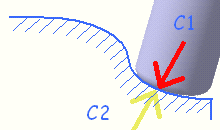
4-axis Lead/Lag
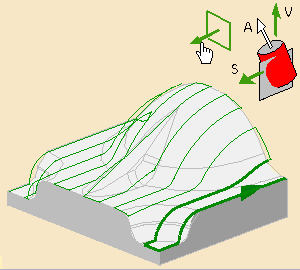
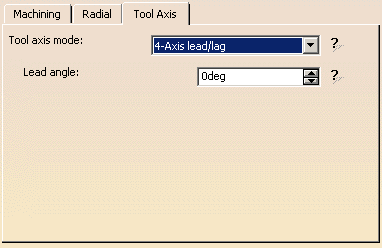
The tool axis is normal to the part surface with respect to a given lead angle in the forward direction and constrained to a specified plane.
Click the 4-Axis Constraint arrow (N in the 3D window or
the arrow normal to the plane in the sensitive icon) and
set this direction in the dialog box that appears. This is the normal to the
plane in which the tool axis is constrained.
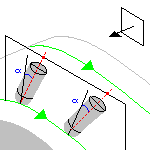
The tool axis is computed like in Lead and Tilt mode and then projected
into the constraint plane.
Specifies a user-defined incline of the tool axis in a plane defined by the direction of motion and
the normal to the part surface.
The lead angle is with respect to the part surface normal.
Maximum lead angle
Specifies
a maximum lead angle.
Minimum lead angle
Specifies
a minimum lead angle.
Tilt angle
Specifies a
user-defined incline of the tool axis in a plane normal to the direction of
motion.
The tilt angle is with respect to the part surface normal.
Allowed tilt
Specifies the
range of allowed tilt variation.
Minimum heel distance
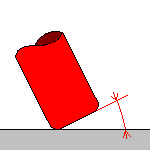
Allows
the back of the cutter to be kept clear of the part
(for example, when machining a smooth concave ruled part in Optimized Lead).
Multi-Axis Sweeping: Cutter Compensation Parameters
(Double-click the part operation and push the Machine icon to open the
Machine Editor)
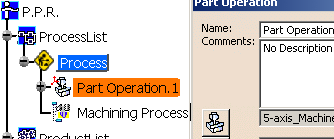
In the Machine Editor, the Compensation tab contains options for:
- globally defining the 3D contact cutter compensation mode: None/Contact/Tip and Contact
- imposing the compensation mode to all operations supporting the
selected mode
whatever the choice defined at machining operation level.
If the options are set as follows, compensation can be managed at
machining operation level.

In this case a Compensation tab appears in the Strategy page
of the machining operation editor,
and the following options are available.
Allows you to manage the generation of Cutter compensation (CUTCOM) instructions in the NC data output:
The following options are proposed:
The tool contact point will be visualized during tool path replay.
Cutter compensation instructions are automatically generated in the NC data
output.
An approach macro must be defined to allow the compensation to be applied.
Example of generated APT source:
$$ Start generation of : Multi-Axis Sweeping.1
FEDRAT/ 1000.0000,MMPM
SPINDL/ 70.0000,RPM,CLW
CUTCOM/NORMPS
$$ START CUTCOM NORMPS XC, YC, ZC, XN, YN, ZN, I, J, K
.../...
CUTCOM/OFF
$$ END CUTCOM NORMPS XC, YC, ZC, XN, YN, ZN, I, J, K
$$ End of generation of : Multi-Axis Sweeping.1
Cutter compensation instructions are not automatically generated in the
NC data output.
However, CUTCOM instructions can be inserted manually.
For more information, please refer to How to generate CUTCOM syntaxes
provided in the Prismatic Machining User's Guide.
Multi-Axis Sweeping: Geometry
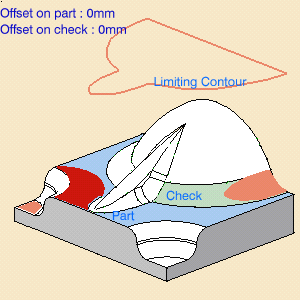
You can specify the following Geometry:
- Part with possible Offset on Part.
- Check elements with possible Offset on Check.
- Areas to avoid.
You can use Offset Groups and Features when defining geometry.
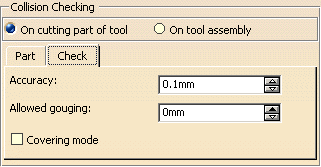
Collision Checking is also available.
Multi-Axis Sweeping: Tools
Recommended tools for Multi-Axis Sweeping are End Mills, Face Mills, Conical Mills, T-Slotters and
In general, you should choose:
- a ball-end tool for Fixed lead and variable tilt tool axis guidance
- a filleted-end tool for Variable lead and fixed tilt tool axis guidance.
Multi-Axis Sweeping: Feeds and Speeds
In the Feeds and Speeds tab page, feedrates for approach, retract and
machining as well as a machining spindle speed.
Feedrates and spindle speed can be defined in linear or angular units.
A Spindle output checkbox is available for managing output of the SPINDL
instruction in the generated NC data file.
If the checkbox is selected, the instruction is generated. Otherwise, it is
not generated.
Feeds and speeds of the operation can be updated automatically according
to tooling data and
the Rough or Finish quality of the operation.
This is described in
Update
of Feeds and Speeds on Machining Operation.
Multi-Axis Sweeping: NC Macros
You can define transition paths in your machining operations by means of
NC Macros.
These transition paths are useful for providing approach, retract, return,
and linking motion in the tool path.
- An Approach macro is used to approach the operation start point.
- A Retract macro is used to retract from the operation end point.
-
A Linking macro may be to link two non consecutive paths, for example. It comprises an approach and a retract path.
- A Return in a Level macro is used in a multi-path operation to link
two consecutive paths in a given level.
It comprises an approach and a retract path. - A Clearance macro can be used in a machining operation to avoid a fixture, for example.