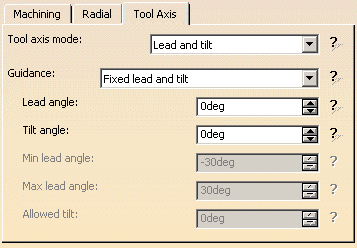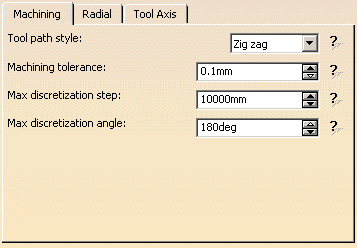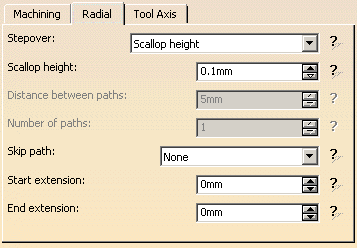To create the operation you must define:
- the geometry to be machined

- the tool that will be used

- the parameters of the machining strategy
 with the tool
axis guided in Lead and Tilt mode
with the tool
axis guided in Lead and Tilt mode - the feedrates and spindle speeds

- the macros (transition paths)
 .
.
Make the Manufacturing Program current in the specification tree.
-
Select the Isoparametric Machining icon
 .
.
An Isoparametric Machining entity along with a default tool is added to the program.
The Isoparametric Machining dialog box appears directly at the Geometry tab page .
.
The part surface and corner points of the sensitive icon are colored red indicating that this geometry is required.
All other geometry is optional.
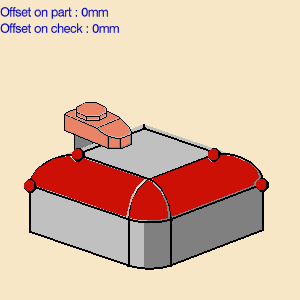
-
Click the red part surface in the icon then select the desired surfaces in the 3D window.
The Face Selection toolbar appears to help you select faces or belts of faces.
These can be adjacent or non-adjacent. For more information please refer to Non-Adjacent Belts of Faces. -
Click a red point in the icon then select the four corner points of the selected surfaces.
Machining starts from point 1 to point 2, and finishes either from point 3 to 4 or 4 to 3
(depending on the One way or Zig zag tool path style). -
A default reference tool axis (A) is displayed. You can double click on this axis to modify it.
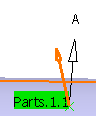
The part surface and corner points of the icon are now colored green indicating that this geometry is now defined. -
Select the Strategy tab page
 to specify
parameters for:
to specify
parameters for: -
Click Preview in the dialog box to verify the parameters that you have specified.
A message box appears giving feedback about this verification.
If the proposed tool is not suitable, just select the Tool tab page
Please refer to Edit the Tool of an Operation.
-
Select the Feeds and Speeds tab page
 to
specify the
feedrates and spindle speeds for the operation.
to
specify the
feedrates and spindle speeds for the operation. -
Select the Macros tab page
 to specify the
operation's transition paths (approach and retract motion, for example).
to specify the
operation's transition paths (approach and retract motion, for example).
See Define Macros of an Operation for an example of specifying transition paths on a multi-axis machining operation.
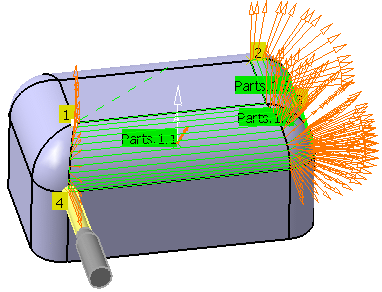
-
Click OK to create the operation.
![]()