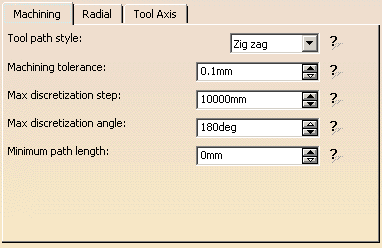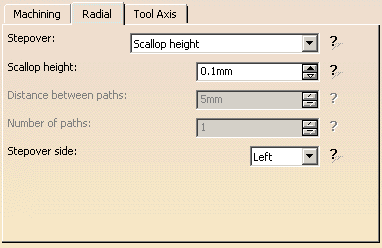To create the operation you must define:
- the geometry to be machined

- the tool that will be used

- the parameters of the machining strategy
 with the tool
axis guided in Fixed Axis mode.
with the tool
axis guided in Fixed Axis mode. - the feedrates and spindle speeds

- the macros (transition paths)
 .
.
More information can be found in Selecting Geometry.
Make the Manufacturing Program current in the specification tree.
-
Select the Multi-Axis Sweeping icon
 .
.
A Multi-Axis Sweeping entity along with a default tool is added to the program.
The Multi-Axis Sweeping dialog box appears directly at the Geometry tab page .
.
This tab page includes a sensitive icon to help you specify the geometry to be machined.
The part surface of the icon is colored red indicating that this geometry is required.
All other geometry is optional.
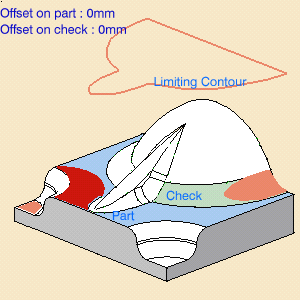
-
Select the Select faces item in the contextual menu of Part in the icon then select the desired face in the 3D window.
-
Select the Strategy tab page
 to specify
parameters for:
to specify
parameters for: -
Tool axis (set it to Fixed Axis).
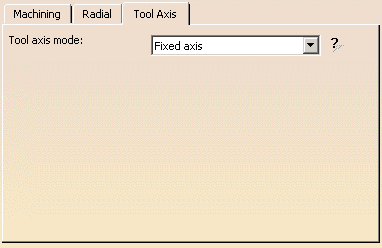
-
Tool axis (set it to Fixed Axis).
-
Click the Tool Axis arrow (A) and select the part surface. The surface normal is used as the tool axis.
Click the View Direction arrow (V) and select the part surface. The surface normal is used as the view direction.
Click the Start Direction arrow (S) and set this direction to (0,0,1) in the dialog box that appears.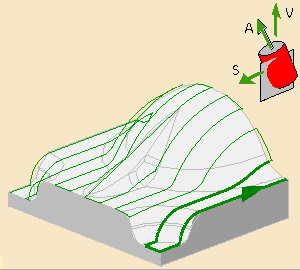
If the proposed tool is not suitable, just select the Tool tab page
This is described in Edit the Tool of an Operation.
-
Select the Feeds and Speeds tab page
 to
specify the feedrates and spindle speeds
for the operation.
to
specify the feedrates and spindle speeds
for the operation. -
Select the Macros tab page
 to specify the
operation's transition paths (approach and retract motion, for example).
to specify the
operation's transition paths (approach and retract motion, for example).
See Define Macros of an Operation for an example of specifying transition paths on a multi-axis machining operation.
-
Click OK to create the operation.
![]()