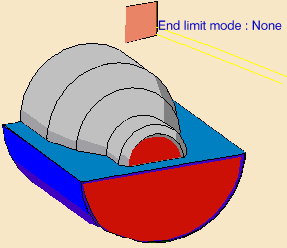|
|
This task illustrates how to create a
Longitudinal Rough Turning operation
in the program.
To create the operation you must define:
|
||
|
|
Open the Lathe01.CATPart document, then select Machining > Lathe Machining from the Start menu. Make the Manufacturing Program current in the specification tree. | ||
|
|
1. |
Select the
Rough Turning icon
A Rough Turning entity along with a default tool is added to the program.
|
|
|
|
The part and stock of the icon are colored red indicating that this geometry is required. All other geometry is optional. | ||
| 2. | Click the red part in the icon then select the desired part profile in the 3D window. | ||
|
The
Edge Selection toolbar appears to help you with contour selection. The Automatic Linking option allows you to select a first element then the element to navigate to in order to complete the profile selection. The Axial/Radial and Radial/Axial Linking options are also useful for profile selection. |
|||
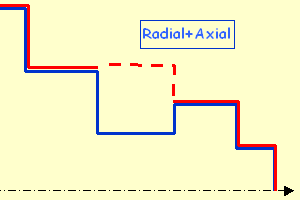 |
 |
||
|
|
The part of the icon is now colored green indicating that this geometry is now defined. | ||
| 3. | Click the red stock in the icon then select the desired stock profile in the 3D window. | ||
| 4. | Set Part Offset to 5mm. | ||
| 5. | Select the Strategy tab page
|
|
|
| 6. | Double-click Max depth of cut in the icon.
Set this value to 15mm in the Edit Parameter dialog box and click OK. |
||
|
|
Other optional parameters can be set in the Options tab (lead-in and so on). | ||
|
|
A tool is proposed by default when you want to create a
machining operation. If the proposed tool is not suitable, just select
the Tool tab page
Please refer to Edit the Tool of a Lathe Operation. |
||
| 7. | Select the Feeds and Speeds tab
page See Feeds and Speeds for Rough Turning for more information. |
||
| 8. | Select the Macros tab
page Approach linking and retract linking motions are interruptible for this type of operation. See Define Macros on a Lathe Operation for more information. |
||
|
|
Before accepting the operation, you should check its
validity by
replaying the tool path.
|
||
| 9. | Click OK to create the operation. | ||
|
|
|||