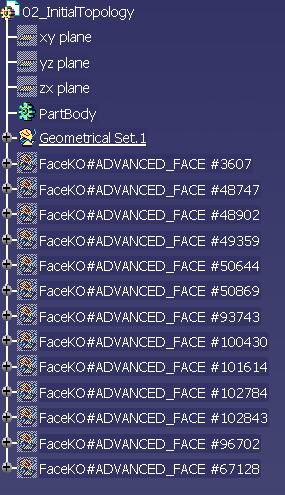Large Assemblies
- In this mode the CATPart documents are unloaded once transferred.
- A maximum of the available memory is spared for the translation.
Quality of conversion
We recommend also that you use the Geometric Validation Properties when they exist. When an error occurs in the comparison, you can locate the problem as follows :
- An error at solid or shell level means that the geometric translation failed.
- An error at product level means that a sub-assembly translation failed.
- An error at instance level means that a component is misplaced.
Note that the error at the lowest level gives the relevant information. It is the first error that appears in the report file:
- An error at solid or shell level involves an error for corresponding product.
- An error at product level involves an error for every product including instances of it.
![]()